Bluetooth technology has revolutionized the way we connect and communicate with our devices. It allows us to wirelessly transmit audio and data between devices, making it a popular choice for headphones, speakers, and other audio accessories. However, if you have a smart TV that doesn’t have built-in Bluetooth, you may be wondering how to add Bluetooth to it. In this article, we’ll explore the different ways to add Bluetooth to your smart TV and enjoy wireless audio without the hassle of cables.
The first thing you need to do is check if your smart TV has Bluetooth built-in. If it does, you can easily connect your Bluetooth-enabled device to your TV by following these steps:
1. Turn on Bluetooth on your smart TV by selecting Menu > Settings > Network > Bluetooth and turning on Bluetooth.
2. Put your Bluetooth-enabled device in pairing mode. This is usually done by pressing and holding the power button until the device’s LED light flashes.
3. On your smart TV, select the device you want to pair from the list of available devices.
4. Follow the on-screen instructions to complete the pairing process.
If your smart TV doesn’t have Bluetooth built-in, you can still add Bluetooth to it by using a Bluetooth transmitter. A Bluetooth transmitter is a small device that plugs into your TV’s audio output and transmits audio wirelessly to your Bluetooth-enabled headphones or speakers. Here’s how to use a Bluetooth transmitter:
1. Purchase a Bluetooth transmitter that is compatible with your smart TV’s audio output. You can find Bluetooth transmitters on Amazon or at your local electronics store.
2. Connect the Bluetooth transmitter to your TV’s audio output using a 3.5mm jack or RCA jack, depending on the type of audio output your TV has.
3. Put your Bluetooth-enabled device in pairing mode.
4. Turn on the Bluetooth transmitter and wait for it to enter pairing mode. This is usually indicated by a flashing LED light.
5. On your Bluetooth-enabled device, select the Bluetooth transmitter from the list of available devices.
6. Follow the on-screen instructions to complete the pairing process.
Once you’ve successfully paired your Bluetooth-enabled device with your smart TV, you can enjoy wireless audio without the hassle of cables. You can now watch your favorite shows and movies without disturbing others in the room or enjoy music without the constraints of being tethered to your TV.
Adding Bluetooth to your smart TV is a simple process that can enhance your viewing experience. Whether your TV has built-in Bluetooth or you need to use a Bluetooth transmitter, you can easily connect your Bluetooth-enabled device and enjoy wireless audio. So, go ahead and try it out and see how Bluetooth technology can transform the way you watch TV.
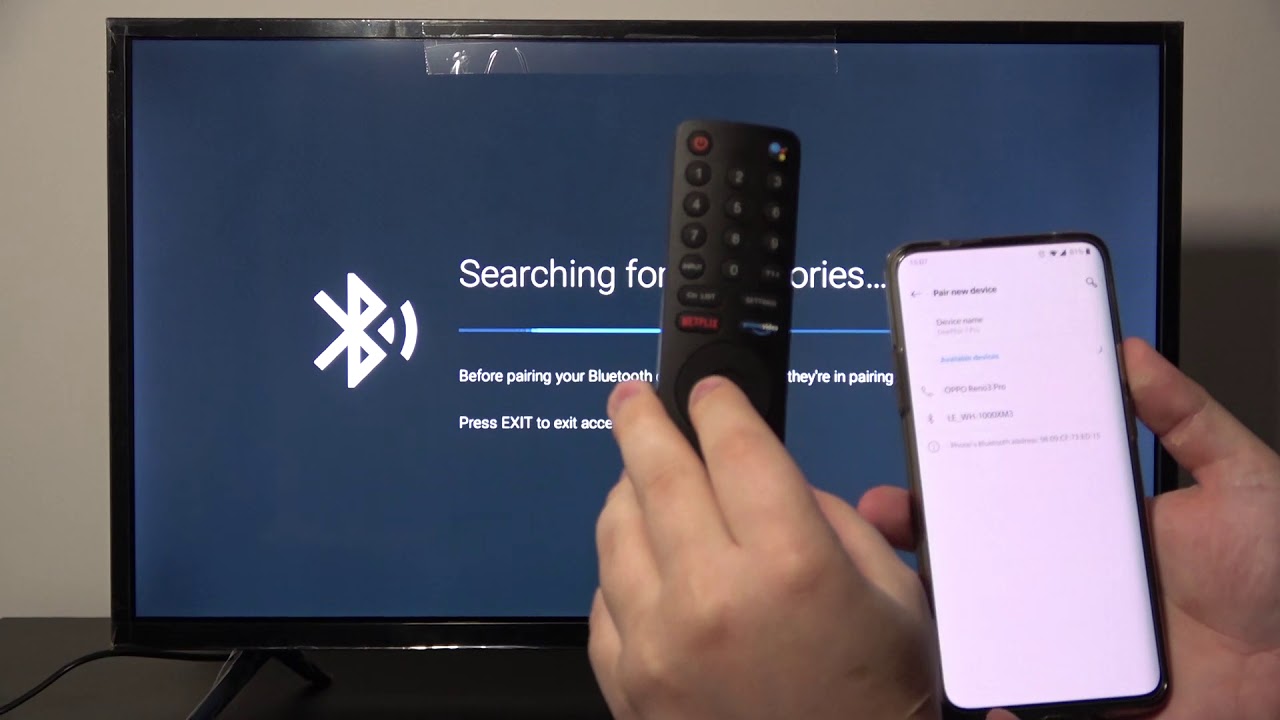
Adding a Bluetooth Device to a TV
To add a Bluetooth device to your TV, you need to follow these steps:
1. Turn on your Bluetooth device and make sure it’s in pairing mode.
2. On your TV remote, select Menu.
3. Navigate to Settings and select Network.
4. Select Bluetooth and turn it on.
5. Your TV will start searching for available Bluetooth devices.
6. Once your device appears on the list of available devices, select it.
7. Follow the on-screen instructions to complete the pairing process.
8. After the pairing process is completed, you should be able to use your Bluetooth device with your TV.
It’s important to note that not all TVs have Bluetooth capabilities. If your TV doesn’t have Bluetooth, you can still use a Bluetooth adapter to add Bluetooth functionality to your TV.
Adapting a TV to Bluetooth
You can adapt a TV to Bluetooth. If your TV is not Bluetooth-enabled, you can use a Bluetooth transmitter to add Bluetooth functionality to it. A Bluetooth transmitter is a small device that connects to the audio output of your TV and transmits the audio signal wirelessly to Bluetooth-enabled headphones, speakers, or other devices.
To use a Bluetooth transmitter, you need to plug it into your TV’s audio output, pair it with your Bluetooth-enabled device, and start streaming the audio. Some Bluetooth transmitters also come with a receiver mode, allowing you to receive audio from your Bluetooth-enabled device and play it through your TV’s speakers.
Alternatively, if your TV is Bluetooth-enabled, you can connect Bluetooth headphones or speakers directly to your TV without the need for a Bluetooth transmitter. To do this, you need to enable Bluetooth on your TV, put your headphones or speakers into pairing mode, and connect them to your TV.
Adapting a TV to Bluetooth is a simple process that can be done with the help of a Bluetooth transmitter or by using a Bluetooth-enabled TV.
Converting a Non-Bluetooth TV to Bluetooth
To convert your non-Bluetooth TV to a Bluetooth-enabled one, you need to use a Bluetooth transmitter. This device can be easily found on online shopping platforms such as Amazon. The transmitter can be connected to your TV’s audio output using a 3.5mm jack or an RCA jack, depending on your TV’s specifications. Here are the steps you need to follow:
1. Purchase a Bluetooth transmitter that is compatible with your TV and has good reviews.
2. Connect the transmitter to your TV’s audio output using a 3.5mm jack or an RCA jack.
3. Turn on the Bluetooth transmitter and put it in pairing mode.
4. Turn on your Bluetooth speaker or headphones and put them in pairing mode.
5. Once the devices are paired, you can start streaming audio from your TV to your Bluetooth speaker or headphones wirelessly.
It’s important to note that some TVs may have a built-in Bluetooth feature, so it’s worth checking your TV’s specifications before purchasing a Bluetooth transmitter.
Conclusion
Bluetooth technology has revolutionized the way we connect and communicate with our devices. It has made it possible to wirelessly connect our smartphones, tablets, laptops, and TVs to a wide range of Bluetooth-enabled devices such as speakers, headphones, and even cars. With easy pairing and seamless connectivity, Bluetooth has become the go-to technology for many users who want to enjoy a hands-free, wireless experience. While there are some limitations to Bluetooth, such as range and compatibility issues, it remains a versatile and reliable technology that has improved our daily lives. Bluetooth has made it easier than ever to stay connected and entertained, no matter where we are or what we’re doing.








