Are you looking for a way to locate your AirPods if they ever get lost or misplaced? Apple has made it easy to keep track of your wireless earbuds with the Find My iPhone app. In this blog post, we’ll show you how to add AirPods to Find My iPhone so you can keep tabs on them.
To use the Find My app, you’ll need to pair your AirPods with an iPhone, iPad, or iPod touch. Once they’re paired, they will show up in the list of devices in the Find My app. Here’s how to pair and add your AirPods to Find My iPhone:
1. Open Settings on your paired device and tap Bluetooth.
2. Tap the info (i) button next to your AirPods and make sure that Find My is enabled. If not, turn it on.
3. Your AirPods should now appear in the list of devices in the Find My app.
Now that your AirPods are added to Find My iPhone, you can easily locate them if they ever go missing or get misplaced. You can also use the app to play a sound on them so you know where they are! Just be sure to keep them charged; otherwise, you won’t be able to track them if their battery runs out completely.
We hope this guide helped you learn how to add your AirPods to Find My iPhone!
Troubleshooting AirPods Not Showing Up on Find My iPhone
There coud be a few reasons why your AirPods are not showing up on Find My iPhone. First, make sure that the AirPods are actually connected to your iPhone by checking the Bluetooth settings. If they are connected, then you may need to make sure that Find My is enabled for your AirPods on the same Bluetooth settings page. If it is already enabled, then try resetting the AirPods by pressing and holding the setup button on the back of each earbud until you see a white light appear. Finally, if all else fails, try re-pairing your AirPods with your iPhone and then checking again that Find My is enabled.
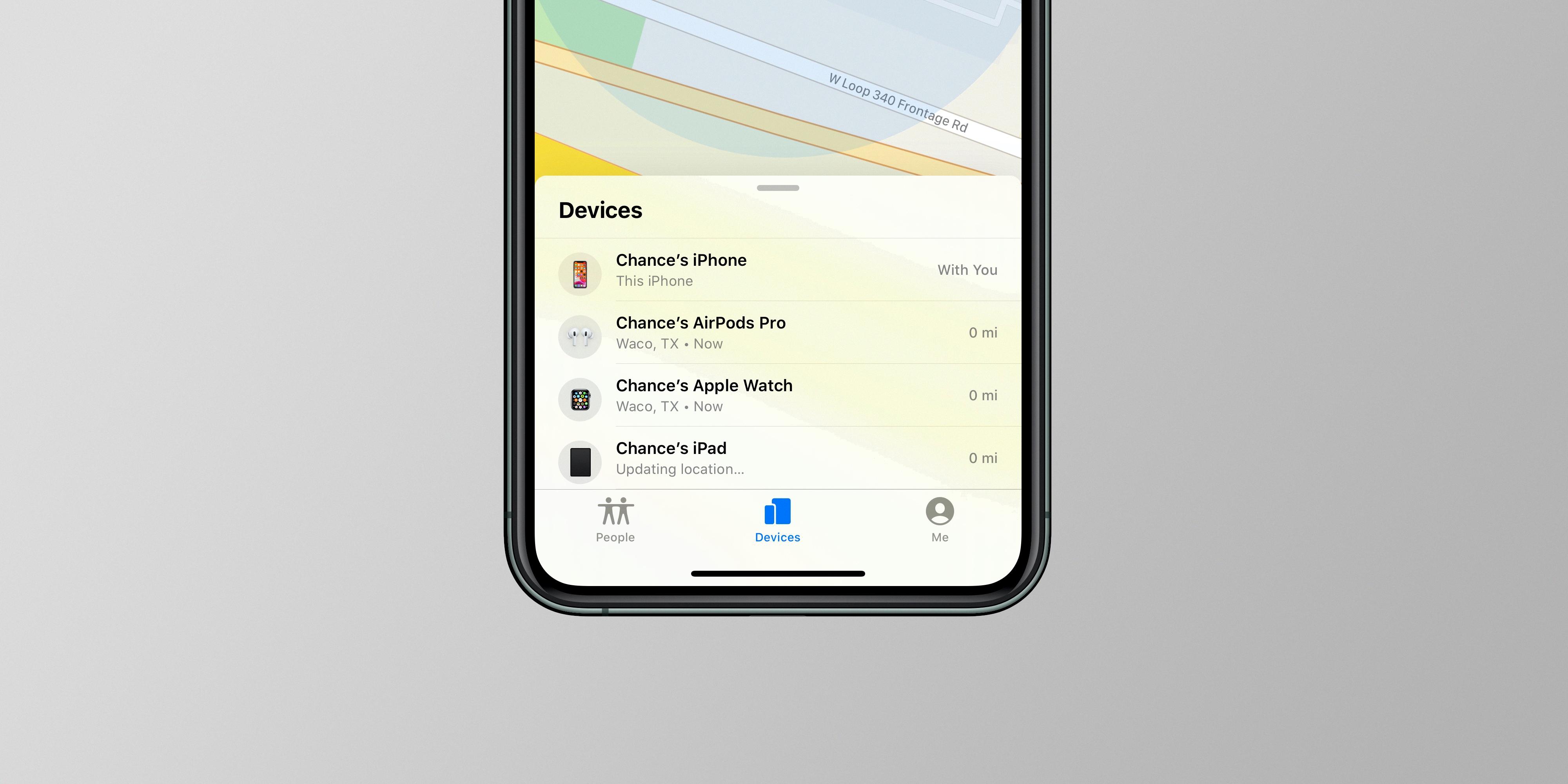
Source: 9to5mac.com
Can Find My Be Used To Locate AirPods?
Yes, you can add AirPods to items in the Find My app. When you pair your AirPods or Beats headphones with your iPhone, iPad, or iPod touch, they will appear in the Devices list in the Find My app. You can then use Find My to locate or play a sound on them. This is a great way to keep track of your AirPods and ensure that you don’t lose them.
Troubleshooting My Airpod Not Showing on Find My
If your AirPod is not showing up on Find My, it may be because it is out of range, dead/low on battery, or hasn’t been connected to a device in the past 24 hours. To ensure that your AirPod is discoverable on Find My, make sure that you keep it connected to your device and charge it regularly. Additionally, if you are using an iPhone, try enabling “Offline Finding” in Settings > Bluetooth > AirPods. This will allow your AirPod to be discoverable even when disconnected from your device.
Adding a Device to Find My iPhone
Adding a device to Find My iPhone is simple! All you have to do is follow these steps:
1. On the device you wish to add, go to Settings > [your name] > Find My.
2. Tap Find My iPhone, then turn on Find My iPhone.
3. When prompted, enter your Apple ID and password and tap “Sign In”.
4. Once signed in, you can choose to share your location with friends or family members who have thir own Apple devices.
5. Your device is now set up with Find My iPhone and ready to be located if it ever goes missing!
Adding a Device to Find My Device
To add a device to Find My Device, begin by opening your device’s Settings app. Then tap Location (if you don’t see “Location,” you can find help on your phone manufacturer’s support site). Next, tap Security and then Find My Device. Make sure that Find My Device is turned on, and then follow the on-screen instructions to add the desired device.
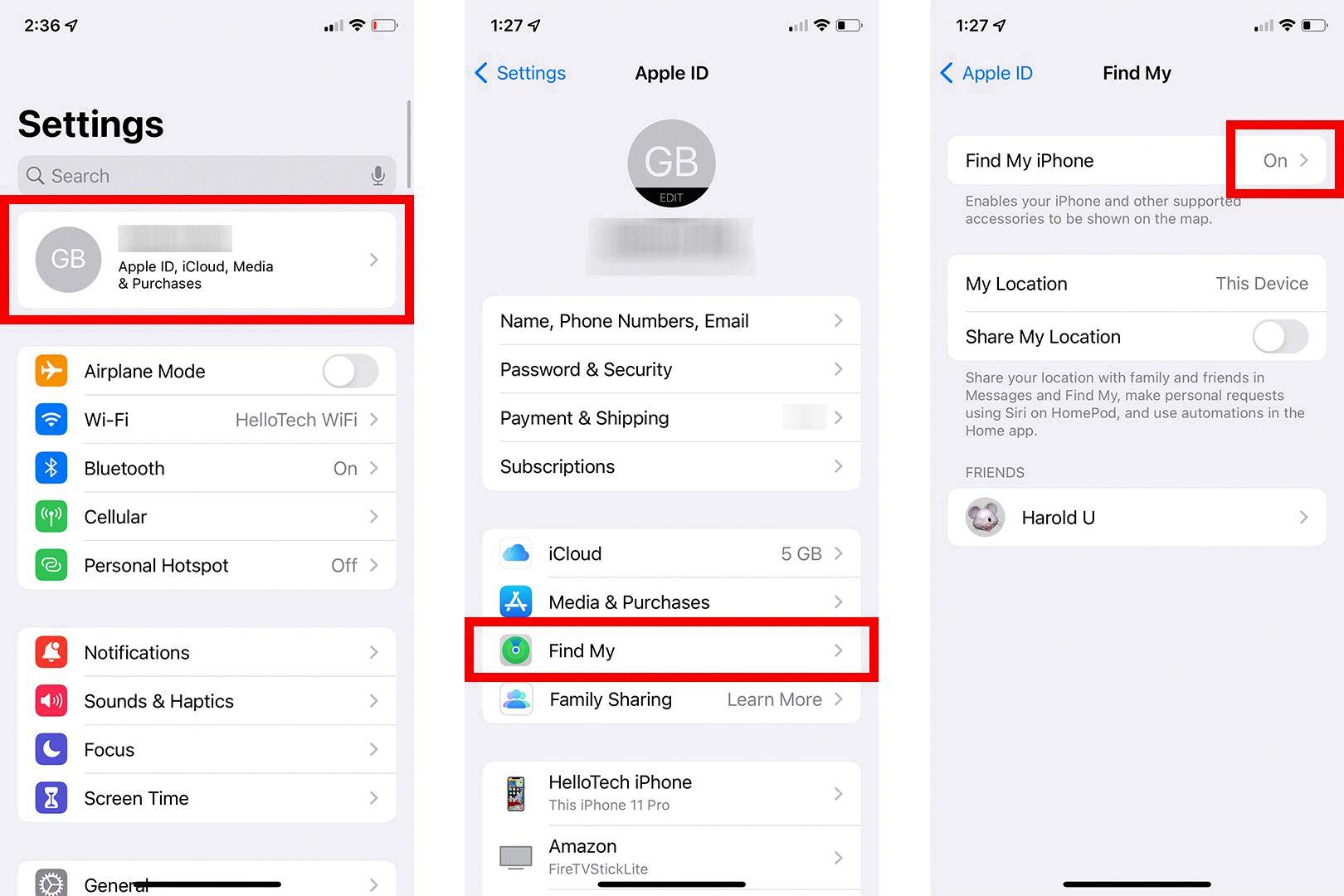
Source: hellotech.com








