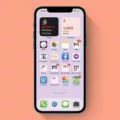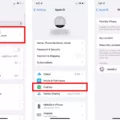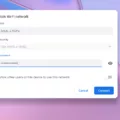Are you looking for an easy way to check your AirPods battery charge whle you’re using them? Look no further than the Batteries Widget! This widget is a great way to keep an eye on your AirPods battery levels right on your iPhone or iPad. Here’s how to add the Batteries Widget to your Home Screen:
First, touch and hold the Home Screen background until the apps begin to jiggle. Then, tap “+” at the top of the screen, then scroll down and tap Batteries. Swipe left and right through the widgets to view the size options. When you see the size you want, simply tap “Add Widget”, then tap “Done”.
If you’re wearing your AirPods, you can still check their battery status easily. Just open up the Widgets screen and you will be able to view both the case and earbud batteries in one widget. This makes it super convenient for anyone who needs to quickly check their AirPods battery levels without having to take them out of their ears.
In addition to adding a Batteries widget for your AirPods, you can also add accessories such as lights or cameras. To do this, make sure that your accessory is connected to a power source, is turned on, and has network connectivity before adding it in HomeKit. Tap Home at the bottom left of your screen, then tap Add Accessory at the top of the screen followed by Add Accessory again. You will then be prompted with instructions on how to finish adding your accessory in HomeKit.
With these two easy steps – adding a Batteries widget for your AirPods and setting up any accessories in HomeKit – it has neer been easier or more convenient for anyone looking for an easy way to keep track of their AirPods battery life!
Troubleshooting AirPods Not Showing on Battery Widget
It is possible that your AirPods are not properly connected to your device. If your AirPods are not connected to your device, they will not show up on the Batteries Widget. To connect your AirPods to your device, make sure that both AirPods are in their charging case and then open the lid. On your iOS device, go to Settings > Bluetooth and make sure that Bluetooth is turned on. Then, look for your AirPods in the list of devices and select them. Once they are connected, they should show up on the Battery Widget.
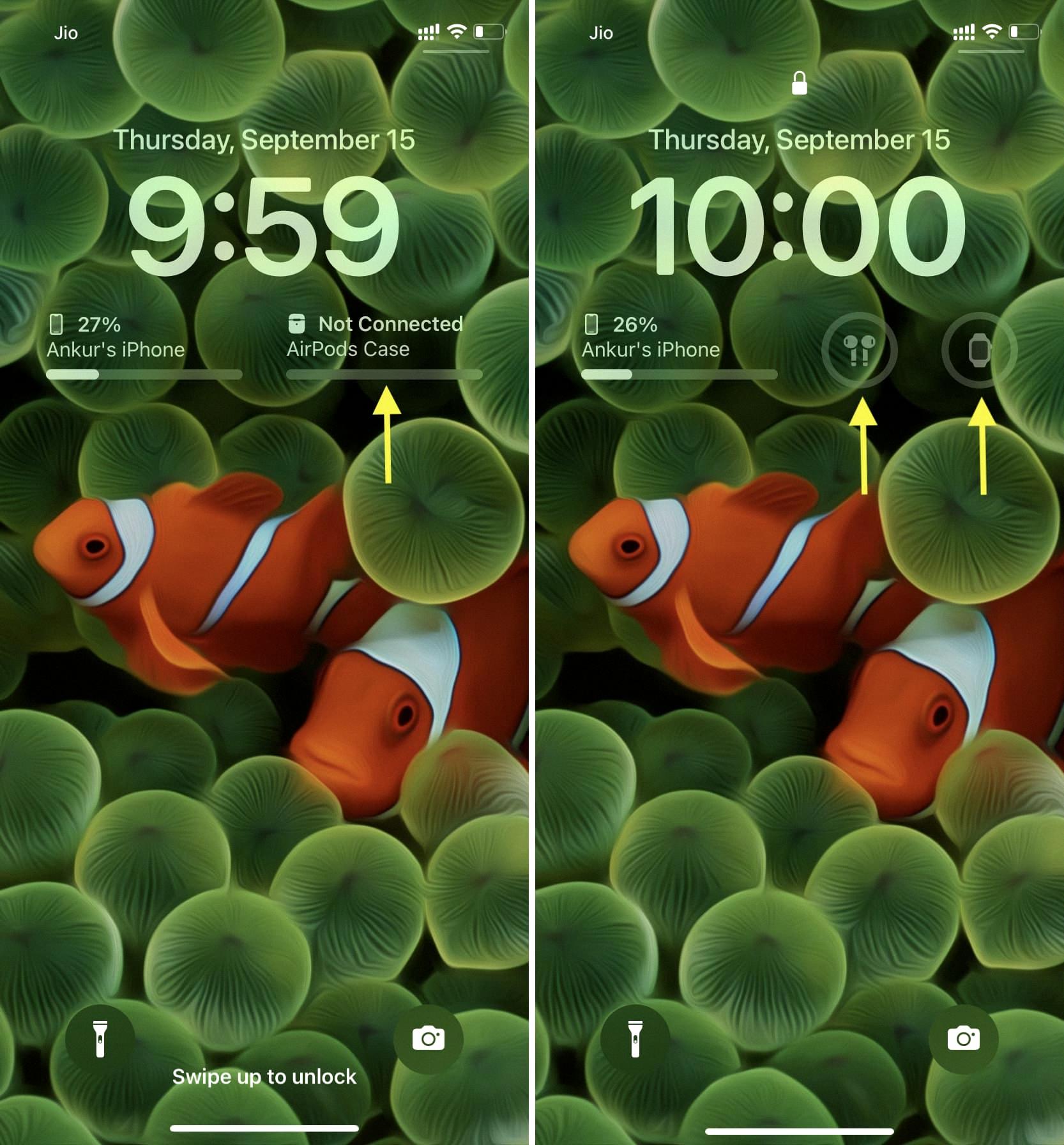
Source: idownloadblog.com
Adding Apple Products to Battery Widget
To add Apple products to your battery widget, first make sure that your Apple product is powered on and connected to the same Wi-Fi network as your device. Then, open the Settings app on your device, tap Batteries, and tap Add Device. You’ll be prompted to enter the name of an Apple product that’s available on your Wi-Fi network. After you select the device, it will be added to the list of devices displayed in the Batteries widget. You can then view its current battery level or toggle its power status from within the widget.
Locating the Airpod Battery Widget
The AirPods battery widget can be found on the Widgets screen of your iPhone or iPad. To access the widget, open the Widgets page by swiping right on your Home screen. Scroll down and locate the Batteries widget, whih will display the current charge level of both the case and earbuds. You can also access this information when wearing your AirPods by bringing up Siri and asking “What is my AirPods battery status?”
Troubleshooting AirPods Not Showing Up
If your AirPods are not showing up anymore, it’s likely because they are either out of range of the device they were last connected to, or teir battery has run out and they need to be recharged. It is also possible that you had not previously enabled the “Find My” feature on your AirPods, which would make it difficult to locate them if they go missing.
Adding an Airpod Widget to iOS 14
To add an Airpod widget to iOS 14, first make sure you have the latest version of the AirPods app installed on your device. Then, from the Home Screen, touch and hold a widget or an empty area until the apps jiggle. Tap the Add button in the upper-left corner. Scroll though the list of available widgets until you see the AirPods widget and select it. Choose a widget size and then tap Add Widget. Finally, tap Done to finish adding your AirPods widget to your Home Screen.
Conclusion
In conclusion, AirPods are a great solution for on-the-go listening. They’re lightweight and comfortable to wear, and offer excellent sound quality. The battery life is also impressive, allowing you to listen for up to five hours on a single charge. Additionally, you can easily check the battery status of your AirPods using the Batteries widget on your iOS device. With all of these features, AirPods make it easy to enjoy your music anywhere and anytime.