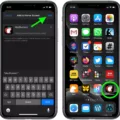The Apple Watch is a revolutionary device that has changed the way we track our daily activities. With its advanced sensors and features, the watch provides accurate data on our fitness levels, exercise routines, and overall health. In this article, we will explore how to add activity to your Apple Watch.
The first step is to open the Workout app on your watch. Once you have done this, scroll down and tap on the “Add Workout” option. This will allow you to browse and select the specific type of workout you wish to track.
There are a variety of workout types to choose from, including running, cycling, swimming, and more. Each workout type provides different data points, such as heart rate, calories burned, and distance covered. Select the workout type that best matches your activity and tap on it.
Once you have selected a workout type, you can add data to it manually. This is useful if you forget to start a workout on your watch or if you want to track a previous activity. To add data manually, tap on the “Activity” option, then scroll down to “Workouts” and tap on it. From there, tap “Add Data” in the top right corner.
You can then manually input your workout data by tapping on each field, such as “Activity Type,” “Calories,” “Distance,” “Starts,” and “Ends,” and entering the relevant information. Make sure to enter all the necessary data accurately to get the most accurate results.
In addition to manually adding data, you can also use the watch’s automatic tracking feature. This feature uses sensors to detect your movements and automatically records your activity data. To use this feature, simply start a workout on your watch and begin your activity.
Adding activity to your Apple Watch is a simple process that can provide valuable data on your fitness and health. Whether you choose to manually input your data or use the automatic tracking feature, make sure to select the appropriate workout type and enter all the necessary data accurately. With consistent tracking, you can achieve your fitness goals and lead a healthier, more active lifestyle.
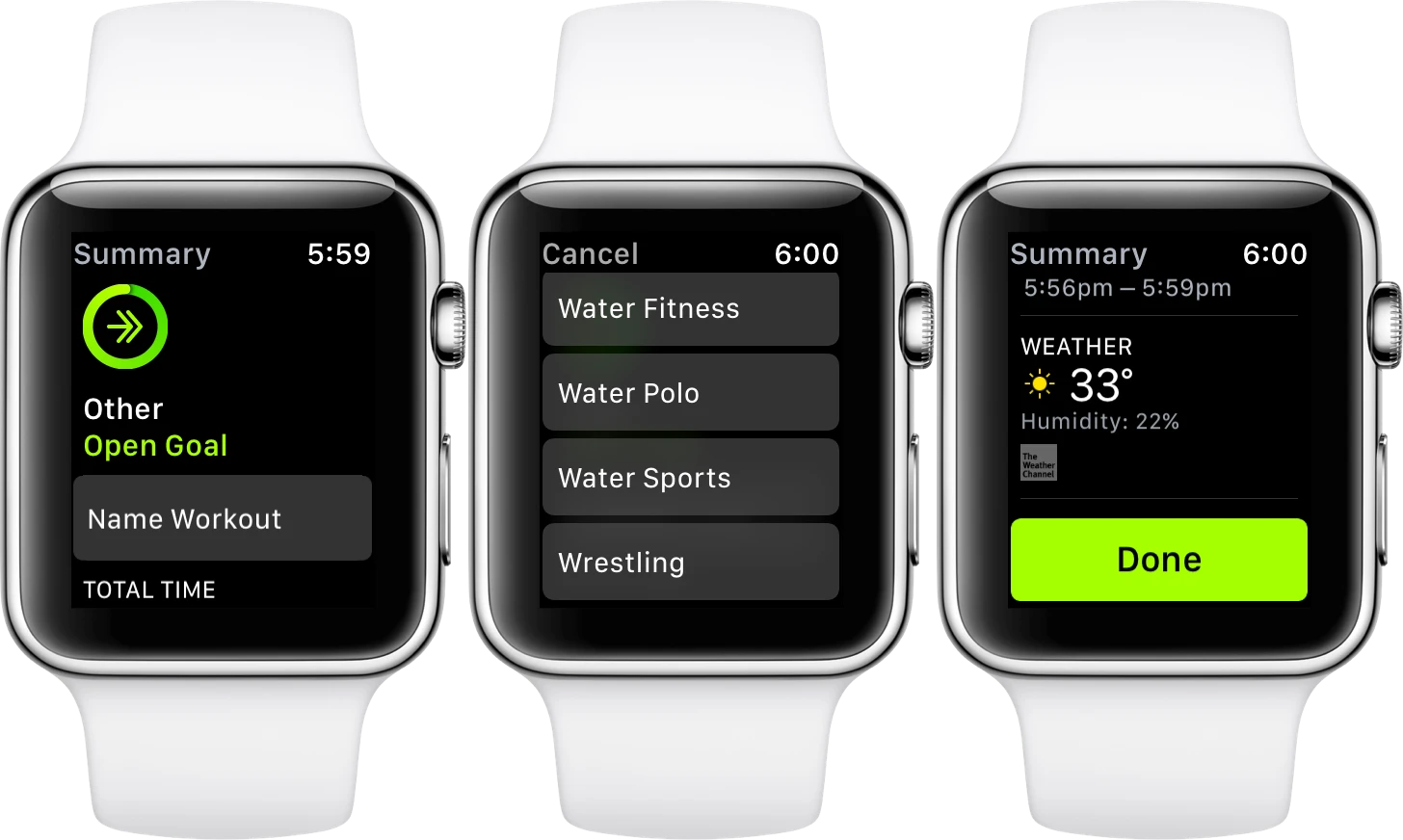
Adding Activity Type to Apple Watch
To add a new activity type to your Apple Watch, follow these steps:
1. Open the Watch app on your iPhone.
2. Tap on the My Watch tab at the bottom of the screen.
3. Scroll down and tap on the Workout option.
4. Tap on the Workout Types option.
5. Tap on Add Workout Type.
6. Choose the activity type that you want to add and customize the name of the activity if desired.
7. Tap on Add.
Once you have added the new activity type, it will be available in the Workout app on your Apple Watch for you to use. You can also edit or delete activity types by following the same steps and selecting the appropriate option. It’s worth noting that adding too many activity types may make it harder for you to find the ones you use most frequently, so it’s best to keep your list manageable.
Adding a Missed Workout to an Apple Watch
To add a missed workout to your Apple Watch, you can use the Activity app on your iPhone. First, open the app and scroll down to the “Workouts” section. Then, tap on “Add Data” in the top right corner. Here, you can manually input your workout by selecting the activity type, entering the calories burned, distance traveled, and start and end times. Additionally, you can also add notes or a photo to your workout entry. Once you have entered all the relevant information, tap “Add” to save your workout data. Your Apple Watch will then update to reflect the missed workout and add it to your daily activity tracking.
Conclusion
The Apple Watch is a powerful and versatile device that can greatly enhance your daily routine. With its numerous features and capabilities, it can help you stay connected, stay fit, and stay organized. Whether you’re looking to track your workouts, receive notifications on the go, or simply tell time, the Apple Watch has got you covered. With its sleek design and intuitive interface, it’s easy to see why the Apple Watch has become such a popular accessory for tech-savvy individuals around the world. So if you’re looking for a smartwatch that can do it all, look no further than the Apple Watch.