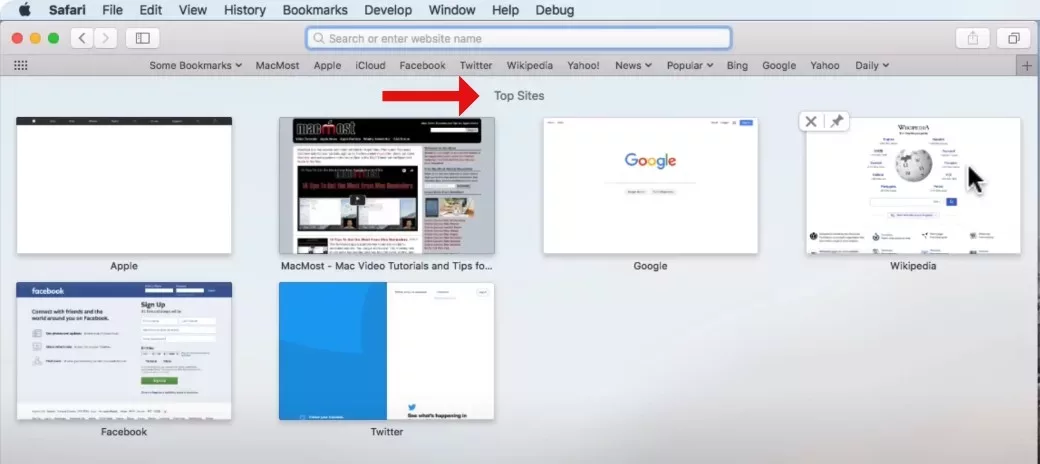
Safari, Apple’s flagship Mac web browser, offers a unique feature known as Top Sites. This tool enhances your internet experience by allowing you to customize your browser for quicker and more visual navigation.
By adding websites to Top Sites, you gain immediate access to your most visited pages directly from the Safari homepage. This adjustment not only conserves time but also elevates the visual aspect of your browsing.
For users keen on customizing Safari, understanding how to effectively add and manage these top sites can significantly streamline how you interact with the most crucial information on your Mac.
Adding a Site to Apple Top Sites on Mac
If you’re using Safari on your Mac and want to enhance your browsing efficiency, adding your favorite sites to Safari Top Sites Mac is a straightforward process. This feature not only allows you to access your most visited websites quickly but also lets you customize Top Sites Mac to fit your specific needs.
First, open Safari on your Mac.
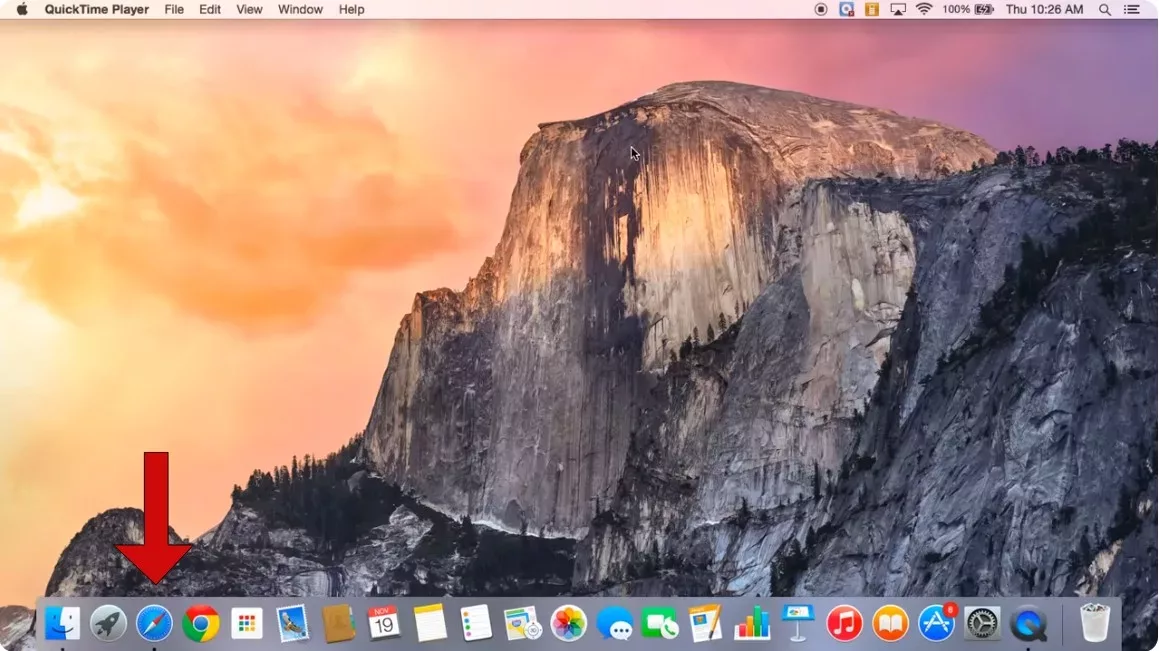
The Safari window features the Smart Search field positioned at its top. Here, you can input the URL of the website you want to include in your top sites. Just input the website’s URL and press Enter to load the page.
Once the website loads, you can add it to your Top Sites in a couple of ways. The most direct method is to click on the plus sign (‘+’) located in the Smart Search field.
Selecting this option will trigger a drop-down menu, where you should see an option to ‘Add to Top Sites’. Select this option, and the site will automatically be included in your Top Sites grid, which appears when you open a new tab or the Safari start page.
To further customize top sites on Mac, you can rearrange the icons to prioritize them according to your browsing preferences. Hover over any site thumbnail in the top site’s view; you’ll notice a small edit button appear.
Clicking this button will enable you to rearrange Top Sites. You can then click and drag the site icons to reorder them. This feature allows you to keep the most important sites at your fingertips, enhancing your browsing efficiency.
If you decide that you no longer need a site in your top sites, removing it is just as simple. While in the rearrange mode, each site thumbnail will display a small (X) in the upper-left corner.
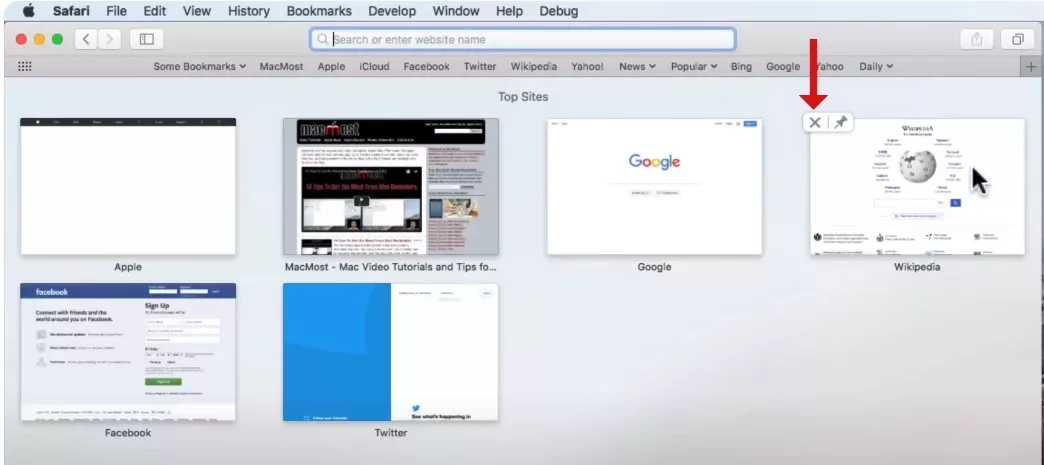
Clicking this (X) will remove the site from your Top Sites list. Confirm the removal if prompted, and the site will no longer appear in your grid.
Adding to Top Sites in Safari on iPad
Adding to Safari Top Sites iPad is straightforward and enhances your browsing experience by keeping your favorite sites readily accessible. First, launch Safari on your iPad, and visit the desired website.
Once the site is fully loaded, tap on the ‘Share’ icon, which can typically be found at the top or bottom of the screen depending on your iPad model and iOS version. From the share menu, continue browsing the options until you locate “Add to Top Sites” and tap it. This action will place the website in your Safari Top Sites, where it will appear as a thumbnail on the new tab page.
This visual setup not only makes your frequently visited sites easily accessible but also gives your iPad a personalized touch. By using the add to Top Sites iPad feature, you streamline your web surfing by keeping your favorites just a tap away.
Accessing and Managing Top Sites on Safari
Accessing and managing Top Sites on Safari can streamline your browsing experience significantly. When it comes to accessing Top Sites Safari, simply open a new tab where your frequently visited sites are displayed as thumbnails.
Managing these Top Sites is straightforward: hover over any site thumbnail to see options, such as removing a site by clicking the (X) that appears, or pinning websites Safari for regular use by clicking the pin icon.
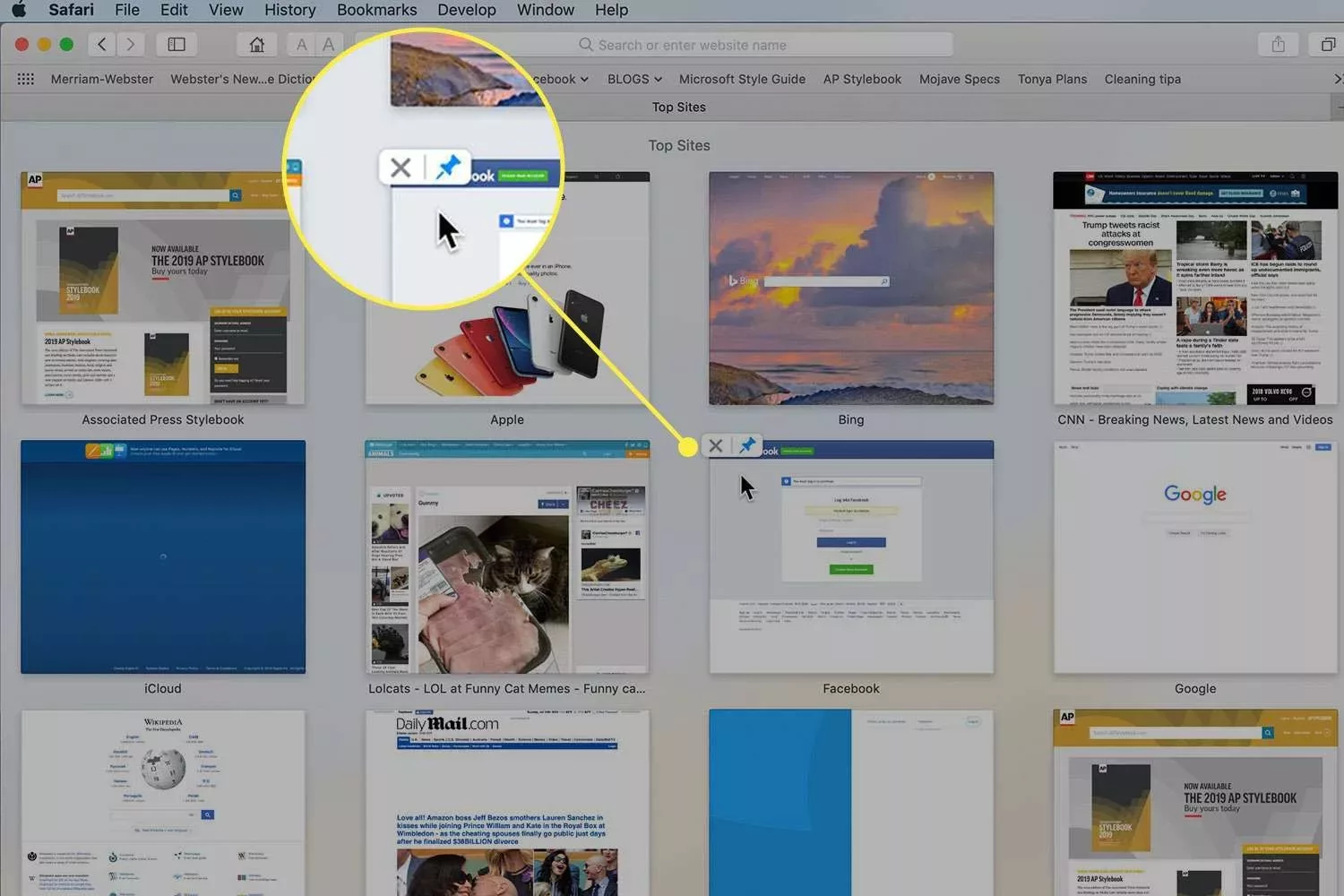
This pinned feature keeps your most visited pages always at your fingertips when you start a new tab.
It’s useful to distinguish between Top Sites and regular Favorites; while Favorites are typically accessed through the Bookmarks menu and involve a more static list of preferred URLs, Top Sites dynamically update based on your browsing habits.
Customizing the Safari Experience Further
In customizing the Safari experience to better suit your needs, a great place to start is by personalizing and customizing the Safari toolbar. This can be done by selecting View > Customize Toolbar from the menu.
Here, you can drag and drop your most used features into the toolbar, ensuring that everything you need is just a click away. Another useful tip is adding frequently visited sites to your Safari favorites. This allows for quick access to your top sites whenever you open a new tab or window, streamlining your browsing significantly.
Personalizing Safari in this manner not only enhances your efficiency but also tailors your browsing environment to your preferences, showcasing the flexibility of Safari to adapt to different user needs. By focusing on these aspects, you can make your Safari experience more intuitive and aligned with your daily online interactions.
Troubleshooting Common Top Sites Issues
If you’re experiencing issues where Safari Top Sites not working as expected, a few troubleshooting steps can help rectify the problem.
First, ensure your Safari settings are configured correctly to display Top Sites; sometimes, a simple settings adjustment can resolve display issues. If your Top Sites still aren’t showing up correctly or the thumbnails aren’t updating to reflect recent site changes, it might be a cache problem.
Clearing your Safari cache and browsing history can force a refresh and update of these thumbnails, effectively helping to fix Top Sites issues.
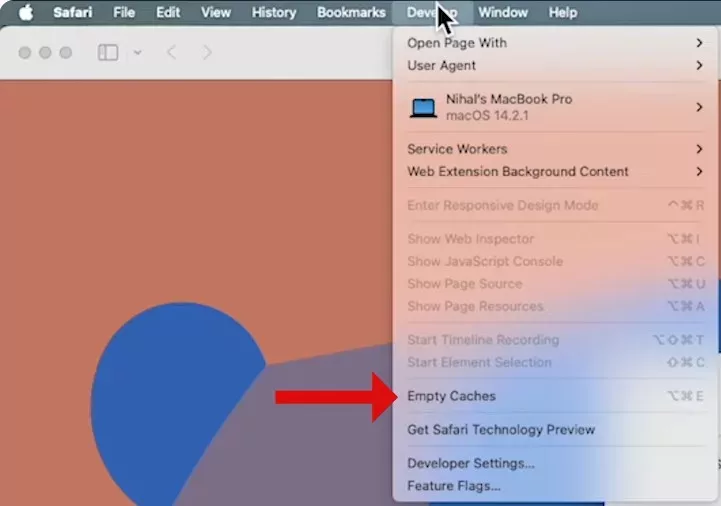
In cases where an incorrect site appears in your Top Sites, you can manually remove it by clicking and holding the thumbnail, then selecting ‘Delete’ from the dropdown menu.
This hands-on approach ensures that only your preferred sites are easily accessible, streamlining your browsing experience. Each of these steps are part of essential Top Sites troubleshooting to keep your Safari experience smooth and personalized.
Advanced Top Sites Customization
Let’s explore some effective Top Sites hacks for tailoring this feature to your preferences. Firstly, if you’re looking to display more websites, consider expanding Top Sites. This might require third-party tools or browser modifications, and while it’s not a straightforward tweak, it’s feasible for those who need more than the default slots.
Next, adjusting the thumbnail size can enhance your browsing experience; unfortunately, Safari does not support this directly. However, a workaround could involve using browser extensions or modifying your system’s display settings for a similar effect.
Aligning the Top Sites’ appearance with your macOS color scheme or custom browser theme isn’t directly supported within Safari. You might experiment with third-party applications that offer theme integrations, though this could add complexity to your setup.
Each of these advanced Top Sites tricks can significantly enhance how you interact with your favorite pages, provided you’re comfortable navigating some technical setups.
Top Sites Alternatives and Comparisons
When exploring how to add a site to Top Sites in Safari, it’s helpful to look at Top Sites alternatives in other browsers.
For instance, Chrome offers the ‘New Tab’ page which can be customized with shortcuts to your favorite websites, similar to Safari’s Top Sites. However, Chrome stands out by allowing users to also display recently or frequently visited sites automatically, providing a dynamic experience.
Firefox features a ‘New Tab’ page that includes both top sites and suggested content, which can be more engaging but also more cluttered compared to Safari’s cleaner interface. Both of these alternatives offer different takes on browser quick-launch features, which might be preferable depending on your browsing habits.
Taking a look at the best Safari extensions, there are several notable ones that enhance or mimic the Top Sites functionality. Start.me is a popular extension that allows you to access your favorite websites quickly, similar to Top Sites.
These tools significantly expand the utility of Safari’s quick-launch features, ensuring that users have rapid access to their most frequented sites with added personalization.
While Safari’s Top Sites provides a streamlined way to keep your favorite websites handy, exploring browser quick-launch features in other browsers and extensions can offer enhanced functionality or a more tailored browsing experience.
Conclusion
Enhancing your browsing experience on Mac devices is simple by utilizing Safari’s Top Sites feature, a testament to why many consider Safari the best browser for Mac. This functionality not only provides quick access to your most visited sites but also showcases Safari’s user-friendly interface on Mac devices, making it a breeze to navigate and personalize.
Moreover, Safari’s privacy features stand out, offering robust protection that helps keep your browsing habits and data secure from prying eyes—a critical aspect in today’s digital age. Additionally, the potential for customizing with Safari extensions can significantly expand its capabilities, allowing you to tailor the browser to meet your unique needs seamlessly.



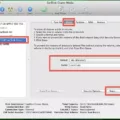

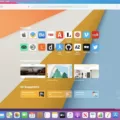
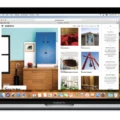
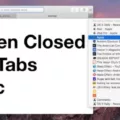

I really like your writing style, great info , thankyou for putting up : D.