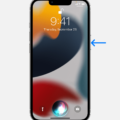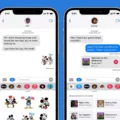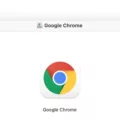Siri is a virtual assistant that is available on iOS devices, such as the iPhone 11. It allos you to use voice commands to ask questions, search for information, and control certain aspects of your phone. Siri can be incredibly helpful when you need help finding something quickly or if you’re just too busy to type out a full query.
Activating Siri on the iPhone 11 is easy and straightforward. To activate Siri, simply press and hold the side button for a few seconds until you hear the familiar chime. If your device has a Home button, then all you need to do is press it once if it’s turned on. Alternatively, you can also trigger Siri by simply saying “Hey Siri”.
Once activated, Siri will be able to help you with various tasks like making calls, checking emails, setting reminders, searching for information online and more. You can also ask about the weather and sports scores as well as navigate using Apple Maps or find specific points of interest such as restaurants and malls nearby. Additionally, Siri has access to third-party apps from the App Store so you can easily access those without having to manually search for them in the App Store first.
In addition to voice commands, Apple has also introduced a new feature called “Type To Siri” which allows users to type out their queries instead of speaking them out loud if they prefer that option over speaking directly into their phone’s microphone. This feature can be accessed by tapping on the keyboard icon at the bottom right corner of the screen when in conversation with Siri or after pressing the side button (or Home button).
Overall, activating and using Siri on an iPhone 11 couldn’t be easier. With just a few simple steps or voice commands, you can instantly access an array of helpful features like searching for information online or setting reminders wihout ever having to lift a finger!

Activating Siri Manually
On the Apple iPhone X or later, you can manually activate Siri by pressing and holding the side button for a few moments. If your device has a Home button, you can press and hold it if it is turned on. Alternatively, you can also say “Hey Siri” to activate Siri.
Activating Siri Using Voice Command
To activate Siri by voice command, go to your iPhone settings and tap “Siri & Search”. Make sure the switch at the top is turned on and green to enable “Listen for ‘Hey, Siri'”. Your iPhone will then prompt you to set up “Hey, Siri” — tap “Continue” and follow the instructions. Once complete, you can say “Hey Siri” followed by your command to activate Siri.
Making Siri Talk
To make Siri talk, you need to go to the Settings app on your device. Once there, select Siri & Search and then tap on Language. Here you can choose the language that Siri will use for requests and responses. Next, tap on Siri Voice to change the voice that Siri speaks. Finally, to hear spoken responses from Siri, go back to Settings > Siri & Search and then tap on Siri Responses.
Reasons for Siri Not Talking
Siri might not be talking because your device is muted or Voice Feedback is turned off. To fix this, try increasing the volume level on your device and then check your Voice Feedback settings in Settings > Siri & Search > Voice Feedback. If Voice Feedback is turned off, turn it on to allow Siri to respond verbally.
Conclusion
Siri is a powerful and convenient digital assistant that can help with many aspects of life. It can answer questions, set reminders, locate businesses, and provide directions. Siri is available on most Apple devices running iOS 8 or later, and it is an invaluable resource for making everyday tasks easier. With its natural language processing capabilities and voice recognition technology, Siri can understand and respond to spoken commands quickly and accurately. Whether used as an aid in meetings or a companion on the go, Siri makes life a little easier.