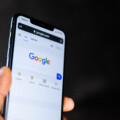Activating a SIM card on your iPhone is an easy process that can quickly get you connected to the internet, text messaging, and phone calls. A SIM card, or Subscriber Identity Module, is a tiny chip that stores iformation like your phone number, account balance, contacts list, and other important data. It’s essential for connecting to cellular networks and making use of all the features of your phone.
Before you can activate your SIM card, you need to make sure it’s compatible with your iPhone model. Apple uses two different types of SIM cards—NanoSIM and eSIM—so check which type your device uses before geting started. Once you know what kind of card to use, it’s time to insert it into your device.
To insert a NanoSIM card into an iPhone 8 or later:
1. Turn off the phone by pressing and holding the power button until the slider appears; drag the slider to power off.
2. Find the SIM tray on the right side of your device (or top side if usng an iPhone X). The tray will have a small hole in it; use a paper clip or SIM eject tool to push in and pop out the tray.
3. Once the tray pops out, place the NanoSIM inside it with its gold contacts facing down and push it back into place.
4. Turn on your device by pressing and holding the power button until you see the Apple logo appear on screen; you should now see a message telling you that ‘Your SIM has been successfully activated.’
To activate an eSIM on an iPhone XS or later:
1. Open Settings > Cellular > Add Cellular Plan from another device; tap Continue and follow any additional instructions that appear onscreen (you may need access to Wi-Fi for this step).
2. You should then see a QR code appear; hold up this code so that your carrier can scan it using ther app (or enter it manually if they don’t have an app).
3. Your carrier will then send over a confirmation message; once this arrives select Activate in Settings > Cellular > Add Cellular Plan from another device; select Activate again when prompted and wait for confirmation that activation was successful (this may take up to 15 minutes).
Once both types of SIM cards are activated, you’ll be able to make calls, send messages, surf the web, access apps like Facetime or WhatsApp—all things made possible thanks to havng a properly activated SIM card!
Activating a SIM Card
To activate a SIM card, start by inserting the SIM card into your phone’s SIM slot, making sure it is oriented correctly. Close the tray, and turn on your phone. You may need to select a language and enter your PIN if prompted.
Next, you will need to connect to a network. Open the Settings menu on your phone and look for Network or Cellular Data. Select your network operator from the list of avalable networks, and follow any prompts that appear.
After selecting the network operator, restart your device and wait for it to reconnect to the selected network. Once connected, you should receive an activation message from the network provider – this could take up to 24 hours in some cases.
Finally, once your SIM card is activated, you can begin usng it with compatible devices and services!

Source: tokyocheapo.com
Troubleshooting an Inactive SIM Card on an iPhone
Your iPhone’s SIM card may not be activated if you recently switched carriers or purchased a new phone. It could also be due to an outdated network setting or software issue. To activate your SIM card, make sure you have an active plan with your wireless network provider. Then, restart your iPhone or iPad and check for a network provider settings update. If that doesn’t work, contact your carrier for further assistance.
Activating a New SIM Card on an iPhone
To get your iPhone to recognize your new SIM card, begin by restarting your iPhone. If that doesn’t work, try checking for a carrier settings update. You can do this by going to Settings > General > About and looking for an available update. If there is none, try removing the SIM card from the SIM card tray and then putting it back in. Make sure that you have an active plan with your wireless carrier. If that doesn’t work, try using another SIM card.
Activating a SIM Card or Phone
Activating your SIM card or phone is a fairly simple process. First, you’ll need to make sure that your phone is turned on and the new SIM card is inserted. Then, locate the accompanying activation key that came with the new SIM card. This key will be used to activate the SIM card online. Once you have entered this code, you should wait a few minutes for it to be activated. Depending on your service provider, you may also need to call them directly and proide them with your activation key in order to confirm the activation of your SIM card or phone. It’s important to note that some carriers may require additional steps in order to activate your device, so if you’re unsure of what those are, contact their support team for assistance.
Determining If Your SIM Card Is Activated
The best way to check if your SIM card is activated is to insert it into a device that is compatible with the SIM card. If the device recognizes the SIM card and connects to your cellular network, then it means that your SIM card is active. You can also contact your cellular service provider to confirm if they have activated the SIM card. Additionally, you may receive a text message or email confirming your activation status.

Source: en.wikipedia.org
Effects of an Unactivated SIM Card
If a SIM card is not activated, it will not be able to receive any services from the network service provider. This means that you won’t be able to make or receive calls, send or receive text messages, access the internet, or use any other features of your phone that require a cellular connection. It is important to contact your network service provider and make sure the SIM ID on the card matches the SIM ID in your account before attempting to activate it.
Activating a New iPhone
To activate your new iPhone, you’ll first need to turn it on. To do that, press and hold the power button on the right side of the device until you see the Apple logo. Once your phone has powered up, follow thse steps:
1. Connect your iPhone to a Wi-Fi or cellular network.
2. On the main screen of your iPhone, tap “Settings”.
3. Tap “General” then “About”.
4. If prompted, enter your Apple ID and password to continue activation.
5. After activation is complete, you can start using your new iPhone!
Troubleshooting a SIM Card with No Service
It sounds like your SIM card might not be working properly. This could be due to a few different reasons, such as a damaged SIM card, incorrect settings, or an issue with the carrier’s network. It’s recommended that you bring your SIM card to the carrier’s service center for assistance to determine the cause and replace your SIM card with a new one if necessary.
Troubleshooting SIM Card No Service Issues
The most common reason why a SIM card may be showing no service is because it is not properly inserted into the device. If the SIM card isn’t seated correctly, it won’t be able to make contact with the necessary antennas to connect you to your cellular network. Another posible cause could be that your account has been suspended or cancelled, or that there is an issue with your account balance. Lastly, dust particles or debris could be blocking the connection between the SIM card and device, so make sure you clean out any dust before inserting the SIM again.

Source: forbes.com
Troubleshooting SIM Card Detection Issues
There are a few possble reasons why your SIM card is not being detected by your Android device. First, make sure that the SIM card is properly inserted into the slot. If it is, then you may be facing a software issue such as a corrupted cache or an outdated system update. You can try clearing your Android’s cache to see if this resolves the issue. Additionally, it’s worth checking to see if there are any available system updates that could help resolve the problem. If none of these solutions work, then it could be an issue with the physical SIM card itself and you may need to replace it.
Activating a Phone on One’s Own
Yes, you can easily activate a phone yourself. All you need to do is power on the phone and follow the instructions for setting up the device. If your phone comes with a SIM card installed, such as a Verizon iPhone, you will be prompted to enter in your account information and other details. Once these steps are completed, the activation should be complete and your phone should be ready for use.
Activating an iPhone 13
Activating a new iPhone 13 is simple and easy. First, press and hold the Side button until the Apple logo displays. You’ll then be prompted to select your language, country or region, and review the Quick Start prompt. After that, you can choose to either set up your device as new or restore from a backup. Once you’ve made your selection, connect to a Wi-Fi network and enter your Apple ID. Finally, follow the onscreen instructions to finish setting up your iPhone 13.
Activation Time for SIM Card
Activating a SIM card typically only takes a few minutes, but there are some cases when it could take up to 24 hours. To activate your SIM card, you will need to insert the correct sized SIM into your phone, and then follow any further instructions that you receive via text message. If you experience any issues or delays in activation, please contact your service provider for assistance.

Source: businessinsider.com
Registering a SIM Card on a Network
To register your SIM card on a network, you need to first make sure that your device is compatible with the network. Depending on your device, you may need to insert the SIM card into the device to proceed with registration. Once the SIM card is inserted, turn on your device and wait for it to connect to the network. If this doesn’t happen automatically, you may need to manually select your carrier in the settings menu of your device. After selecting your carrier, open their website or app and follow their instructions for registering your SIM card. Some carriers will require you to provide personal informatin in order to register your SIM card. Once you have completed all of these steps, you should be able to use your SIM card on the network.
Confirming iPhone Activation
Your iPhone or iPad is activated when you see an alert that says “Set up as New” or “Restore from Backup.” You can also tell if your device is activated by connecting it to your computer and looking for the “iPhone” icon in the upper left corner of your iTunes window. Additionally, when you power on your device, the Apple logo will appear on the screen, indicating that it has been successfully activated.
Activating a SIM Card: Is it Necessary?
Yes, you do need to activate your SIM card before you can use it. Activation involves registering the card with your wireless service provider and linking it to a specific account. This process usually requires you to provide personal information such as your name, address and contact details. Once activated, the SIM card will be ready to use in your device.
What Happens When an iPhone Is Not Activated?
If your iPhone is not activated, you won’t be able to use it. You won’t be able to make or receive calls, send or receive messages, or access the internet. Your iPhone also won’t show up in iTunes. You’ll need to activate your iPhone befoe you can use it. To do this, you’ll need a valid SIM card for your carrier and an internet connection. Once the activation process is complete, you will be able to use all of the features of your iPhone.
Switching SIM Cards in iPhones
Yes, you can switch SIM cards in iPhones. To do this, you’ll need to make sure that the SIM card you’re using is compatible with your iPhone model. You’ll also need to make sure that the SIM card is from your current carrier and that it has been activated. Once you have confirmed these details, power off your iPhone and remove the existing SIM card by inserting a paperclip into the hole on the side of the phone. Insert your new SIM card into the same hole and then re-power your phone. Your iPhone will now be able to access the network asociated with your new SIM card. Be aware that if you are switching carriers, some of your existing apps or services may not be compatible with your new carrier’s network.
Activating an Inactive SIM Card
Unfortunately, it is not possible to activate an inactive SIM card. Once a SIM card has been deactivated, it is no longer usable and the phone number associated with it returns to the pool of available phone numbers.
If you would like to activate a new SIM card, you will need to obtain a new one from your service provider and follow the instructions for activating it.
Do Apple iPhones Include SIM Cards?
Yes, many Apple iPhones have SIM cards. A SIM card is a small chip that stores information about your mobile device and is used to identify you on the cellular network. On most iPhones, the SIM card tray is located on the right side of the device when facing the screen. To access it, you must use a paperclip or a special SIM-eject tool to pop open the tray. Once opened, you can remove or insert your SIM card as needed.
Activating an iPhone After Purchase
Yes, you can buy an iPhone and activate it later. If you purchase your iPhone from an Apple Store, they will usually activate the phone for you at the time of purchase. However, if you order an iPhone online or pick it up curbside, you will need to activate the phone yourself. To do this, simply move your SIM card from your old phone into your new iPhone. Once the SIM card is in place, turn on your new iPhone and follow the on-screen instructions to complete activation.
Does the iPhone 13 Include a SIM Card?
No, your new iPhone 13 or iPhone SE (3rd generation) does not come with a SIM card pre-installed. If you purchased your iPhone from an Apple Retail Store or Apple Online Store in the United States, you will need to purchase and install your own SIM card separately. Fortunately, many wireless carriers offer SIM cards that are specifically designed for iPhones.
Activating ESIM on iPhone 13
To activate an eSIM on your iPhone 13, first head to the Settings app. Then, tap the Cellular or Mobile Data option. Next, tap the Add Cellular Plan option. Finally, tap Enter Details Manually at the bottom of your iPhone 13’s display to enter and activate your eSIM information. Once you have entered all of the necessary data and confirmed it is correct, your eSIM will be activated and ready for use.
Transferring a SIM Card to an iPhone 13
Yes, you do need to transfer your SIM card to your new iPhone 13. To do so, you will need the SIM card removal tool that came with your iPhone 13 and a paperclip. Start by inserting the SIM card removal tool into the hole on the right side of your device, then use it to remove the SIM tray. Remove your old SIM card from the tray and insert your new one in its place. Make sure it is aligned properly before pushing the tray back into your device. Once it’s securely in place, turn on your phone and wait for it to detect the new SIM card and activate it. You will then be able to access all of your contacts, messages, and oter features associated with that particular SIM card.
Conclusion
A SIM card is an important component of any cellular device, as it stores all the necessary information for a phone to operate. It is a small card that contains a unique serial number and other information about the device. This information includes the phone’s network provider, mobile number, subscription plan, contact list and more. Without a SIM card, it would not be possible to make or receive calls, send messages or use mobile data services. A SIM card can also be used to store additional information such as music, photos and applications. With its many features and functions, the SIM card is essential for any mobile device and provides users with an easy way to access their data regardless of their location.