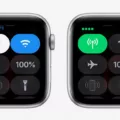The Apple Watch is an excellent fitness companion, helping you track your activity and reach your daily exercise goals. One of the features of the Apple Watch are the activity rings, which help you track your progress towards your goals.
There are three rings: Move, Exercise, and Stand. Each one helps you achieve a specific goal. By closing all three rings every day, you can improve your overall health. Apple Watch exercise ring tracking is a fun and easy way to get some daily activity in. In this article, I will explain how to close your rings, starting with the Exercise ring.
What Does Closing the Exercise Ring Mean?
The Apple Watch Exercise ring is the middle ring of the three. It is a green color, and it tracks how much exercise you do every day, with a set 30-minute exercise goal.
When you complete 30 minutes of exercise a day, the ring will be closed for that day. It will reset again the next day. The exercise must be a brisk activity. That could include walking fast, running, using a treadmill, biking, etc. A standard walking pace doesn’t count – you must walk at least at a brisk pace.
How Many Steps Are Needed to Close the Ring?
There’s no specific number of steps to close the Exercise ring, since it is based on time and not distance or steps. All you need is 30 minutes of brisk activity. If you are walking at a brisk pace, the exact number of steps will depend on your leg length and specific pace, so it will vary for everyone. So, don’t worry about the number of steps but rather about the amount of time you are exercising – at least 30 minutes a day.
Alternate Ways to Close the Exercise Ring
You can use any of the Apple Watch’s workout options in the Workout app, such as swimming or cycling, to close the Exercise ring. It doesn’t have to be walking. Go to the Workout app and select an exercise. Do it for 30 minutes to close the Exercise ring.
How to Ensure Accurate Tracking
To ensure your Apple Watch is tracking your activity properly, whether you’re walking or using one of the workouts in the Workout app, you’ll want to calibrate your Apple Watch. This is a two-step process involving both your phone and your watch.
Start with your iPhone. Go to Settings > Privacy & Security > Location Services and turn Location Services on. Then, further down on the same page, click on System Services and turn on Motion Calibration & Distance.
The next step involves your Apple Watch. Put it on your wrist and go outside to a flat, open outdoor area, like a field or parking lot, with open skies. Note that if you have an Apple Watch Series 1 or earlier, you need to have your iPhone with you as well and hold it in your hand.
Next, open the Workout app and select Outdoor Walk. Walk at your normal pace for 20 minutes. This could be broken up into different workouts if you don’t have time to do it all at once. This will calibrate your Apple Watch.
Understanding Other Activity Rings
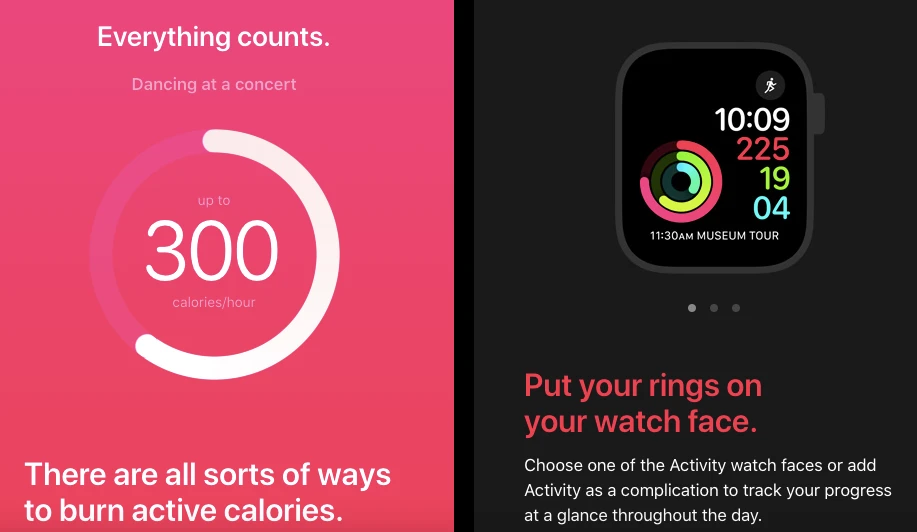
The Exercise ring is the middle ring, but the Apple Watch has two other rings: The Move and Stand rings. Let’s talk about how these two rings may fit into your fitness goals and how to close them every day as well.
The Move ring is the outer red ring, and it tracks your progress towards your individual calorie burning goals. I will talk more about how to set a new goal in the next section. To spice things up a bit, Apple Watch will suggest a new activity every week to help you burn calories towards your target calorie goal.
The Stand ring is the inner blue ring, and it is very easy to close each day. All you need to do is stand and move around for a little for at least one minute out of 12 hours a day, for a total of 12 minutes a day. However, two minutes within the same hour will only count as one minute. The idea is to help you get moving throughout the day instead of sitting on your chair all day.
Setting Personalized Activity Goals
To set a personalized goal for the Move ring on your Apple Watch, go to the Activity app, scroll down by rotating the Digital Crown, and click on Change Move Goal. Use the + and – signs to change your calorie burning goal.
If you want to customize a workout from the Workout app to include a goal, whether it’s for cycling, swimming, or anything else, click on the More button next to the Workout before starting – it looks like three horizontal dots.
Tips for Closing Rings Efficiently
Do you need some tips for closing your Apple Watch rings? Here are some tips that can help:
- Make sure Stand Reminders are turned on in the Watch app on your iPhone, so you get reminders to get up and stand if you’ve been sitting for too long. This will help you close the Stand ring every day.
- Choose different workouts from the Workout app to spice things up and make working out more exciting. Don’t do the same workout every day.
- Set a Move goal that is achievable. To close the Move ring faster, a more intensive exercise can help.
Conclusion
The Apple Watch activity tracker, which tracks your fitness progress with rings, offers many benefits. It makes working towards healthy lifestyle goals incredibly easy, as well as fun! So, go ahead and try to close those three rings every day. After some time, you will feel healthier and happier!