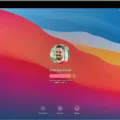Are you looking to upgrade your Mac computer to macOS Big Sur? This latest version of macOS is packed with features and improvements, making it the perfect upgrade for anyone using an older version of macOS. But bfore you make the leap, you may be wondering how long it will take to install macOS Big Sur.
Well, the good news is that the installation process is relatively quick compared to other OS installations. Generally speaking, most users will find that their Macs can update to macOS Big Sur in less than an hour. However, this time can vary depending on your connection speed and whether there are any pre-existing issues with your current OS that need to be addressed before the update.
For users who are moving from macOS Catalina or older versions of mac OS, they should expect a download size of around 12 GB and an installation process that takes roughly 20 minutes. However, if you’re using a Wi-Fi connection with high speeds and no prior issues with your current operating system, then you could find that the download and installation process takes as little as 10 minutes!
In order to ensure a smooth transition between your old and new operating systems, we recommend taking a few preventative measures before attempting the installation. Firstly, make sure all of your important data is backed up ether on an external hard drive or cloud storage service in case something goes wrong during the update process. Secondly, check for any existing software updates for both your Mac computer as well as any apps or programs you have installed on it. Finally, shut down any unnecessary applications before beginning the installation process so that they won’t interfere with it once it starts.
By following these steps and having patience while waiting for the download and install processes to complete, you should have no trouble updating your Mac computer to macOS Big Sur in no time at all!
The Lengthy Installation Process of MacOS Big Sur
It’s normal for the macOS Big Sur download and installation to take some time, depending on a number of factors. If your Mac is connected to a slow Wi-Fi network, peak download times, or if you’re downloading from an older version of macOS, the process could take significantly longer than usual. Additionally, the size of the update can also affect how long it takes. Depending on your internet connection speed and other factors, it can take anywhere from 10 minutes to several hours before the entire download and installation process is complete.
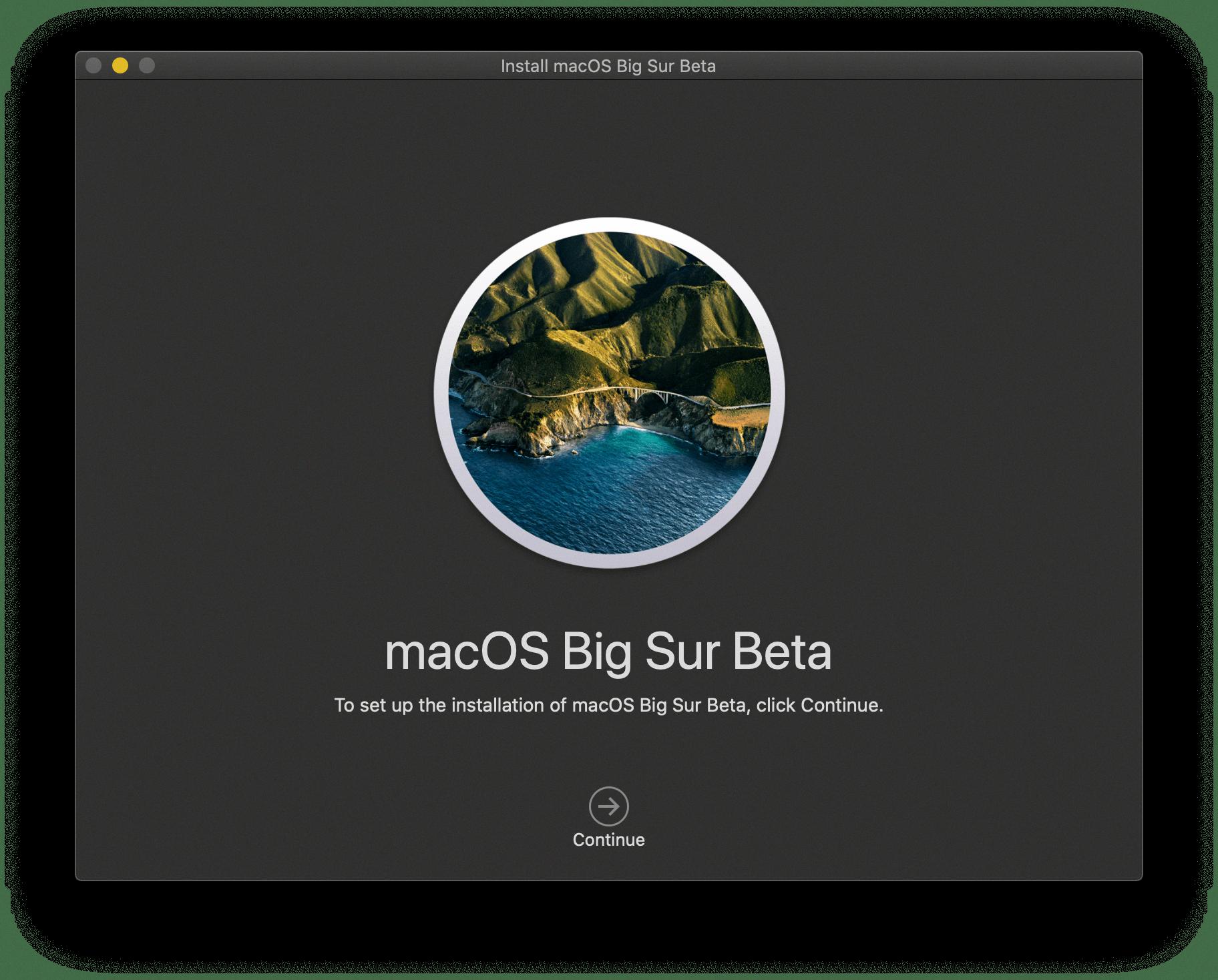
Source: macstories.net
Troubleshooting MacOS Big Sur Installation Issues
If you get stuck on the installation of macOS Big Sur, the frst step is to ensure that your MacBook is powered off by pressing and holding the power button. Then hold down the Shift key, turn the power back on, and your system should boot into Safe mode.
Next, open App Store and search for “Big Sur” then press “Get”. This will open System Preferences with a full download of the Big Sur update (approx. 12GB). Once it has finished downloading, reboot your computer.
If you are still stuck at this point, check for any software updates that may be required before installing Big Sur, then restart again. If all else fails, contact Apple Support as there may be an issue with your hardware or software that needs to be addressed.
How Long Does Mac Big Sur Update Take?
The Mac Big Sur update should typically take anywhere between 30 to 45 minutes, depending on the hardware and software of your Mac. Those who are already running MacOS Catalina may have a shorter installation time, taking around 20 minutes. The update requires approximately 12 gigabytes (GB) of storage space, so it is important to ensure that your computer has enough disk space before downloading the update. Additionally, a reliable internet connection is recommended for a smooth installation process.
The Lengthy Installation Process of MacOS
Installing macOS can take a long time for several reasons. One of the main reasons is that it takes time to transfer all of the necessary files from the installation media to your computer. If you’re using a DVD or USB drive, then you’ll be limited by the speed of thee devices, which are relatively slow compared to an internet connection. Additionally, macOS also needs to check and install any updates and patches that have been released since the version on your installation media was created, which can take some time as well. Finally, setting up your user account and customizing your preferences can add additional time to the installation process.
Closing Mac During Update: Is It Possible?
No, you should not close your Mac while updating. Updates can take some time and require a restart to finish. If you close your Mac during this process, the updates may not be properly installed and could cause issues with your device. It is best to leave your Mac open until the updates are completed and the computer has restarted.

Source: 9to5mac.com
Identifying a Stuck Mac Update
If your Mac update is stuck, the first thing you should do is to check the status of “macOS Software Update”. If the bubble next to it is green, then all servers are working as normal and you can continue with the update process. However, if the bubble is red or yellow, then it means that the servers are having some issues and you’ll have to wait until they’re back up before attempting to update again.
Troubleshooting a Mac Update Stuck at 15 Minutes Remaining
It is normal for the Mac update to take longer than the estimated time. It may appear stuck at 15 minutes remaining, but it is still working behind the scenes and should continue in a few minutes. Do not close the computer or restart during this part of the update—it will likely cause more problems than it solves. If after 1-2 hours it still appears to be stuck, you can contact Apple Support for further assistance.
The Length of Time Required to Download MacOS Big Sur
No, macOS Big Sur does not take a long time to download. The download process typically takes about 10 minutes and may involve multiple reboots during the installation process. Once the download is complete, your Mac should boot normally.
The Lengthy Download Time of Big Sur
The download of macOS Big Sur can take a long time due to several factors. Firstly, Apple’s servers may be overloaded from the high demand for the new operating system. Secondly, your Internet connection may be slow or unreliable, resulting in a longer download time. Lastly, if you have a large amount of data to download, this can also cause delays. To ensure the quickest download possible, make sure your Internet connection is stable and that you do not have too many other downloads or applications running at the same time.
The Benefits of Updating to MacOS Big Sur
Yes, it is a good idea to update macOS Big Sur. This update prvides important security fixes that help protect your Mac and keep your data safe. Additionally, the update includes performance improvements and bug fixes that can make your Mac run more smoothly and efficiently. Updating to the latest version of macOS Big Sur helps ensure you are taking advantage of all the latest features and security protections available.
Is Upgrading to MacOS Big Sur Safe?
Yes, it is safe to upgrade to macOS Big Sur. Apple has released version 11.2.3, which provides important security updates and is recommended for all users. This update addresses an issue that could allw an application to gain elevated privileges, as well as several other issues related to security and stability. Additionally, the new version of macOS Big Sur includes a number of improvements and features that can enhance your experience with your Mac. Therefore, upgrading to the latest version is highly recommended for the best possible protection and performance of your device.
Upgrading to Mac Big Sur: Is It OK?
Yes, it is generally OK to upgrade to macOS Big Sur. Before upgrading, you shuld ensure that your Mac meets the system requirements and that you have enough available storage space. Additionally, it’s important to back up any important data before upgrading. Once you have done this, you can proceed with the upgrade. If you run into any issues, Apple Support has instructions and resources available to help.
Size of MacOS Big Sur
MacOS Big Sur is an operating system released by Apple that requires 35.5GB of available storage to upgrade if you are upgrading from macOS Sierra or later, and 44.5GB of available storage to upgrade if you are upgrading from an earlier release. It is a sizeable operating system, but it offers a range of new features and updates that make it worth the extra space. These features include an updated design, improved performance, enhanced security features, and more.
Speeding Up Mac Big Sur Download
The best way to speed up your Big Sur download is to ensure your Mac is supported and has enough disk space. You should also maximize your download speed by closing any intensive applications and pausing any background downloads. Additionally, you can try connecting to a faster Wi-Fi network or switching to an Ethernet connection if available. If you have a slow or limited internet connection, it may be beneficial to pause other downloads and streaming services wile the Big Sur installer is running. Finally, it’s important to keep your Mac’s operating system up-to-date and free of clutter as this will improve download speeds.
Conclusion
In conclusion, MacOS Big Sur is an exciting new operating system from Apple that provides users with a modern, intuitive experience. It offers a vast array of new features and improvements, such as improved security and privacy, more efficient performance, faster downloads and uploads, built-in customization options, enhanced integration with iCloud and other Apple services, and much more. Downloading and installing MacOS Big Sur can take anywhere from 30 to 45 minutes for most users, depending on their internet connection speed. Overall, MacOS Big Sur is a great upgrade for anyone looking for a modern operating system with cutting-edge features.