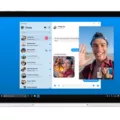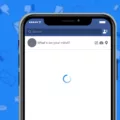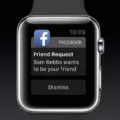Facebook is a widely popular social media platform that allows users to connect and interact with friends, family, and even brands or public figures. With its extensive features and options, Facebook provides users with a personalized experience tailored to their preferences. One such feature is the ability to snooze someone on Facebook, which allows users to temporarily hide posts from a specific person, page, or group from appearing in their news feed. But what if you want to unsnooze someone? Let’s explore how you can do that.
To unsnooze someone on Facebook, you have a couple of options depending on the device you are using. If you are using the Facebook app on your mobile device, here’s what you need to do:
1. Go to the post from the profile, page, or group you want to unsnooze.
2. Tap on the three dots (ellipsis) icon located at the top right corner of the post.
3. From the options that appear, select “Snooze [Name] for 30 days.”
4. A confirmation message will pop up. Tap on “Undo” to immediately unsnooze the person or page.
If you prefer to use a computer to access Facebook, follow these steps:
1. Log into your Facebook account from a computer.
2. Go to the profile page of the person or page you want to unsnooze.
3. Look for the option to snooze and click on it.
4. Once the snooze settings appear, click on “End Snooze” to unsnooze the person or page.
It’s important to note that unsnoozing someone on Facebook will make their posts start appearing in your news feed again, so be sure to consider this before unsnoozing someone. Additionally, the unsnooze feature is not available for group chats, but you can adjust notification settings to control the frequency of notifications you receive.
To adjust notification settings for a group chat on Facebook, follow these steps:
1. Open the group chat you want to modify.
2. At the top of the chat, tap on the chat name or the ellipsis icon.
3. Select “Notifications & sounds” from the options that appear.
4. Choose the notification preference that suits you best. You can select “All messages” to receive notifications for all messages, “Mentions & replies only” to only receive notifications when you are mentioned or replied to, or “Off” to mute all notifications.
By following these steps, you can unsnooze someone on Facebook or adjust notification settings for a group chat to personalize your Facebook experience according to your preferences. Remember, Facebook provides a range of features to enhance your user experience, allowing you to stay connected and engaged with the content that matters most to you.

How Do You Undo A Snooze On Facebook?
To undo a snooze on Facebook, you will need to log into Facebook from a computer. Unfortunately, this feature is not available on the mobile app. Here are the steps to follow:
1. Open your preferred web browser and go to www.facebook.com.
2. Enter your login credentials (email/phone number and password) to access your Facebook account.
3. Once logged in, navigate to the profile, Page, or group from which you want to undo the snooze.
4. Look for the post that you previously snoozed and click on it to expand.
5. Locate the “Snoozed” button, which should be located near the top right corner of the post.
6. Click on the “Snoozed” button, and a drop-down menu will appear.
7. From the drop-down menu, select the option that says “Undo Snooze [Name] for 30 days.”
8. After selecting this option, the snooze will be immediately undone, and the post will start appearing in your feed again.
Please note that this feature is specifically for undoing the snooze on individual posts. If you want to snooze the entire profile, Page, or group again, you will need to go through the initial snooze process outlined in my previous response.
How Do You Unfreeze Someone On Facebook?
To unfreeze someone on Facebook, follow these steps:
1. Visit the profile of the person or page you want to unfreeze.
2. Look for the three dots (ellipsis) button on their profile page.
3. Click on the three dots button to open a drop-down menu.
4. In the drop-down menu, you will find an option called “Snoozed” or “Snooze settings.” Click on it.
5. A new page will open, showing you the snooze settings for that person or page.
6. Look for the option to “End Snooze” and click on it.
7. After clicking on “End Snooze,” Facebook will remove the snooze and the person or page will be unfrozen.
8. You will now start seeing their posts and updates in your news feed again.
Remember, this process is reversible, and you can always snooze someone again in the future if you wish to temporarily hide their posts.
How Can You See Who You’ve Snoozed On Facebook?
To view the profiles that you have snoozed on Facebook, follow these steps:
1. Open the Facebook website on your preferred web browser.
2. Look for the small downward arrow located at the top right corner of the Facebook page and click on it.
3. A dropdown menu will appear. From the menu, select “News Feed Preferences.” This option allows you to customize and manage your News Feed settings.
4. Once you click on “News Feed Preferences,” a new menu will appear. Look for and click on the option called “Manage your snooze settings.”
5. By selecting this option, you will be directed to a page where you can find the profiles that you have snoozed.
6. On this page, you will see a list of profiles that you have snoozed from appearing on your News Feed. These profiles are temporarily hidden from your feed for a specific duration that you selected when snoozing them.
7. To unsnooze a profile and allow it to appear on your News Feed again, simply click on the “Undo Snooze” button next to the respective profile.
By following these steps, you will be able to access the list of profiles that you have snoozed on Facebook and manage your snooze settings accordingly.
How Do You Mute A Group On Facebook?
To mute a group on Facebook, follow these steps:
1. Open the Facebook app on your device and navigate to the group chat you want to mute.
2. At the top of the chat screen, you will find the name of the chat or an icon with three dots. Tap on it.
3. In the menu that appears, tap on “Notifications & sounds” option.
4. You will see different notification options. Tap on the toggle switch next to “All messages” or “Mentions & replies only” to choose your preferred notification setting.
5. If you want to completely mute the group and stop receiving any notifications, tap on the “Off” option.
6. Facebook also provides an option to customize your notification settings further. Tap on the “Notification settings” option to explore more options.
7. You can select the frequency of notifications, enable or disable vibration or sound alerts, and even set a specific time range during which you don’t want to receive notifications.
8. If you want to receive notifications only for certain keywords or phrases mentioned in the group, you can use the “Keyword Alerts” option to set it up.
Remember, muting a group chat will prevent you from receiving any notifications for that particular group. However, you will still be able to access the chat and read the messages whenever you want.
Conclusion
Facebook is a widely popular social media platform that offers a multitude of features and functionalities for its users. It serves as a hub for connecting with friends, family, and colleagues, as well as discovering and sharing content of interest. With its user-friendly interface and extensive privacy settings, Facebook provides a convenient and safe environment for users to engage and interact online.
One of Facebook’s standout features is its News Feed, which curates personalized content based on user preferences and interactions. This allows users to stay informed about the latest news, updates, and events from their friends, Pages, and groups they follow. Additionally, Facebook offers various communication tools such as Messenger, allowing users to chat, make voice and video calls, and even create group chats.
Furthermore, Facebook serves as a platform for businesses and organizations to promote their products and services through Pages and targeted advertising. This enables businesses to reach a wide audience and engage with potential customers effectively. The platform also provides valuable analytics and insights, helping businesses understand their audience and optimize their marketing strategies.
Despite its popularity, Facebook has faced criticism over privacy concerns and the spread of misinformation. However, the company has made efforts to address these issues by implementing stricter privacy controls and partnering with fact-checking organizations to combat fake news.
Facebook continues to be a dominant force in the social media landscape, offering a comprehensive and engaging platform for users to connect, share, and discover content. With its constant evolution and commitment to user experience and privacy, Facebook remains an essential tool for individuals, businesses, and organizations alike.