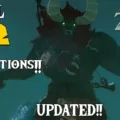Is your Apple Watch’s Digital Crown getting on your nerves? If you are having difficulty with the Digital Crown, such as accidentally pressing the Crown when you didn’t mean to, you might be wondering if there is a way to turn off the Digital Crown. The good news is that yes, there is a way to at least disable the Digital Crown temporarily. Read on to learn how.
Steps to Turn Off the Digital Crown
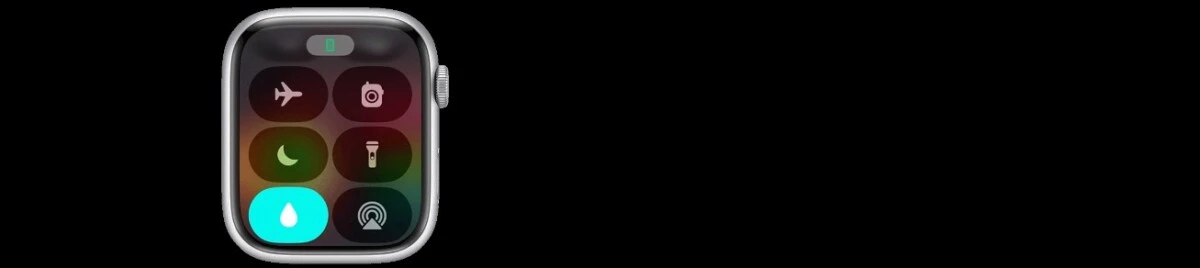
To turn off the Digital Crown on your Apple Watch, activate Water Lock. Water Lock is designed to prevent water from activating your screen when swimming, washing dishes, etc. It also disables the Digital Crown.
To turn on Water Lock, open the Control Center by pressing the side button (this is different from the Digital Crown). On watchOS 9 or earlier, press swipe up from the bottom of the screen to open up the Control Center.
Scroll through the Control Center until you see a raindrop icon. Tap on this water drop icon to activate Water Lock.
When to Turn Off the Digital Crown
You can turn off your Apple Watch’s Digital Crown during exercise or while swimming or showering to prevent accidental scrolling or pressing of the Digital Crown. That’s why Water Lock exists. Water Lock is useful not only when you expect to get wet but also when you are sweating profusely.
Unlocking an Apple Watch With the Digital Crown
When you want to exit the Water Lock mode on your Apple Watch, you can unlock the Apple Watch with the Digital Crown. This will also eject water from the watch – it’s pretty cool! It uses a special mechanism in which a deep sound is played through the speakers that ejects excess water from the watch.
To turn off Water Lock, press and hold on the Digital Crown. You can’t just press and release it immediately, as that won’t do anything while Water Lock is activated. Press and hold it until the watch says Unlocked. On watchOS 8 or earlier, rotate the Digital Crown to exit Water Lock.
Maintaining the Digital Crown: Cleaning and Troubleshooting
It’s always a good idea to clean your Apple Watch’s Digital Crown – and your watch as a whole – regularly. This can fix Digital Crown issues, such as a stuck Digital Crown or unresponsiveness. Use a gentle, soft, dry cloth to clean it.
Conclusion
While you can’t actually turn off the Digital Crown, you can temporarily disable it by activating Water Lock. You don’t need to be getting wet to turn on Water Lock – you can turn it on manually at any time.