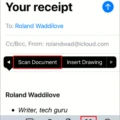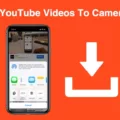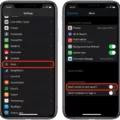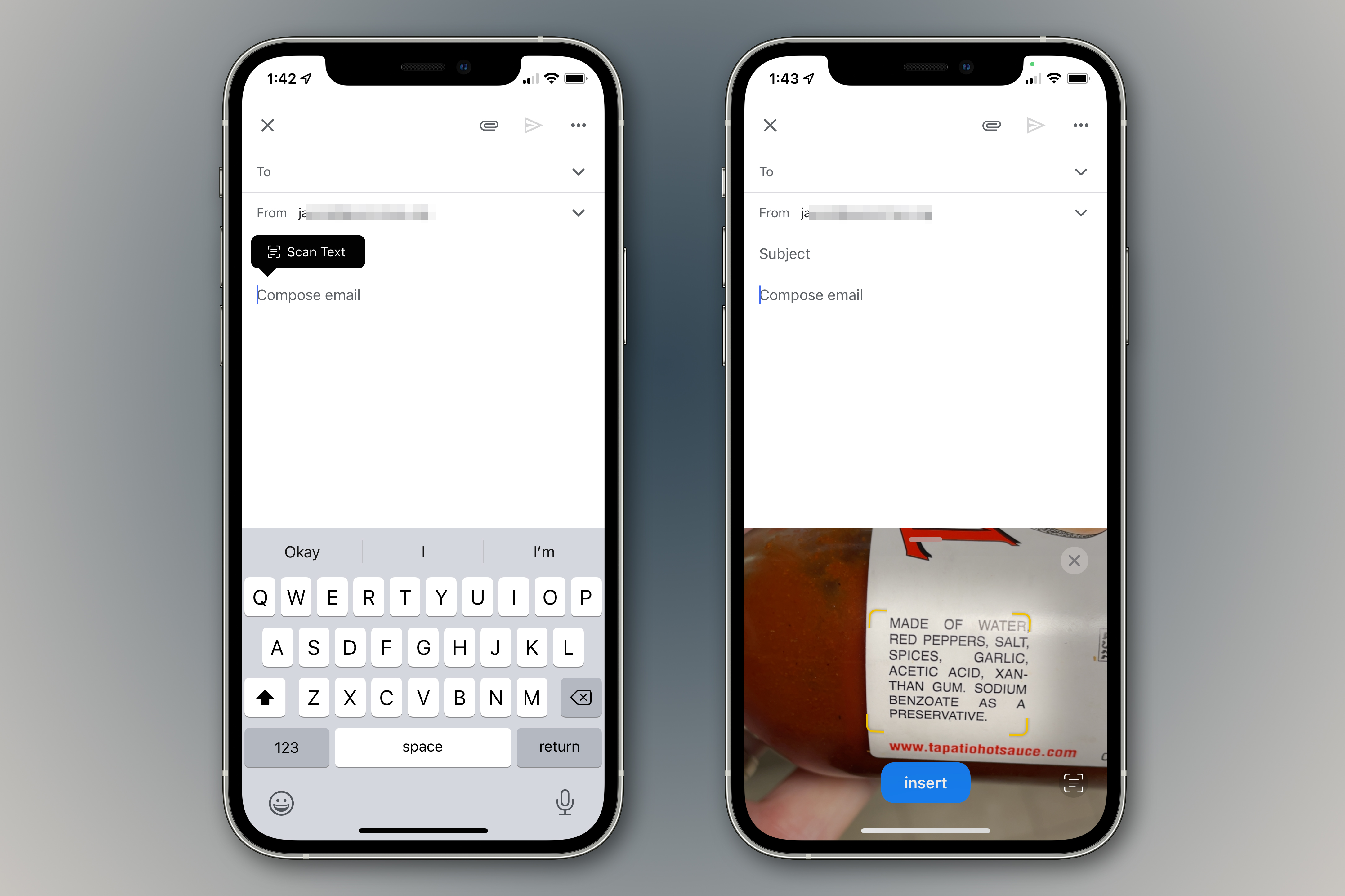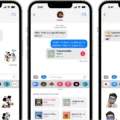Traveling can be a stressful experience, especially when it comes to passports. In order to ensure a smooth and efficient journey, it is essential to know how to properly scan your passport. With the advancement of technology, it is now possible to scan your passport using your phone or tablet.
Passports are important documents that contain personal information such as name, date of birth, photo, nationality and other details. It is necessary for international travel in many countries and its contents must remain secure. That’s why scanning your passport with a device such as an iPhone or Android phone has become popular among travelers.
To scan your passport with a phone or tablet the fist step is to install an appropriate scanning app on the device in use. These apps are available for free download from the respective app stores (Apple App Store or Google Play). Once the app is installed, open it up and follow the instructions provided on-screen to begin scanning your passport. The scanning process will involve taking multiple pictures of each page of the passport depending on which app you choose.
The next step is to save or export the scanned document as a PDF or similar file type format suitable for sharing online via email or othr digital platforms. This should be done with extreme caution in mind so that no sensitive information can be accessed by any third party during sharing processes. Also remember that some countries may require you to present a physical copy of your passport at immigration upon arrival therefore always carry one with you for such occasions if needed.
Scanning passports using mobile phones and tablets has made traveling easier than ever before as it eliminates the need for carrying physical copies of passports while traveling abroad in many cases. It also helps reduce paperwork relted hassles associated with international travel like applying for visas etc., making it one of the most convenient ways of traveling today!
Scanning a Passport Using a Mobile Phone
To scan your passport with your phone, place your passport on a flat surface, such as a desk or table. Open the scanner app on your phone, then follow the instructions that appear. Position the camera of your phone over the passport so that it is centered in the viewfinder and hold steady for a few seconds. The document will be saved as an image or PDF file on your device. Make sure to check that all of the important details are visible on your scan befoe saving it.

Source: cntraveler.com
Scanning a Passport with an iPhone
Scanning your passport with your iPhone is simple and straightforward. To begin, open the Notes app and select a note or create a new one. Then, tap the Camera button, folowed by ‘Scan Documents’. Position your passport in view of the camera, ensuring that all of the text is visible. If your device is in Auto mode, your document will automatically scan. Once you’re happy with the photo previewed on the screen, tap ‘Save’ to add it to your Note. Make sure to save it in a secure location on your phone so that only you have access to it!
Can I Scan My Own Passport?
Yes, you can scan your own passport using a device with an NFC reader, such as an iPhone or Android smartphone. The NFC chip in your passport contains all the informtion needed for verification and can be used to self-verify your passport without having it checked at the airport. To do this, simply open the app on your device and place it near the NFC chip of your passport. The app will then read the data from the chip and verify that it is valid.
Scanning a Passport Without a Scanner
Scanning your passport without a scanner is possible. You can use your phone or tablet camera to take a photo of the document, then attach the photo to an email. This option turns your mobile device or tablet into a document scanner, similar to how you take a picture. The app will then convert the photo into a PDF or other file type.
It is important to note that the clarity of the image should be clear and all details should be included in order for it to be accepted as an official document scan. Additionally, make sure that there are no shadows on the page that coud distort or cover up any information.
Troubleshooting Issues with Scanning Passports on Mobile Devices
If your phone isn’t scanning your passport, it could be due to several reasons. First, make sure you have aligned the NFC reader on your phone with your passport correctly. If this doesn’t work, then it could be that your passport chip is malfunctioning or not working properly. To check if this is the case, try scanning another NFC-enabled device with your phone to see if it works. If it does, then the issue is likely to be with your passport chip and you may need to take it to a professional for repair or replacement.
Location of the Scan Button on a Phone
The scan button on your phone can be found in the Google Drive app. To access it, open the app and tap the “+” button in the lower-right corner of the home screen. A menu will slide up from the bottom, and you’ll see a selection for “Scan”. Tap that to begin scanning documents into Google Drive.
Can an iPhone Scan a Passport Chip?
Yes, you can scan your passport chip with an iPhone. The ReadID NFC app is available for iPhones with an NFC reader (iPhone 7 or later). It allws you to read the NFC chip that is in your passport or identity card using the NFC capability of your iPhone. With this app, you can easily and securely verify the identity documents of people online.
Scanning a Passport into PDF Format
Scanning your passport into PDF is actually quie straightforward. All you need is a device with a camera and an appropriate app.
If you have a smartphone, you can use the CamScanner app to scan your passport into PDF. Once you’ve downloaded the app, open it up and select ‘Scan Document’. You’ll then be prompted to take a photo of your passport. The app will automatically recognize the edges of the passport and adjust accordingly. Once it’s finished processing, you’ll be able to save the image as a PDF file.
Alternatively, if you don’t have access to CamScanner or another scanning app, you can also take a photo of your passport with your smartphone or digital camera and insert it into Microsoft Word or any other text document. Once it’s been inserted, save the file as a PDF and then upload it wherver necessary.
Whichever method you choose, make sure that the image of your passport is clear enugh for all information to be legible before proceeding with uploading or printing.
Scanning a Passport
When scanning a passport, it is important to include both the front and back side of the document. The front should include all of the passport holder’s personal information such as name, date of birth, passport number, and a photograph. The back side should include any stamps or seals that have been applied to the passport. Additionally, any writing that appears on the back side should also be included in the scan. This will ensure that all important details are included when verifying a passport for travel or other official purposes.
Scanning Pages of a Passport
When scanning your passport for identification purposes, you should make sure to include all pages that have stamps, visas, or any other type of information on them. This includes the page containing your personal details such as your name, photo, date of birth and nationality. Additionally, you should scan any pages that have entry/exit stamps from countries you have visited recently, or if you have a valid visa in your passport. Depending on the country and its visa requirements, you may also need to scan additional pages such as those containing endorsements or additional information related to visas. Finally, if tere are any blank pages in your passport which don’t contain any information they do not need to be scanned.
Scanning a Passport Using an Android Phone
To scan your passport with your Android phone, you will need to open the Google Drive app. In the bottom riht corner of the app, tap ‘Add’ and then select ‘Scan’. Take a photo of your passport. You can then adjust the scan area by tapping ‘Crop’. You can create a title for the document or select a suggested title (if available). Finally, tap ‘Save’ to save the finished document.
Scanning Without an App
To scan without an app, you’ll need a device running Android 8 or higher. First, point your camera at the QR code. Then press the “Home” button and select ‘What’s on my screen?’ You should then be able to open the brief URL associated with the QR Code’s information. Google Screen Search makes it easy to quickly scan QR codes without needing to download any additional apps.
The Necessity of Scanning Passports
Scanning your passport is an important part of the border control process that helps to protect the public and maintain the security of our borders. By scanning your passport, Border Force are able to check that you are who you say you are, that you have the rght to be in the country and that your passport is genuine. This helps to keep out criminals and those who may try to enter the country illegally. It also helps to detect potential terrorist threats and other security risks.
In order to ensure everyone’s safety, it is important for all travellers entering or leaving a country to scan their passports. This helps Border Force agents identify any risk factors as quickly as pssible and take appropriate measures if necessary. This can help prevent illegal immigration, terrorism and other threats from entering countries around the world.
Conclusion
In conclusion, passports are an essential form of international travel documentation. Scanning the data chip embedded in a passport can now be done with a built-in reader on iPhones or Android devices, allowing for self-verification of passports and eliminating the need to have them checked at the airport. Additionally, mobile phones and tablets can be used to take a picture of a document which can then be converted into a PDF or like file type. This makes it easier than ever to securely store and share documents without haing to worry about physical copies. Passports serve as proof of identity and nationality, making them an invaluable tool for anyone who wishes to travel abroad.