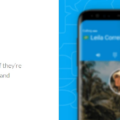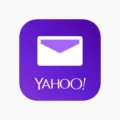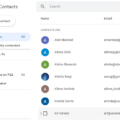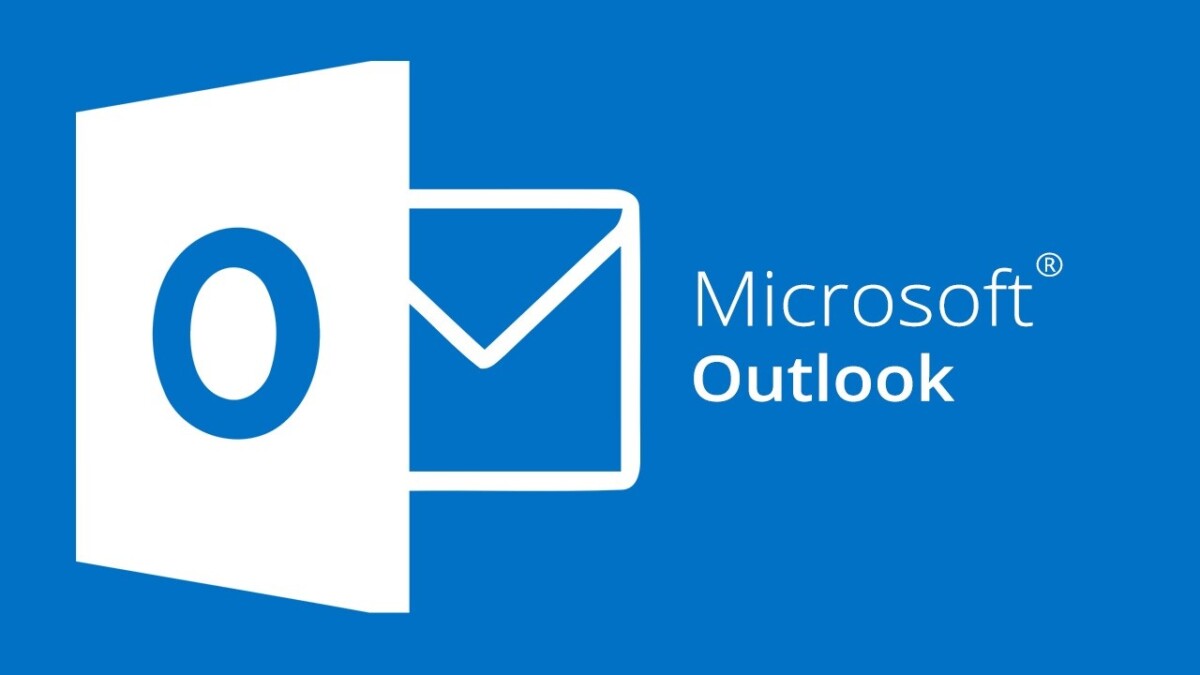
Logging out of your Microsoft Outlook account is really important — it’s a simple yet effective step towards protecting your Outlook account and your personal information.
If you do not log out of your account, especially on devices that others can access, you leave yourself open to potential data breaches, and misuse of your sensitive emails. Prioritizing Outlook logout safety ensures that your private data doesn’t slip into the wrong hands.
Steps to Log Out of Microsoft Outlook on a Web Browser
1. Access Your Profile: Click on your profile picture or initials in the top right hand corner of the Outlook website interface.
2. Select “Sign Out”: To terminate your current session, sign out from the dropdown menu.
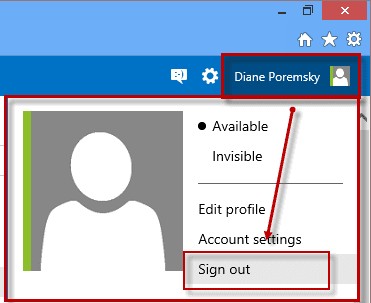
3. Close All Browser Tabs: Once you’re done signing out, be sure to close all tabs you’re using with your Outlook account to really end the session.
With these steps, you can effectively log out of Outlook web browser, adhering to essential Outlook account logout steps and maintaining a secure Outlook web session.
Logging Out of Microsoft Outlook on Mobile Devices
1. Open the Outlook app.
2. Tap your profile icon in the top-left corner.
3. Tap the gear icon at the bottom-left to access Settings.
4. Under “Mail Accounts,” select the account you wish to remove.
5. Scroll down and tap “Delete Account.”
6. Confirm by tapping “Delete” again.
Managing Microsoft Outlook Sessions on Multiple Devices
If you’ve accessed your account on various devices and want to ensure you’re logged out everywhere, follow these steps:
1. Access Your Microsoft Account Security Settings: Sign into account.microsoft.com, and at the top choose ‘Security’, then click ‘Advanced Security Options’.
2. Sign Out from All Devices: Click ‘Sign me out’ found under the ‘Sign Me Out’ section when you scroll down. This will sign you out from all devices. This change may not take full effect for up to 24 hours.
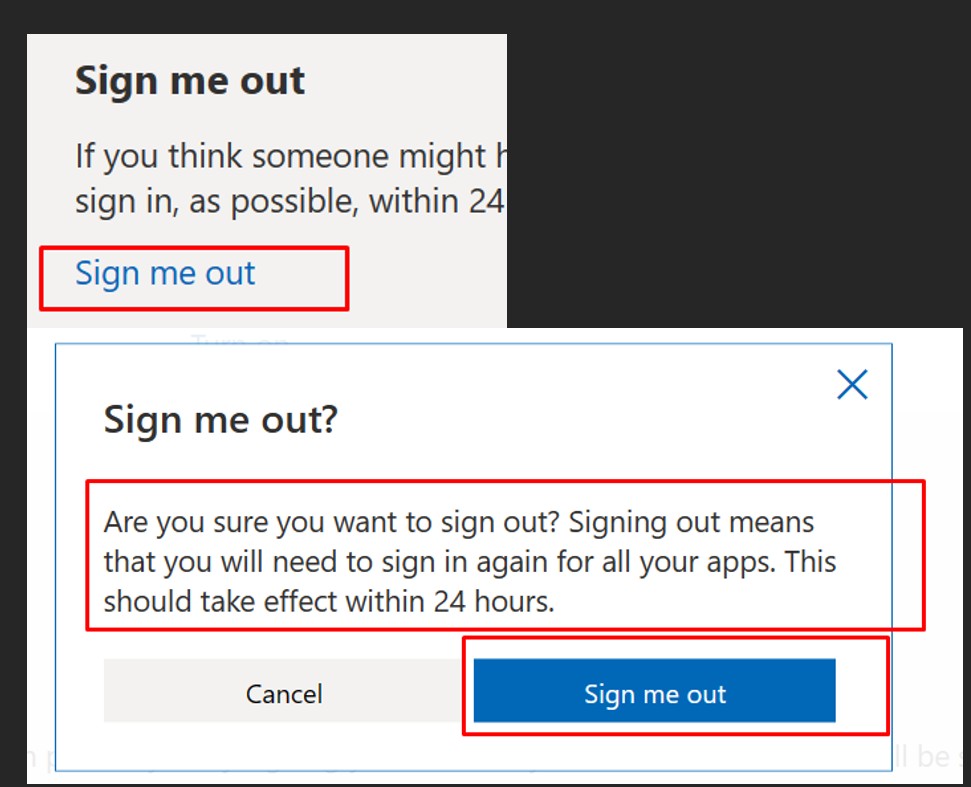
3. Change Your Password: After signing out, change your password so that someone does not gain unauthorized access. Make sure your new password is strong and actually different from any password you’ve used before.
Enhancing Account Security After Logging Out
1. Enable Two-Factor Authentication (2FA): Two-factor authentication goes one step further in requiring a second layer of verification when logging in, for example receiving a code to your phone or via an Authenticator app. It secures your account, so even if someone knows your password, they cannot access your account unless they also know the second way of identification.
2. Regularly Update Your Passwords: Keeping your passwords secure is all about updating them regularly. Choose strong, unique passwords, and make sure they contain letters, numbers and symbols to make it harder for them to guess. Do not use information that is easy to guess like birthdays, common words etc. A password manager can be used to generate as well as securely store complex passwords.
3. Avoid Saving Login Credentials on Shared Devices: Do not save your Outlook password on shared or public devices. In addition to that, it’s advisable that you log out immediately after your session to avoid others from gaining access to the account. Moreover, it might be a good idea to use private or incognito browser modes so that your browsing history or login credentials wouldn’t be saved after the session is over.
Difference Between Logging Out and Removing an Account
When you log out of your Microsoft Outlook account, you’re temporarily disconnecting from your email on that device. It will stop new emails from syncing but your account will still be configured and is easily accessible without re-entering credentials.
On the other hand, removing an account deletes the account on the device, including cached data, such as emails and attachments. This means you’d have to reconfigure the account to use on that device again. When you’re planning on coming back to your account soon, like on a shared or public computer, you might want to log out instead.
You can choose to remove the account if you no longer want to use the account on that device, maybe for security reasons.
Conclusion
Ensuring the security of your personal information hinges on properly logging out of your Microsoft Outlook account, especially on shared or public devices. Following the secure Outlook logout process ensures you prevent unauthorized access to your emails and sensitive data.