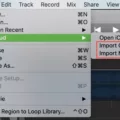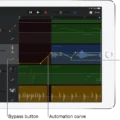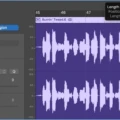GarageBand is an amazing music production software from Apple that enables you to record, edit, mix and share audio tracks. With its intuitive user interface, it’s easy to create your own songs from scratch or combine digital samples in diffeent ways. GarageBand is a great tool for music makers of all levels, whether you’re a beginner or a professional.
If you want to edit your song in GarageBand, there are several steps you can take. The firt step is to zoom in and out of your tracks by pinching the screen. This will allow you to get a better look at the individual tracks that make up your song. Once you have zoomed in, you can move and order the tracks along the timeline to put them in the right order by pressing the clip and dragging it to where it needs to go.
The next step is trimming and splitting (or “blading”). Trimming involves cutting off parts of your track that are not needed while splitting (blading) involves cutting a track into separate sections so that they can be rearranged or used together in different combinations. You can also loop sections of the track for use as backing music or for breaks between sections.
Once you have rearranged and edited your tracks, you may want to change the volume levels or fade out certain sections at the end of a track. You can do this with GarageBand’s built-in volume controls and fade out options. Finally, if you want all of your separate tracks to play together as one unified piece of music, then you need to merge them all together into one track.
GarageBand makes it easy for anyone with basic computer skills and some knowledge of music production techniques to get started creating their own songs quickly and easily! Whether you’re an experienced musician looking for a way to bring their sound into the digital world or just getting started, GarageBand is an excellent choice for creating unique audio projects on Mac OS X systems.
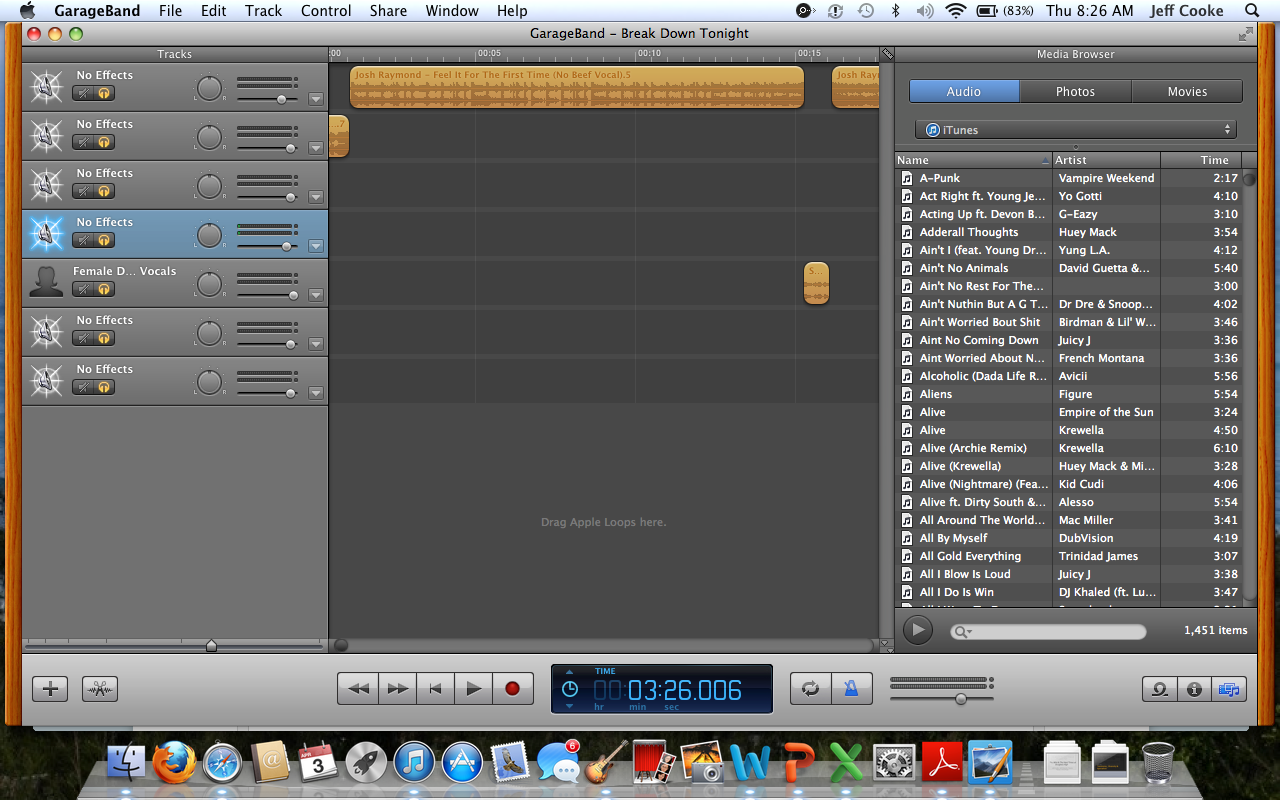
Editing an Existing Song in GarageBand
Editing an existing song in GarageBand is quite straightforward. First, open the song you want to edit in GarageBand. Next, find the audio region you would like to edit in the Tracks area and double-click it. You will be taken to an editor window, where you can make changes to the audio region. In this editor window, you can adjust the volume of the track, change its pitch and tempo, add effects or filters, chop it up into smaller regions, and more. You can also select an audio track and click the Editors button in the control bar or choose View > Show Editor to open up a seond editor window with a variety of additional editing options. Make your desired changes and then save your song when you are finished.
Editing Audio in GarageBand
Yes, you can edit audio in GarageBand. The app offers a wide range of tools to help you create professional-sounding recordings and mixes. You can adjust the volume, pan, and effects of each track, as well as record, loop, and combine multiple audio sources. GarageBand also includes an array of virtual instruments that allow you to play your own melodies or use samples to craft unique music. Additionally, you can export your work in various formats for sharing with other artists or for playback on different devices.
Editing a Song on GarageBand for iPhone
Editing a song on GarageBand for iPhone is easy and straightforward. To begin, open the project you want to edit and select the track you want to work on. You can pinch the screen to zoom in and out of your track. To move and order your tracks along the timeline, press the clip you want to move and drag it to the right position. If you want to trim an audio clip, select the scissors icon at the bottom of your screen. To split a track (also known as ‘Blade’), use two fingers to select whre you want it cut, then press ‘Split’. To loop a section of audio, select ‘Loop’ from the control bar at the top of your screen, then choose how many times you would like it repeated. If you need to change volume levels or fade in/out certain parts, use the automation feature at the bottom right-hand corner of your screen. Finally, if you need to merge two tracks together just select both clips and press ‘Merge Tracks’ from the control bar at the top of your screen.
Cleaning Up a Song on GarageBand
To clean up a song on GarageBand, start by using the built-in EQ to adjust the frequencies of individual tracks. This will help shape the sound of each track and remove any unwanted noise. You can also use the compressor and limiter to control dynamics, as well as the noise gate to reduce background noise. Additionally, it’s important to use fades and crossfades to reduce clicks and pops when transitioning betwen audio clips or sections. Finally, if you want to completely remove a track from your project, you can control-click its header and select Delete Track from the shortcut menu.
Removing Lyrics from a Song in GarageBand
Yes, you can remove lyrics from a song in GarageBand. In order to do this, you will need to open the song in GarageBand and select the track contining the vocals. Then, click on the Invert button located at the bottom of the track. This will allow you to create an inverted sound wave that cancels out any vocal frequencies that are present in the track. Once you have done this, you can then delete it or mute it depending on your preference. It is important to note that this technique only works for some songs depending on how they were recorded and may not always be effective.
Editing Songs on an iPhone
Yes, you can edit a song on your iPhone usig the GarageBand app. GarageBand allows you to perform basic editing tasks on audio files such as trimming off unwanted ends and adding simple effects. It also includes a variety of instruments and sound packs that you can use to create your own music. The app is easy to use and intuitive, with a range of tools including a timeline editor, mixer, note editor, sound library, and more.
Conclusion
In conclusion, GarageBand is a powerful and versatile piece of software for creating and editing music. It offers a range of features that make it easy to record, edit, mix and share audio tracks. You can create your own songs from scratch or mix togeher samples. It also has tools such as zooming, trimming, looping, changing volume levels and merging tracks that allow you to customize your compositions. With its intuitive user interface, GarageBand is an excellent choice for amateur and professional musicians alike who want to make their music sound better.