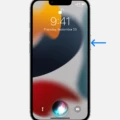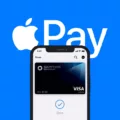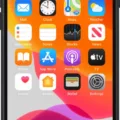Siri is the personal assistant for iPhone 12, and it’s ready to help you get things done. Siri can respond to voice commands, answer questions about the world around you, and even act as a helpful assistant in your day-to-day life. But how do you start using Siri on your iPhone 12?
First, open the Settings app and tap Siri & Search to activate the feature. Here, you can turn on Listen for “Hey Siri” or Press Side Button for Siri (if your phone has Face ID) or Press Home for Siri (if your phone has a Home button). With this enabled, you can ask questions or give commands simply by saying “Hey Siri” or pressing and holding either the side or home button until you’re finished with your request.
For example, you can say “Hey Siri, what time is it?” and it will tell you the current time. It can also help you with math problems (e.g., “Hey Siri, what is 5 times 7?”). Plus, it can answer questions about topics such as sports scores and weather forecasts.
In addition to answering questions, Siri also helps with tasks such as setting reminders and alarms (e.g., “Hey Siri, remind me to call my mom tomorrow at 10 am”). You can also use it to open apps (e.g., “Hey Siri, open Safari”), call people in your contacts list (e.g., “Hey Siri, call John Smith”), search the web (e.g., “Hey Siri, search for Italian restaurants near me”), and more!
It’s easy to see why so many people rely on their iPhone 12’s personal assistant—Siri makes life a little easier! Whether you’re looking for information about the world around you or need help managing your daily tasks, it’s always there when you need it. So give it a try today—you won’t be disappointed!
Talking to Siri on an iPhone 12
To talk to Siri on your iPhone 12, make sure that Listen for “Hey Siri” is turned on. Once activated, you can simply say “Hey Siri” and then ask your question or give a command. Alternatively, you can press and hold the Side button on your iPhone 12 to activate Siri.

Using Siri on an iPhone 12 Without the Home Button
To use Siri on your iPhone 12 without the Home button, press and hold the Side button (the power button) until you hear the tone. Speak your request clearly into the microphone and release the Side button when you’re finished. You can also press and hold the Side button to make a longer request, then release it when you’re finished speaking.
Activating Siri on iPhone 12
On an iPhone 12 with Face ID, you can activate Siri by pressing and holding the side button. On an iPhone 12 with a Home button, you can activate Siri by pressing and holding the Home button. If you’re using EarPods, you can activate Siri by pressing and holding the center or call button.
Activating Siri
In order to activate Siri, you need to press and hold the Home button on your iPhone or iPad. You can also say “Hey Siri” if you have enabled this feature in your device’s settings.
Can You Use Hey Siri Without Pressing a Button?
Yes, you can say “Hey Siri” without pressing the Home button on most iPads and iPhones. To set up this feature, make sure that your device is updated to the latest version of iOS. Next, open the Settings app on your device and select “Siri & Search” at the top. Make sure that “Listen for ‘Hey Siri'” is toggled on. You may also need to plug in your device or have it connected to a power source in order for this feature to work properly. Once you’ve enabled this setting, you can call up Siri by simply saing “Hey Siri”.

Source: setapp.com
Conclusion
Siri is a powerful voice assistant that can help you stay organized, get directions, and find information. With Siri, you can activate it with your voice by saying “Hey Siri” or with a button by pressing the Side Button (on an iPhone with Face ID) or the Home Button (on an iPhone with a Home button). You can even make longer requests by holding the Side or Home button until you’re finished. By taking advantage of all that Siri has to offer, you can save time and make your life easier.