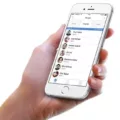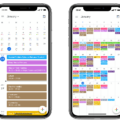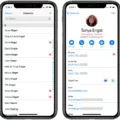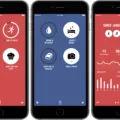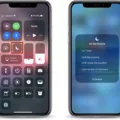Dropbox is a cloud storage solution that makes it easy to store and access your files from any device, including your iPhone. With Dropbox, you can store all of your important documents, photos, music, and more in one secure place so you can access them anytime, anywhere. In this blog post, we’ll take a look at how you can use Dropbox on your iPhone to make the most of its powerful features.
First off, let’s talk about setting up Dropbox on your iPhone. To start, download the Dropbox mobile app from the App Store. Once you’ve installed the app on your phone, open it up and sign in with your Dropbox account. If you don’t yet have an account, you can create one for free from wthin the app. Once you’re signed in, tap the “Folders” tab at the bottom of the screen to view all of your folders in Dropbox and tap any of them to view their contents.
Next up is syncing files between devices using Dropbox. Whenever you add or change a file in one device’s Dropbox folder it will be automatically synced with all other devices connected to that account. In other words, if you add a new document to your Dropbox folder on your computer it will appear on your iPhone as soon as it is synced. To ensure that sync happens quickly and reliably, make sure that both devices are connected to Wi-Fi or cellular data when making changes to files stored in Dropbox.
If you need to share files with other people who don’t have a Dropbox account (or if they do have an account but aren’t logged into it), then you can easily generate a link for those files which they can access without needing an account or logging in (depending on what sharing permissions you set). To do this simply select the file(s) or folder(s) from wihin the mobile app and tap “Share.” You’ll then be able to generate a shareable link by tapping “Create Link” which will give anyone with access to that link permission to view or download whatever is contained within it (depending on what sharing settings were chosen).
Finally let’s take a look at how easy it is to manage files stored within folders using the mobile app. You can easily move files between different folders by selecting them and tapping “Move” followed by choosing where exactly they should go—all without havig to leave the mobile app! You can also rename files by selecting them and tapping “Rename,” allowing for quick organization of documents stored within different folders without having to leave the mobile app either!
In conclusion, we hope this blog post gave some insight into how simple it is to use Dropbox on an iPhone! Whether it’s setting up an account for syncing across devices; generating links for sharing documents; or managing various folders—everything is made easy through the powerful features found within the mobile app!
Using Dropbox for Beginners
Dropbox is a cloud storage service that makes it easy for beginners to store, share, and collaborate on files. To get started with Dropbox, you’ll need to create an account. Once you’ve done this, you can upload your files to Dropbox by simply dragging and dropping them into the web interface. You can also use the Dropbox desktop app to sync files between your computer and the cloud storage. Additionally, you can share links with other people so they can access your content quickly and easily. Finally, Dropbox’s collaboration tools make it easy for multiple people to work together on the same project. With thse simple steps, you’ll be able to take full advantage of Dropbox in no time!
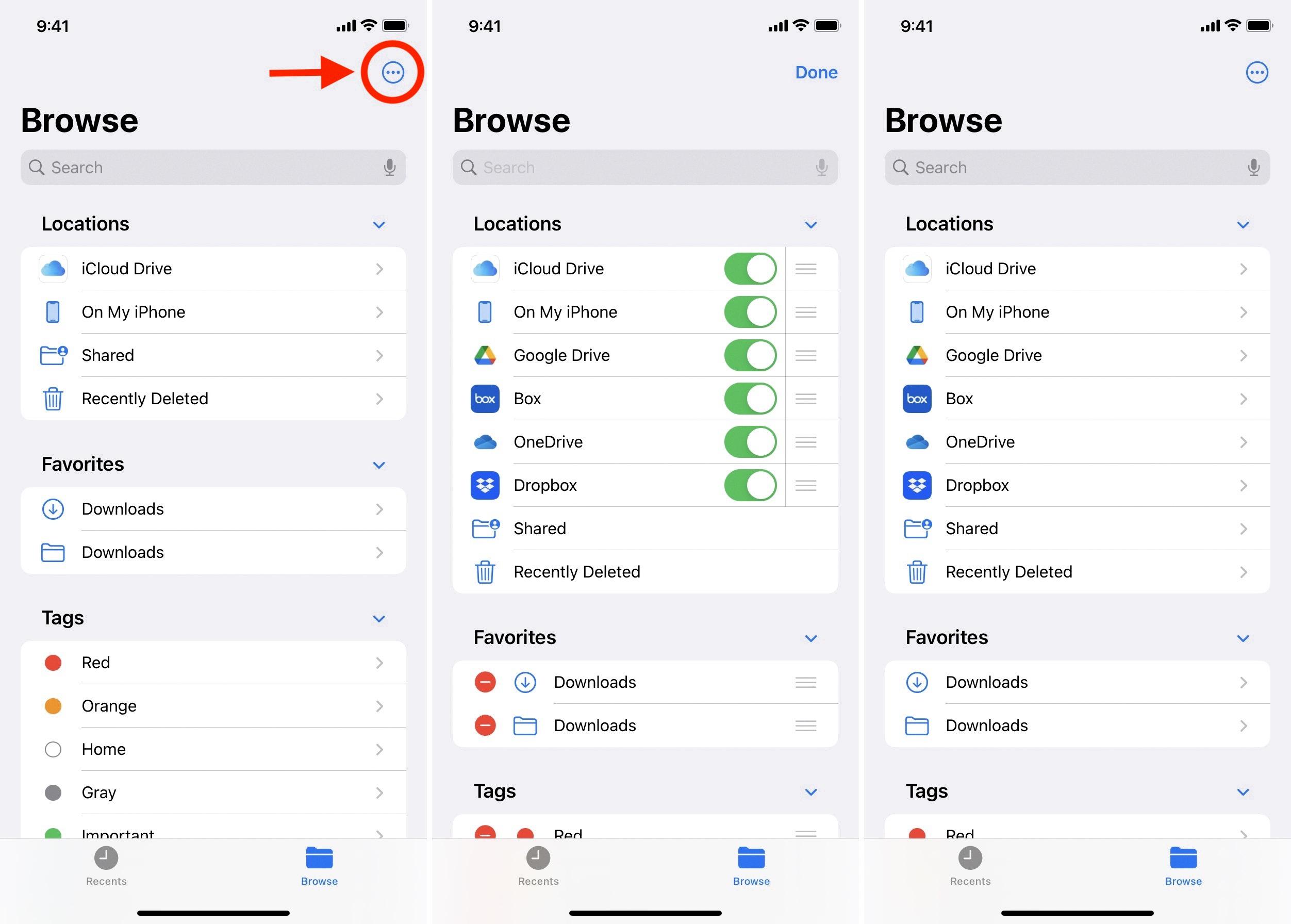
Source: idownloadblog.com
Is Dropbox Free for iPhone Users?
Yes, the Dropbox mobile app is free and availble to download for iPhone. With the app you can access all your Dropbox files and folders from anywhere, allowing you to access your documents, photos, videos, and more from your phone. You can also share files directly from your phone with just a few taps. The app also features an easy-to-navigate interface that lets you quickly find what you need.
Saving Files From iPhone to Dropbox
To save files from your iPhone to Dropbox, start by opening the Dropbox mobile app. Then open the folder where you’d like to store your files. Tap the “+” (plus sign) at the bottom of your screen, then tap Create or Upload File (iPhone/iPad). You can then choose where to select the files from: whethr it’s an existing file in an app on your iPhone or a photo in your Camera Roll. Once you’ve selected a file, tap Upload and it will be saved to Dropbox.
Do I Need to Use Both iCloud and Dropbox?
It depends on your individual needs. iCloud is great for casual users who need a simple way to sync photos, videos and music. It also offers some collaboration features. Dropbox is best suited for thoe who need more advanced file-sharing and collaboration features. If you are a casual user, iCloud may be all you need, but if you require more advanced features, then Dropbox would be the better choice.
Is Dropbox Limited to Storing Photos?
No, Dropbox is not just photos. It is a powerful cloud storage and collaboration platform that allows individuals and teams to store and share files, including photos, across any device. Dropbox also offers advanced features like file versioning and sharing settings that make it easy to collaborate with colleagues and securely share content with external contacts. With the Dropbox mobile app, you can access your files anytime, anywhere – even when you’re on the go.
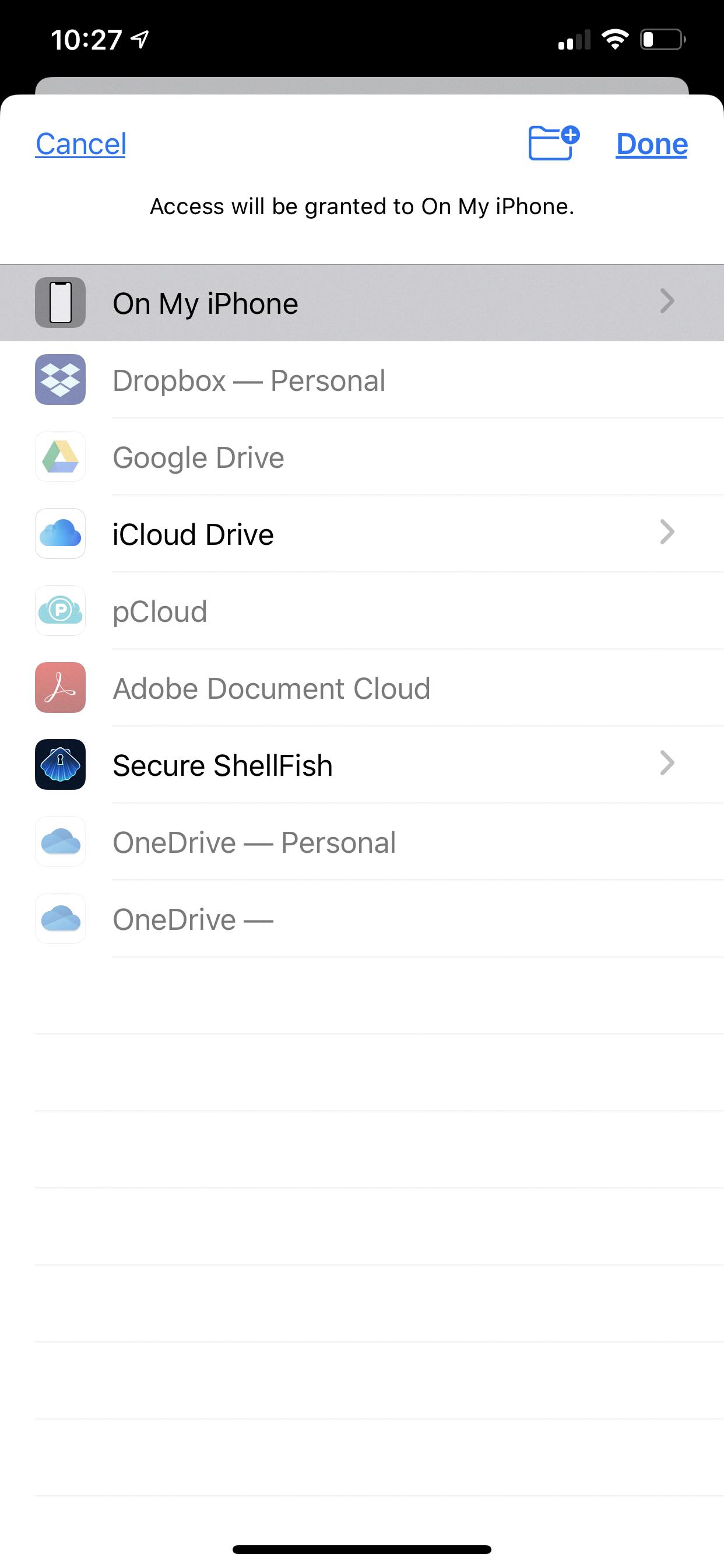
Source: dropboxforum.com
Locating Dropbox on an iPhone
Your Dropbox app should be located on your iPhone’s home screen. To find it, simply swipe down from the top of the home screen and type “Dropbox” in the search bar. If the app is in a folder, you can look to the right of its name to identify which folder it is in. Once you have located it, you can tap on the icon to open up the app.
Does Dropbox Store Files Locally on iPhone Devices?
Yes, Dropbox does store files locally on iPhone. When you install the Dropbox mobile app on your device, it will create a dedicated folder in the Files app. You can then save any file to that folder for offline access—even if you’re not connected to the internet. The Dropbox app will also keep a copy of the file in the cloud so that you can access it from any other device with an internet connection.
Does Dropbox Provide Storage Savings on iPhone?
Yes, Dropbox can save storage on your iPhone. When you use the Dropbox app, you can store files and documents in the cloud rather than taking up precious space on your device. You’ll be able to access anything you need from anywhere, without needing to worry about your iPhone’s storage capacity. Additionally, if you’re running out of device space, you can remove files that have been made available offline in the Dropbox app to free up more space.
Does Dropbox Automatically Upload Files?
Yes, files will automatically upload to Dropbox when you’re connected to the internet. With the Dropbox desktop app, all folders and files that are locally synchronized will be available even when you’re offline. Then, once you get back online, Dropbox will automatically synchronize all your folders and files with any changes that have been made since you were last connected.
Is Dropbox a Free Service?
Yes, Dropbox is free to use! With a free account, you can get 2 GB of storage space to store and share files. If you need more space, there are several plans available to upgrade your account. You can easily add additional storage in increments of 1 TB for a monthly fee. With Dropbox’s simple file sharing functionality, it’s easy to collaborate with others on your projects or documents. Plus, you can access your files anytime, anywhere—from your desktop, mobile device, or the web.
Is Dropbox Free for Uploading?
Yes, Dropbox is free to upload files. With Dropbox Basic, you get 2 GB of storage for free, and you can access your files from multiple devices. You can also upgrade to paid plans with more storage if you need it. Our Plus plan gives you 2 TB of space and our Professional plan gives you up to 3 TB of space. All plans come with a variety of features designed to help you stay organized and productive.
Conclusion
Dropbox is a powerful cloud-based storage solution that offers easy and secure file sharing, collaboration, and synchronization options. With Dropbox, users can store, share, and access files from anywhere with an internet connection. Dropbox also enables users to collaborate on projects in real-time and share files with oters securely. Dropbox is ideal for individuals, teams, or businesses looking for a reliable way to store and manage their data online. Thanks to its robust security features, Dropbox is a safe and convenient way to store important information without the worry of losing it.