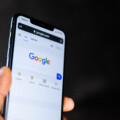Transferring your phone number to a new iPhone can be an intimidating process, but it doesn’t have to be. There are a few different options depending on your current cellular provider, but in all cases, it’s relatively simple and straightforward.
If you’re switching from an Android phone to an iPhone, the best way to transfer your phone number is through eSIM Carrier Activation or by scanning a QR code from your carrier. This is usually done through the Settings menu of the new iPhone. If you’re haing trouble, contact your carrier for assistance.
If you’re transferring from one iPhone to another, the process is even simpler. You can use the Quick Start feature on both iPhones to quickly transfer data and settings (including your phone number). All you need is another iOS device running iOS 11 or later and signed into iCloud with the same Apple ID.
Finally, if you bought your iPhone directly from Apple or an Apple Store, they can help activate your plan and transfer your data so you leave with a fully-functional new iPhone.
Regardless of wich option you choose, transferring your phone number should be fairly quick and easy. Just make sure to check that everything has been transferred correctly before leaving the store or deactivating your old device!

Transferring a Phone Number to a New iPhone
If you’re switching to an iPhone from an Android phone, the first step is to contact your carrier. Depending on your carrier and iPhone model, you may be able to transfer your phone number through eSIM Carrier Activation or by scanning a QR code from your carrier.
For eSIM activation, your carrier will provide an eSIM Profile that you can download directly to your new iPhone. Your carrier may also require you to enter a confirmation code or activate service with a new SIM card before transferring the number.
If you’re using a QR code, open the Settings app on your new iPhone and tap “Cellular”. Tap “Add Cellular Plan”, then use your iPhone’s camera to scan the QR code provided by your carrier. After scanning the code, follow the instructions onscreen to activate service with the number that you want to transfer.
Once you’ve successfully transferred your phone number and activated service, make sure that all of your contacts have been transferred over and that any apps or services associated with it are stll working correctly.
Transferring a Phone Number from an Old Phone to a New Phone
To transfer your phone number from your old phone to your new one, you will need to contact your current provider and request a Mobile PAC code. This should be provided to you immediately over the phone or within two hours by text. Once you have this code, contact your new network and provde them with the PAC code. The next step is to check that the SIM card works in your new phone and that the new number has been ported across successfully. If you experience any issues during this process, contact either your current or new provider for further assistance.
Troubleshooting Issues with Phone Number Transfer to New iPhone
Your phone number is not transferring to your new iPhone because the process of transferring it requires a few extra steps. To transfer your number, you need to either move your SIM card from your old phone to the new one, request a new SIM card from your carrier, or set up cell service directly on the new iPhone if your carrier is one of the supported ones. Once these steps are completed, you can then transfer the phone number.
Keeping Your Phone Number When Switching to an iPhone
Yes, absolutely! When you buy an iPhone from Apple, you can keep your same phone number and stay with the same carrier and plan. We can even transfer your data and activate your new plan at the Apple Store, so you can leave with your new iPhone up and running.
Transferring a Phone Number to a Different Phone
Yes, it is possible to transfer your number to a different phone if it is the same carrier. First, you need to make sure that your existing number is eligible for transfer to the new phone. Then contact your current carrier to initiate the transfer process. The time frame for the transfer depends on your current carrier and cold take up to 24 hours. Once the transfer is complete, you will be able to use your new phone with your existing number.
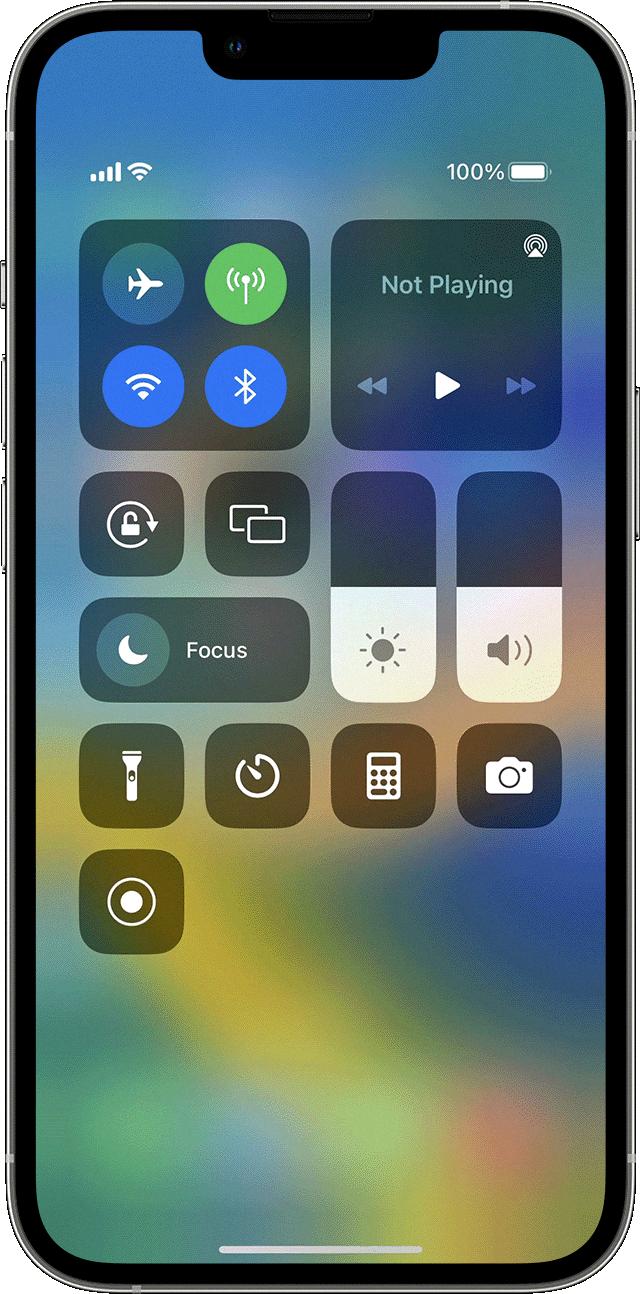
Source: support.apple.com
Transferring Phone Numbers to an iPhone Without iCloud
To transfer your phone numbers to your iPhone without iCloud, you need to first connect your iPhone to your computer using the lightning cable. Once connected, launch iTunes, and go to the “Info” tab. Here, you can choose to sync specific contacts from your computer to your iPhone. You can also manually add contacts one by one by clicking on the “Add Contact” button. To start syncing, click on the “Sync” button at the bottom of the screen. This will transfer all of the contacts from your computer onto your iPhone.
Keeping Your Phone Number When Switching Phones Using a SIM Card
Yes, you can put your SIM card into another phone and keep your number. To do this, you’ll need to contact your mobile phone provider and request a SIM swap. This process will transfer your phone number from the old SIM card to the new one that you have inserted into the new phone. Depending on the type of plan you have, there may be a fee associatd with this service. Once it’s complete, you should be able to make and receive calls using your existing number on the new device.
Conclusion
In conclusion, transferring a phone number from one device to another is a relatively straightforward process. You can either move your SIM card to the new phone or request a new SIM card from your carrier. If you buy an iPhone from Apple, you can keep your number, carrier and plan, and they will even help you activate the plan and transfer your data so that you can start using the new phone right away. Regardless of which method you choose, it’s important to remember to contact your current provider to obtain a mobile PAC code before attempting to transfer your number.