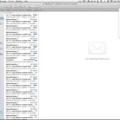Are you an avid runner looking for the perfect tracking tool to help you take your running game to the next level? Look no further than the iPhone! With its built-in sensors, tracking your running distances has never been easier.
The iPhone has a built-in running tracker, but there are also various GPS-based running apps that allow you to track your running activity. In this article, you will learn all about them, so read on!
Granting Permission to Track Running Data
You have to enable iPhone tracking permissions, so your iPhone has access to running data. That way, you can see how many steps you’ve taken and other data, such as the distance you’ve gone, in the Health and/or Fitness apps on your iPhone.
To that, follow these steps:
- Open Settings on your iPhone.
- Click on Privacy.
- Click on Motion & Fitness.
- Turn on “Fitness Tracking.”
You can then check how far you’ve run in the Health app at any time.
Using GPS for Route Tracking
You can use GPS on Apple Maps or Google Maps to plan your running route on your iPhone. The iPhone’s built-in GPS allows you to get directions when running and you stay on the right route. With headphones, you get can directions for when to turn, so you don’t have to keep checking your phone.
If you have an Apple Watch as well, you can take advantage of the Apple Watch’s route tracking to get directions and to see how far you ran. The Apple Watch has great built-in tracking detection that uses GPS and Apple Maps to track your data. Just make sure to select “Outdoor Run” as the activity you want to track.
Utilizing Running Apps
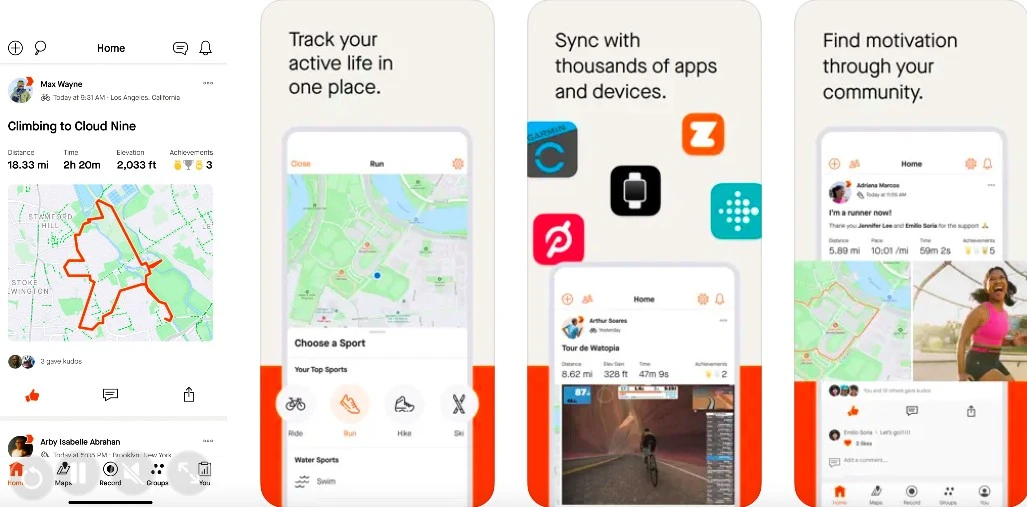
If you are using an iPhone alone (without an Apple Watch), I would recommend using a third-party running app instead of the iPhone’s built-in running tracking with Apple Health. They just tend to be more accurate.
My top running app is Strava. However, here are some other apps that you can use to track your running workouts:
These apps offer guided workouts and the ability to track your running progress. I recommend trying a few out so you can decide which one is best for you!
Using the Health App
If you don’t want to install a third-party app, you can always use the Health app, which is preinstalled on all iPhones. It tracks your walking and running distance through the iPhone’s built-in motion sensors. It will track your progress automatically.
However, if you have space on your phone, I would highly encourage you to install a third-party running app, as they often offer more comprehensive and more accurate data.
Tracking a Run Using Apple Maps
While the Apple Maps app doesn’t have running tracking built in by default, the Workout app on an Apple Watch does track running by using Apple Maps and GPS data. In the next section, we will talk about how to track your runs with your Apple Watch.
Apple’s Running App
The Workout app on an Apple Watch allows you to track your running with the Apple Watch. It’s Apple’s built-in running app for watchOS.
Open the Workout app and scroll until you see Outdoor Run or Indoor Run. Choose the correct workout depending on whether you are running indoors or outdoors. Click on Start and then start running! It’s as simple as that.
You can also click on the More button next to the workout to adjust your preferences, including which metrics the Apple Watch should track.
Measuring Distance Walked With an iPhone
The iPhone has a built-in pedometer that allows you to measure your walking distance, including how many steps you’ve taken and other movement activity. In the Health app, you can see your walking metrics and a lot more! You don’t need an Apple Watch to track your activity with your iPhone.
Conclusion
The iPhone allows for accurate running tracking. You can use the Health app or various third-party running apps to track your running and walking distances. Although you don’t need an Apple Watch to do this, having an Apple Watch is a big plus, as it will allow for more accurate GPS tracking when running.