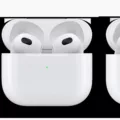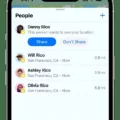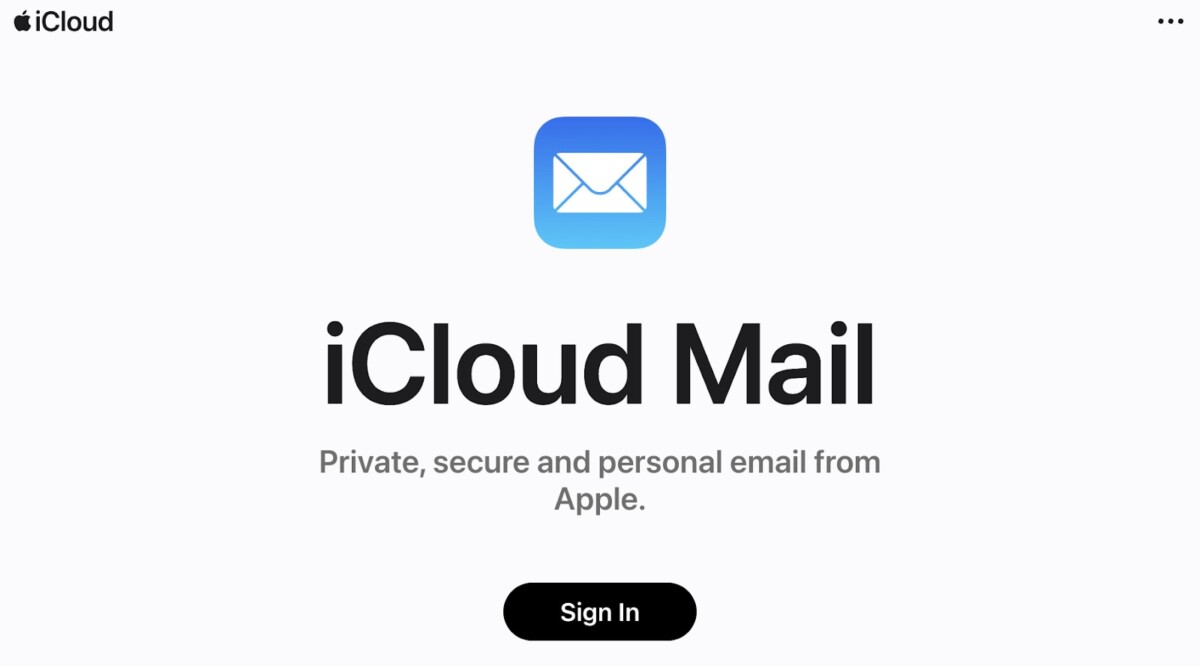
Apple has always been a trailblazer in technology, bringing us iconic products like the iPhone and Mac, alongside innovative services that keep everything connected. One standout feature is iCloud Mail, an email service exclusively available to Apple ID email users.
If you’ve ever wondered what makes an Apple email address so convenient, it’s the way it works seamlessly across your devices, letting you manage emails whether you’re on your iPhone, iPad, or Mac—or even logging in via iCloud.com.
In this guide, we’ll break down everything you need to know about setting up your Apple email address and answer some common questions, so you can get the most out of this handy service.
Understanding Apple Email Addresses
An Apple ID email address is your key to unlocking the Apple ecosystem, connecting you to everything from the App Store to iCloud. Creating a free Apple email—known as an iCloud email account—is more than just setting up another inbox.
It’s about having an email that works perfectly across your Apple devices, whether you’re on your iPhone, iPad, or Mac. Plus, it offers IMAP access, which means you can also use it with other email clients if needed. With 5 GB of free iCloud storage, you can manage emails, back up photos, and keep important files handy, all while enjoying that feeling of everything being in one place.
How to Create an Apple Email Address
1. Ensure you have an Apple ID. If you don’t have one, visit account.apple.com and click Create Your Apple ID.
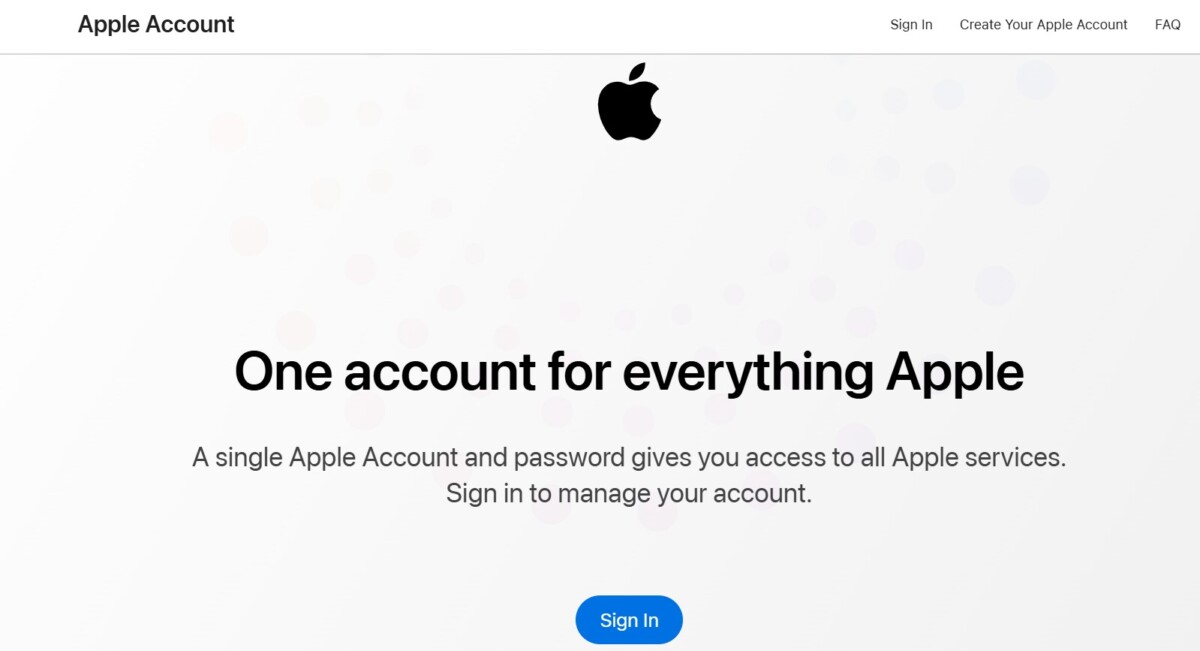
Fill in the required details, such as your name, birth date, and a strong password. Verify your email and phone number to complete the process.
2. On your Apple device (iPhone, iPad, or Mac), sign in with your Apple ID.
3. Go to Settings > [Your Name] > iCloud.
4. Toggle on Mail, and follow the prompts to create your @icloud.com email address. If this option isn’t visible, you may need to turn on iCloud Mail under your device’s settings.
5. Once created, your @icloud.com email will be linked to your Apple ID and fully integrated across your Apple devices. You can also access your iCloud email via iCloud.com.
Features of Apple’s iCloud Mail
iCloud Mail stands out with its user-friendly design and practical features that make managing email a breeze.
With iCloud Mail features like 5 GB of free storage, it offers plenty of room for your emails and attachments, with options to expand if your needs grow. Its advanced spam filtering ensures junk emails stay out of sight, so your inbox remains clean and focused.
One of the greatest Apple email advantages is how effortlessly it works with Apple devices—whether you’re using your iPhone, iPad, or Mac, everything syncs like second nature. And for those moments when you’re away from your device, you can access your inbox through the Mail app or a browser on iCloud.com.
With Apple Mail storage that grows with you and the convenience of syncing across all your devices, it’s the email service that feels like it just gets you.
Contacting Apple Customer Support
Simply visit their official support page, select your product or service, and choose your preferred contact method, such as phone or chat.
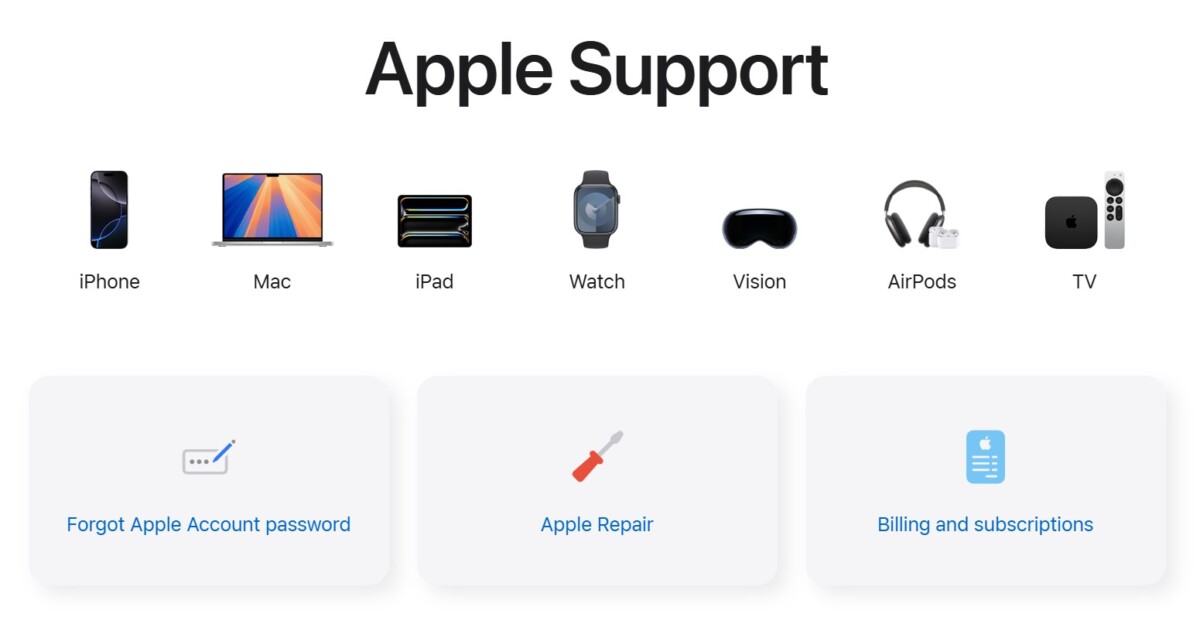
While Apple doesn’t offer direct email support, these channels are designed to provide you with the assistance you need.
Using iCloud Email
If you’re on your iPhone or iPad, open the Apple Mail app, and your iCloud emails should be there waiting for you. If they’re not, check in Settings under your name, and make sure Mail is switched on in iCloud settings.
On a Mac, launching the Apple Mail app gives you instant access to your iCloud inbox—no setup stress. Prefer a browser? Simply visit iCloud email on web by heading to iCloud.com, log in with your Apple ID, and you’re all set to check your emails anywhere. It’s that simple!
Comparing iCloud Mail with Other Services
When choosing an email service, your decision often hinges on how well it fits into your daily life. If you’re an Apple user, iCloud Mail feels like a natural extension of your devices, making it arguably the best email for Apple devices.
Its integration across iPhones, iPads, and Macs simplifies things—you can pick up an email on your Mac that you started reading on your iPhone without missing a beat. While it offers 5 GB of free storage (shared with other iCloud data), this can be a limitation compared to Gmail’s 15 GB. Gmail also shines with its advanced spam filtering and suite of productivity tools.
For Microsoft fans, Outlook delivers 15 GB of email storage along with smooth Office integration. But if privacy tops your list, iCloud Mail comparison with Gmail and Outlook shows Apple’s strong edge with encryption and two-factor authentication—privacy truly feels like a priority here.
Conclusion
Apple’s email service is more than just a way to send and receive messages—it’s a hub for secure and efficient communication tailored to Apple users. With this Apple email guide, you can easily set up your Apple ID email setup and start enjoying iCloud Mail benefits like real-time syncing across devices, strong privacy protections, and a clutter-free experience.
If you’re already invested in the Apple ecosystem, setting up iCloud Mail is a no-brainer—it keeps everything in one place, ready when you need it. So why not give it a try and simplify your email life today?