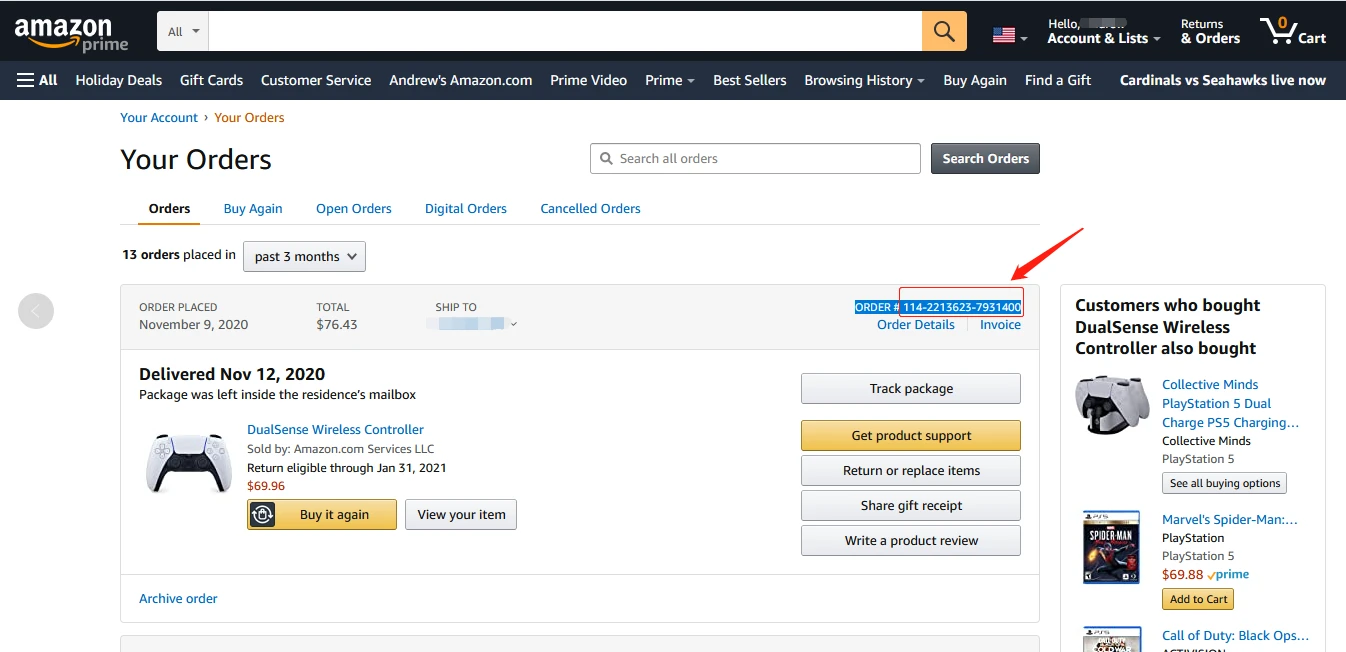
Your Amazon Orders List is the perfect way to stay on top of all your purchases. It lets you easily view Amazon purchases, showing you exactly what you’ve bought, the price, and where your items are headed. You can also track Amazon orders in real-time, check delivery updates, and manage returns or exchanges with just a few clicks.
How to See All Your Orders on Amazon
If you’ve ever needed to access Amazon order history, whether it’s to double-check a past purchase or just get a clearer picture of your spending, it’s super easy to do. Here’s the process to use:
1. Log in to your account: First, sign in to your Amazon account.
2. Find the order history : Once you get in, the next thing you have to do is click on “Accounts & Lists” in the top right, then go to “Your Orders.”
Finding Recent Amazon Orders Quickly
To view recent Amazon orders, just hover over the Accounts & Lists tab at the top right of the Amazon page and click on ‘Your Orders.’ This will take you to your Amazon order list access, where you can see all your previous purchases.
If you’re trying to track shipped Amazon items, just find the order you’re looking for and hit the Track Package button next to it.
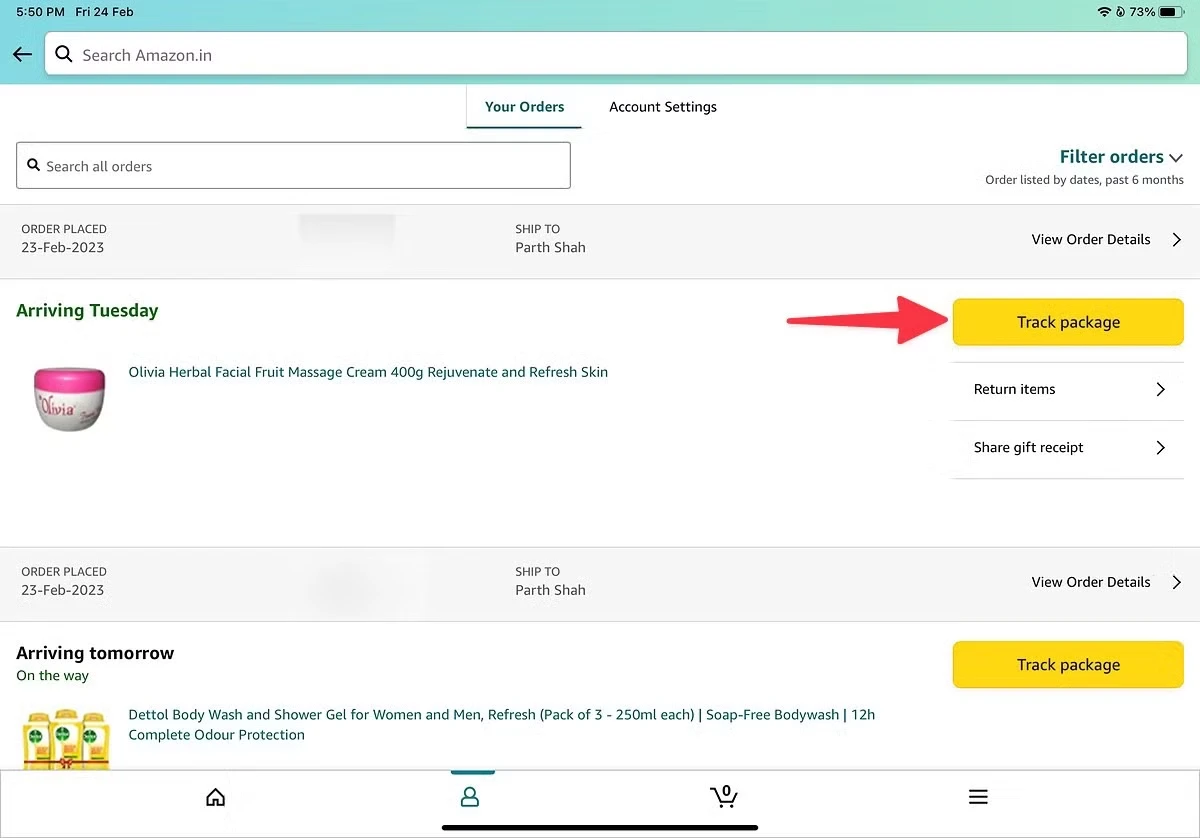
This will give you all the details about your shipment, including the current status and delivery updates.
What Your Order History Includes
If you’re ever wondering where your package is or if you need to reorder something, your Amazon order history details have you covered. Here’s what you’ll find in there:
- Shipping Status: You can easily check where your package is and when it’s expected to arrive.
- Payment Details: Everything about the payment method, how much you paid, and the billing info is right there.
- Product Information: Need to know more about what you bought? You’ll find product descriptions, prices, and quantities in your order history.
The information in this section can be very handy especially when you need to troubleshoot an issue with delivery or even double-check a payment you made.
Why an Order May Not Appear in Your Orders List
Can’t find your order on Amazon? It’s likely that your Amazon order is missing because it was canceled, refunded, or shipped to a different address. You can always check your “Refunded” section or adjust your filters to find missing Amazon orders.
Orders from third-party sellers might not pop up either, but tweaking your search settings can help. Also, confirm that you are logged into the right account. If it’s still missing, try refreshing the page or switching devices. Still nothing? Time to hit up Amazon support. They’ve got your back.
Viewing Your Amazon Purchase and Spending History
If you’ve ever found yourself wondering where all that cash went after an Amazon shopping spree, checking your Amazon spending history can give you some clarity, especially when you’re budgeting. For anything bought through Amazon Pay, just head to Amazon Pay to view those transactions.
Want to see everything in detail? You can download your order report by going to Request My Data, selecting “Orders,” and downloading a CSV file.
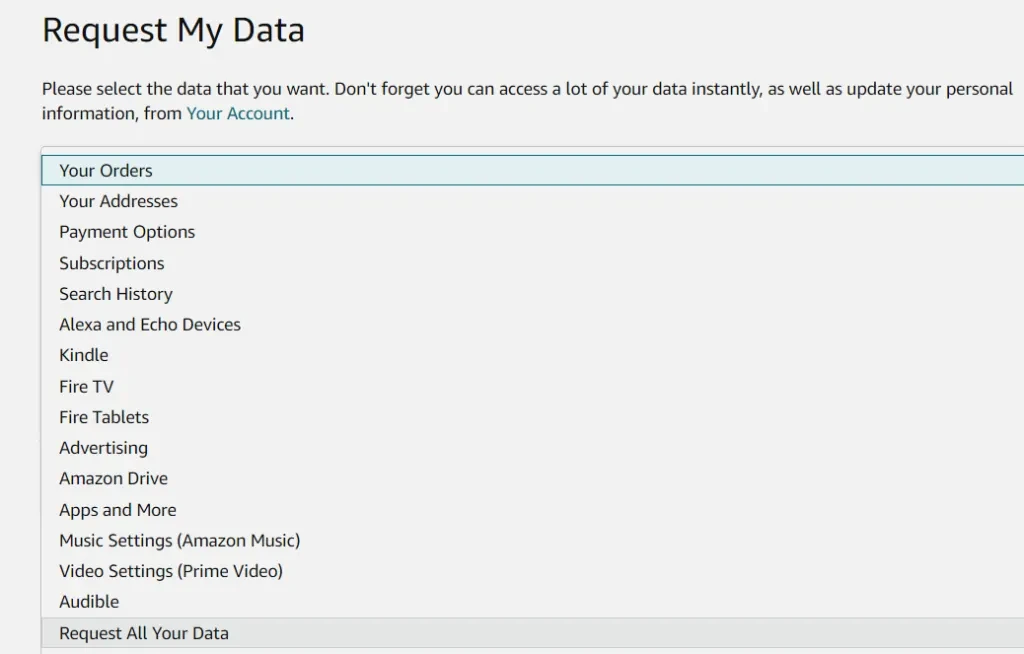
It’s that simple to keep track of your spending, view Amazon Pay transactions, and get a clear look at your purchase history.
Tracking Your Amazon Packages Without Logging In
Want to track your Amazon package without having to login? There are a few ways to do it. While Amazon order tracking usually requires you to sign in, you can simply use the tracking number from your shipping confirmation email.
Head over to the UPS or USPS websites, paste in the tracking number, and you’ll get updates right there. You can also use third-party sites like ParcelsApp, which let you track your shipment across different carriers all in one place.
How to See What You’ve Bought Online in General
You want to view your online purchase history? There are a few ways to track what you’ve bought online. With Google Play, you can check your Google purchase data by opening the app, tapping your profile icon, and heading to “Payments & subscriptions” where you’ll find “Budget & history.”
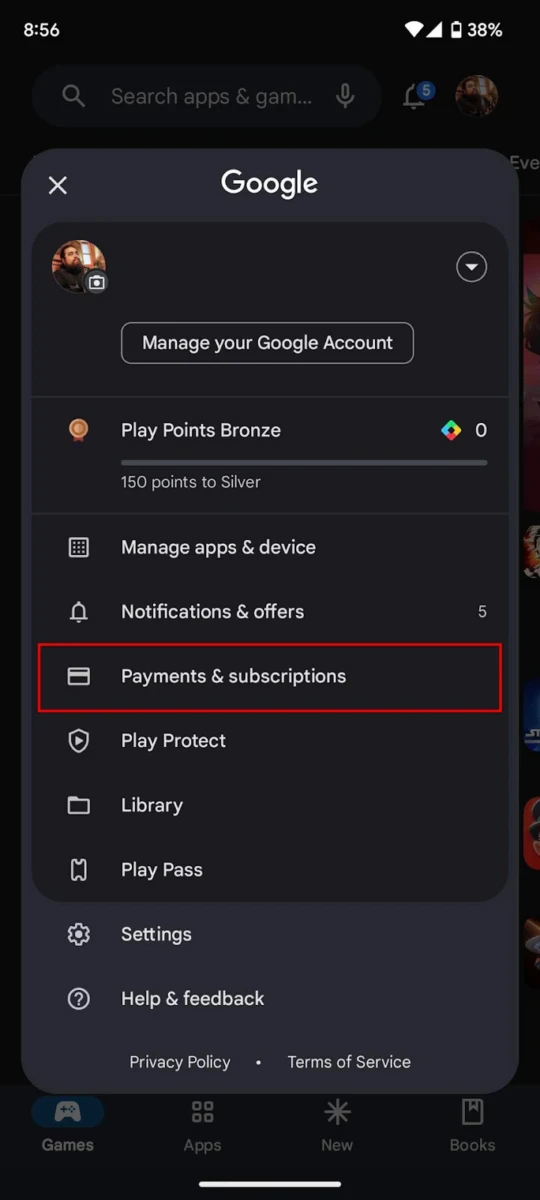
On desktop, just go to the Google Play website, click on your profile, and select “Budget & order history.” If you are interested in getting a more detailed look, you can take advantage of Google Takeout to export your purchase history.
Simply go to Google Takeout, select Google Play, and download the file to check out your purchases in a JSON format. And don’t forget your credit card statements—they’re a great way to see any online purchase, including those made through Google Play or other sites.
Conclusion
Managing your Amazon order history makes keeping track of spending super easy. Accessing your Amazon account orders makes it convenient for you to quickly review past purchases and stay on top of your budget.
Amazon order history management lets you organize everything in one place, making it simple to manage Amazon purchases without the stress.








