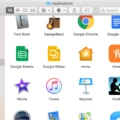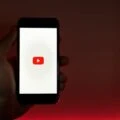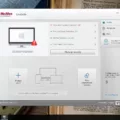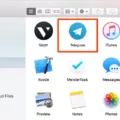Norton is a powerful and widely used antivirus software for Mac computers. It provides comprehensive protection against viruses, malware, ransomware, and other threats that could damage your system. While Norton is an effective security solution, it can someties be necessary to uninstall the program from your Mac.
Fortunately, the process of removing Norton from your Mac is reatively straightforward and can be completed in a few easy steps. First, open the Applications folder on your Mac and locate Norton Security. Then double-click on the icon to open the program. After that, click onto Norton Security’s name on the menu bar next to the Apple icon and select Uninstall Norton Security from the dropdown list. You will then be presented with an Uninstall Norton Security confirmation window – click Uninstall to proceed with removal of the software.
The actual uninstall process itself may take as long as 10 minutes while your computer restarts several times durig this period – this is normal and should not be interfered with. Once completed, you will need to download and run the Norton Removal Tool (NRnR) for Windows or Mac to ensure all remnants of the software have been removed from your system. To do this on Windows, download NRnR from Norton’s website before double-clicking on its icon and following instructions presented there – make sure you read through license agreement before clicking Agree. On Mac, simply open NRnR from Launchpad or Application folder by clicking onto its icon before following instructions presented there too.
Once both processes are complete, you shold now have successfully removed Norton from your Mac computer!
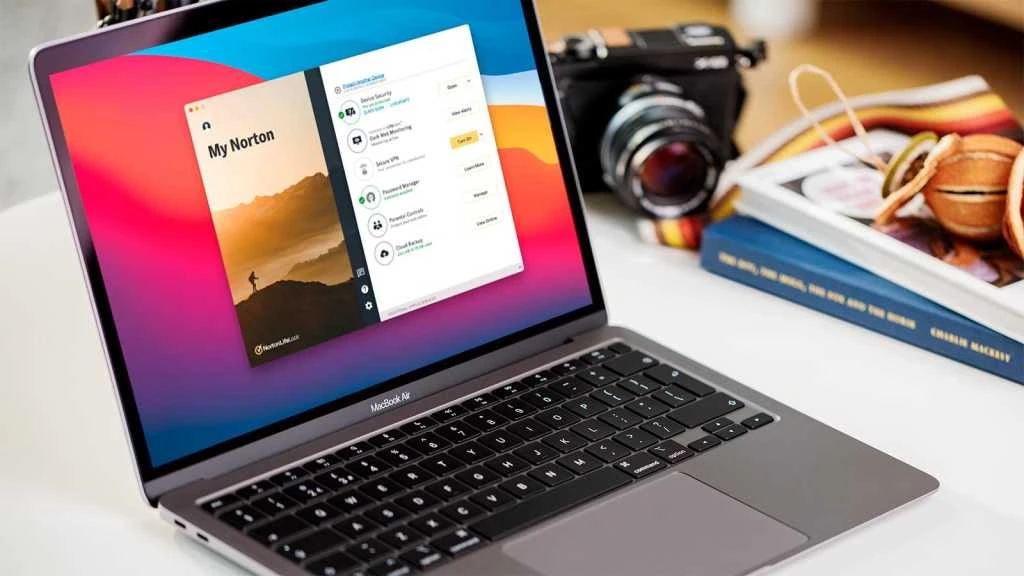
Completely Removing Norton From a Mac
To completely remove Norton from your Mac, you’ll need to frst locate the Norton Security application in your Applications folder. Once you have located it, double-click Norton Security and then click on the menu bar next to the Apple icon. From there, select Uninstall Norton Security and then confirm your choice in the Uninstall Norton Security confirmation window. After completing these steps, all remaining files associated with Norton will be removed from your Mac, effectively uninstalling it from your system.
Removing Norton Software: Is It Difficult?
No, Norton is not difficult to remove. The Norton Removal Tool makes the process quick and easy. All you have to do is download the tool, run it, and follow the instructions provided. The entire process usually takes only 10 minutes or so and requires several restarts of your computer. So while it may seem intimidating, it’s actully quite straightforward!
Uninstalling Norton Antivirus
In order to completely remove Norton, you need to download the Norton Remove and Reinstall tool. Once the tool has been downloaded, double-click the NRnR icon to open it. Read the license agreement and click Agree. Then click Advanced Options and select Remove Only. Finally, click Remove to complete the uninstall process. It is important to note that this process will not delete any of your personal files or settings.
Uninstalling Norton 360 on Mac Monterey
To uninstall Norton 360 on Mac Monterey, first open the Norton app from the Launchpad or Application folder. Then, click onto the Norton app’s name on the menu bar right from the Mac’s apple icon. From the drop-down list that appears, click onto Uninstall. Follow the instructions presented to you and enter the administrator’s password if you are prompted to do so. Once Norton 360 has been successfully uninstalled, restart your Mac Monterey for changes to take effect.
Is Norton Necessary for Mac Computers?
No, Norton is not necessary for Mac. Macs come with a built-in anti-virus protection system which provides strong security against viruses, spyware, and other malicious software. If you are looking for additional protection, there are many other third-party anti-virus options available that are designed specifically for Macs. However, keep in mind that these applications can potentially slow down your computer and cause other problems. Ultimately, it is up to you to decide if the extra security is worth the potential risk.
Consequences of Uninstalling Norton
Uninstalling a Norton product does not cancel Automatic Renewal of your subscription. If you have an active Norton subscription, uninstalling the product from your computer doesn’t end the subscription. The subscription will still be valid for the renewal period that you had activated earlier. However, you won’t be able to use the product until you reinstall it on your computer. Therefore, if you want to continue using your Norton product subscription, it is important to reinstall it as soon as possible.
The Lengthy Uninstallation Process of Norton 360
Uninstalling Norton 360 can take some time depending on the system resources available. When you uninstall a program, the system must delete all associated files and settings related to the program. This process can take longer on systems with fewer resources or if there are a lot of files associated with the program. Additionally, some programs will require a restart of your computer beore they can be completely removed. To ensure a successful uninstall, we recommend that you exit all programs running on your computer, restart your computer, and then run the Norton Remove and Reinstall tool.
Removing a Norton Account from a Computer
Removing a Norton account from your computer is simple and easy. First, open the Norton Security application on your computer and sign in with your credentials. Once signed in, click on the ‘Settings’ tab located at the top right of the window. Then click ‘My Account’ and select ‘Sign Out’. This will completely remove your Norton account from your computer. You can also uninstall the Norton program from your computer if you no longer wish to use it. To do so, go to the Control Panel, select ‘Programs & Features’, then find and select Norton Security from the list of programs. Click Uninstall and follow the on-screen instructions to complete the process. After uninstalling, restart your computer for any changes to take effect.
Locating Norton on a Mac
To find Norton on a Mac, open your computer’s hard drive, then the Applications folder. Inside the Applications folder you shuld find the Norton AntiVirus application. You can double click on this application to launch it.
Uninstalling All Antivirus Software From a Mac
To uninstall all existing antivirus software from your Mac, you’ll need to open your Finder window and select Applications. Then, locate the folders for each of the antivirus software programs you have installed and open them one-by-one. Inside each folder, look for an Uninstall option. Select this option to begin the uninstallation process for that particular program. Once you have done this for every antivirus program, all of your existing antivirus software will be uninstalled from your Mac.
Uninstalling Programs on Mac
Uninstalling programs on Mac is easy and straightforward. To uninstall a program, firt open the Applications folder in Finder, then locate the program you want to remove and drag it to the Trash. Alternatively, you can select the program and choose File > Move to Trash from the menu bar or press Command-Delete on your keyboard. Once the program has been moved to the Trash, you can empty it by right-clicking on the Trash icon in your dock and selecting Empty Trash. This will permanently delete all items in your Trash.