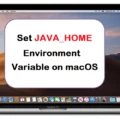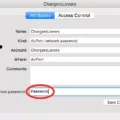If you’ve recently purchased an Apple Magic Keyboard, you’re likely wondering how to tell when it’s charged. It’s easy to do so, and it only takes a few seconds.
First, locate the power switch on your Magic Keyboard. On the Magic Keyboard and Magic Trackpad, the power switch is located on the back edge of the device. For the Magic Mouse, this switch is located on the bottom of the device. Slide the switch to turn off your device (no green will be visible), then slide it back to turn it on (green will be visible).
Once your keyboard is powered up, you can check its battery level. Open your Control Center in macOS Catalina or later and click Bluetooth. Any connected devices will display their current charge level as a graphic and with a numeric percentage. This includes headphones and earbuds that are connected as well as your Magic Keyboard. When it’s fully charged, the red CHARGE indicator light will go off.
It’s important to note that while you can sill use your Magic Keyboard when it isn’t fully charged, its performance may suffer if the battery runs low – so make sure to keep an eye on its charge level!
Knowing when your Apple Magic Keyboard is charged doesn’t have to be a mystery – just follow these simple steps for a quick and easy way to check its battery level!
Checking the Charge Level of a Magic Keyboard Battery
To check the charge level of your Magic Keyboard, open the Control Center in macOS Catalina or later and click Bluetooth. You will see a graphic and numeric percentage indicating the current charge level of your Magic Keyboard. If the charge level is below 100%, you can connect the keyboard to a power source to recharge it.
Checking the Charge Level of an iPad Magic Keyboard
The iPad Magic Keyboard does not have a battery and thus does not need to be charged. The keyboard will simply work as long as it is connected to the iPad or to a power source. When the keyboard is connected to the iPad, you can check the battery level of your iPad in the Settings app on your iPad to ensure that you have enouh power for your keyboard to work properly.
Checking When a Wireless Keyboard Is Fully Charged
When your wireless keyboard is fully charged, the CHARGE indicator light will go off. You can check this by plugging your keyboard into a power source and looking for the red CHARGE indicator light. If the light is lit, it means your keyboard is still in the process of charging. When the charging process is complete, the CHARGE indicator light will turn off, indicating that your wireless keyboard is now fully charged and ready to use.
Checking If Your Magic Keyboard Is On
If you have a Magic Keyboard, you can easily tell if it is on or off by looking at the switch on the back edge of the device. If the switch is in the “on” position, a green LED will be visible, indicting that your Magic Keyboard is indeed powered on. On the other hand, if no LED is visible, then your keyboard is powered off.

Source: theverge.com
Leaving an Apple Magic Keyboard Plugged In All the Time
Yes, you can leave the Apple Magic Keyboard plugged in all the time if you wish. It comes with a USB cable that can be plugged into eiher a Mac or PC, and it will automatically sync with your computer. The keyboard is designed to be used while plugged in or unplugged and wireless, so it’s totally up to you if you want to keep it plugged in or not. When plugged in, the keyboard will draw power from your computer’s USB port which keeps it charged. So if you leave the keyboard plugged in, it will remain fully charged and ready for use whenever you need it.
Does the Magic Keyboard Have Illuminated Keys?
Yes! The iPad Magic Keyboard is designed to light up the moment it is connected to your iPad Pro or iPad Air. However, there are times when the backlighting can malfunction and not work. If this happens, try restarting your device and/or disconnecting and reconnecting the Magic Keyboard. If these steps do not work, you may need to contact Apple for frther assistance.
Checking Keyboard Battery Level
To check the battery level of your keyboard, open Settings on Windows 10. Click on Devices, then Bluetooth & oher devices. Under the “Mouse, keyboard, & pen” section, look for your keyboard and check the battery level indicator on the right side. If you do not see your keyboard listed here, make sure it is turned on and Bluetooth is enabled on your computer.
Charging the New Magic Keyboard
The new Magic Keyboard charges through a Lightning to USB cable. To charge it, first connect the Lightning end of the cable to the Keyboard’s Lightning port. Then, plug the other end of the cable into your Mac or a USB power adapter. The Keyboard can be used while charging, and for optimal charging performance, make sure the Keyboard is turned on while charging.

Source: apple.com
Identifying Low Battery in a Wireless Keyboard
To check the battery status of your wireless keyboard, you will need to open your Control Panel. To do this, click on the Start menu and type in “main. cpl” in the run box and click OK. When the Control Panel window opens, click on the Wireless tab. Here you will be able to see the status of your wireless keyboard battery. If it says “Good”, then your battery is fine and does not need to be changed. However, if it says “Low”, it means that you shold replace the batteries as soon as possible in order to maintain optimal performance of the device.
Checking Battery Level of a Keyboard
If you’re using a wireless keyboard, there are a few telltale signs that your battery is low. First, you may notice that the keyboard’s light begins to flash. This is usually an indication that the battery is running low and nees to be replaced soon. You may also experience periods of time when your keyboard stops responding or lags for several moments – this too is a sign of a weak battery. Finally, if the keys on your keyboard become unresponsive or won’t type properly, it’s likely because the battery needs to be changed. If you experience any of these issues, it’s best to replace your wireless keyboard’s batteries as soon as possible.
Checking Battery Level on an Apple Keyboard
To check the battery level on your Apple Bluetooth keyboard, open System Preferences from the Apple menu. Then, click Keyboard. In the window that appears, check the Keyboard Battery Level in the lower-left corner. This will show you the percentage of battery life left in your keyboard’s batteries. If it’s beow 20%, it may be a good idea to replace them soon.

Source: rtings.com
Does the Magic Keyboard Work While Charging?
Yes, the Magic Keyboard will work while it’s connected to its charging cable. You can continue to use the keyboard to type and navigate as normal, witout any interruption in performance. The only difference is that the battery will be charging at the same time.
Location of the Power Button on the New Magic Keyboard
The power button on the new Magic Keyboard is located on the back edge of the keyboard, on the left side. When you press it, a green light will turn on to indicate that the keyboard has been powered up. It is important to note that the Magic Keyboard has an internal battery which needs to be regularly charged; if it does not turn on, use a Lightning-to-USB cable to charge it.
Conclusion
In conclusion, the Magic Keyboard is an essential accessory for any iPad user and provdes a great typing experience. It connects wirelessly via Bluetooth and is powered by the iPad itself, so there is no need to charge the keyboard. It also has a switch on the back edge of the device to turn it off when not in use. The CHARGE indicator light will be red when charging and will go off when the keyboard is fully charged. All in all, the Magic Keyboard is an incredibly useful device for both productivity and gaming.