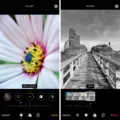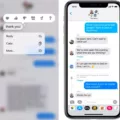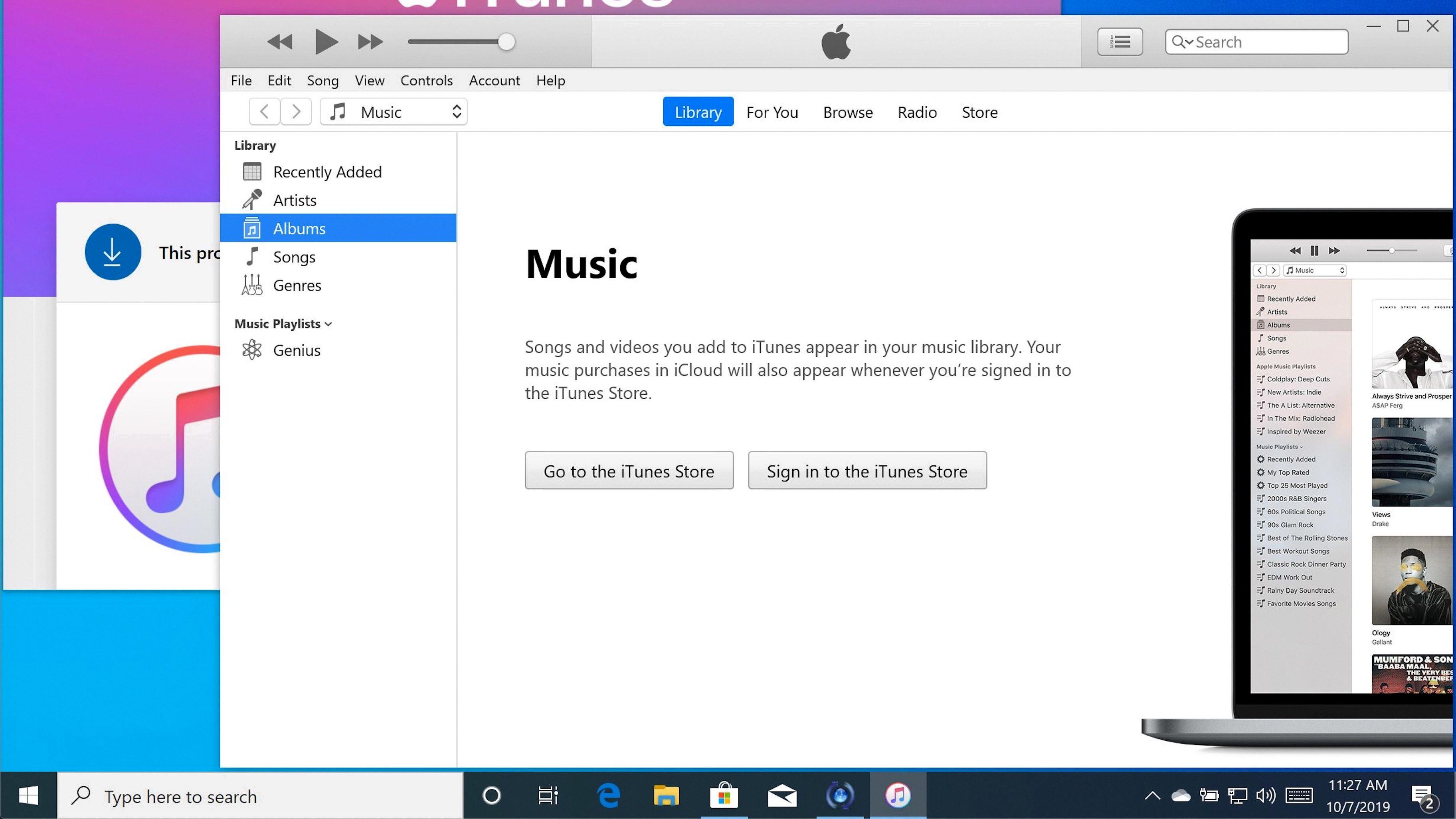Ever composed a text on your iPhone and decided not to send it, only to later wish you could retrieve it? The topic of unsent iPhone messages stirs a peculiar curiosity.
While it may seem that these unsent texts vanish into thin air, a few tricks might help you find unsent iMessages or texts. Although how to see unsent messages isn’t a feature directly supported by iOS, some potential methods exist to recover these ghost messages.
This article explores the avenues available for those moments when curiosity or necessity leads you to try and recover unsent texts.
Methods for Finding Unsent iPhone Messages
If you’ve ever typed a message on your iPhone but forgot to send it, finding that unsent message can feel like searching for a needle in a haystack. Thankfully, a handful of tactics exist that could help uncover these hidden texts.
First, the iOS notification history can sometimes give you a glimpse into typed messages that were never sent, although this feature’s accessibility can vary.
For a more robust solution, third-party recovery software like iMyFone D-Back can come to the rescue, offering tools to dive deeper into your iPhone’s memory and possibly retrieve unsent messages.
If you regularly back up your iPhone to iCloud backup, there’s also a chance you can find remnants of unsent messages there, provided they were saved at the time of your last backup.
These methods aren’t guaranteed to work every time, but they offer a starting point for anyone trying to recover lost text.
1. Checking Your Notification History
One handy trick for finding messages that didn’t quite make it out of your iPhone is to check your notification center for any clues. Sometimes, a quick glance at your recent notifications can reveal a notification about an unsent message that you might have missed.
To do this, simply pull down from the screen’s top to reveal the notification center. Here, you can scroll through your recent notifications to see if there’s any mention of a message that didn’t send.
This method is straightforward and can be surprisingly effective, especially if you frequently clear your notifications without checking each one. It’s a quick and easy first step to take before diving into more detailed troubleshooting methods for uncovering those elusive unsent messages on your iPhone.
2. Using Third-Party Recovery Software
Third-party recovery software can be a game-changer when you’re trying to recover messages that never quite made it off your iPhone. Tools like iMyFone D-Back are designed to dig deep into your device’s memory, searching for data recovery opportunities beyond what’s immediately visible.
These programs excel in deleted file recovery, making them invaluable for those moments when you’re trying to retrieve unsent or lost texts.
The beauty of iPhone data recovery software resides in its capability to execute extensive scans of your device. It’s not just about what you can see; it’s about uncovering what has been tucked away, unseen or accidentally removed.
Whether it’s a message that was drafted but never sent or a conversation that disappeared too quickly, recovery tools aim to bridge the gap between what was and what could still be accessible.
3. Additional Considerations
When you’re on the hunt for an unsent message on your iPhone, there’s another avenue you might not have considered: checking your iCloud backups. If you regularly back up your iPhone to iCloud, there’s a chance that your unsent message could be lurking in one of those backups.
This is because iCloud backups capture a snapshot of your device’s content at a specific time, including messages drafted but not sent. To explore this possibility, you could restore your iPhone from an earlier iCloud backup that might contain the unsent message.
Just remember, restoring from a backup might replace the current data on your device, so it’s a good idea to proceed with caution and ensure you’ve backed up any recent important data before diving into your iCloud backups.
Viewing Unsent Text Messages on an iPhone (Important Clarification)
When it comes to iPhones and the mystery of how to see unsent messages, it’s important to clarify something right off the bat: Directly viewing messages that haven’t actually been sent is, frankly, impossible.
However, there’s a bit of nuance here that’s worth understanding, especially concerning messages that you’ve tried to send but haven’t quite made it out of your phone for one reason or another. These messages might find themselves in a sort of limbo, often referred to as temporary storage or the outbox.
So, what’s this all about? When you send a text that doesn’t go through immediately—maybe due to a bad signal or a similar issue—it gets placed in the Outbox.
This area serves as a temporary storage for undelivered messages. While the message is in this state, it’s technically still on your device, just waiting for a chance to send successfully.
Checking for Unsent Messages (Alternative Approaches)
Sometimes, when you think a message hasn’t been sent from your iPhone, it might have taken a different route. Here are some tips on where to direct your attention to look for those elusive messages.
First, check your email sent items. Yes, it’s possible you might have emailed instead of texting. It sounds odd, but it’s an easy mix-up to make.
Next, dive into your messaging app history. With so many messaging apps available, it’s easy to forget where you sent that last message. Was it WhatsApp, Telegram, or maybe iMessage? A quick scroll through your recent conversations across these apps can often solve the mystery.
Don’t forget to peek into your social media direct messages. Maybe, without realizing it, you sent your message via one of these alternative pathways.
Storage of Unsent Messages
Typically, unsent messages find their home in the drafts folder. Think of it as a special holding area where your words wait patiently for you to return, give them a once-over, and finally send them on their way.
Whether you’re using your email app or a messaging platform, the drafts folder is a common feature, saving your unfinished messages until you’re ready to complete them.
But what if you’ve hit send and something goes wrong? That’s where the outbox comes into play. The outbox acts like a temporary parking lot for messages you’ve attempted to send but, for some reason, haven’t made it out into the world yet.
Maybe your internet connection was spotty, or the service was down momentarily. Messages in the outbox typically try to send again automatically once the issue is resolved.
There’s also your iPhone’s local storage. This is your device’s own memory, where things like draft emails, notes, and messages can be stored before they’re sent out or saved to a cloud service. It’s another place where unsent messages might be hanging out, especially if they’re not associated with a specific app’s drafts or outbox.
Conclusion
It’s clear that while there are unsent message recovery limitations, not all hope is lost. The journey to retrieve messages that didn’t quite make it can be tricky, underscoring the importance of being proactive about your communication.
The concept of proactive message saving emerges as a key strategy in mitigating these limitations. Essentially, by adopting habits such as regularly backing up your messages or drafting them in a note-taking app before sending, you can safeguard against losing important information.