Hotmail is a popular web-based email service offered by Microsoft. It is an excellent way to stay connected with family, friends, and colleagues, but if you forget or lose your Hotmail password, it can be difficult to access your account. Fortunately, there are steps you can take to recover or reset your password so you can get back into your account quickly.
In addition, if you’re using an iPhone device and need to update the password for your Hotmail account on the device, there are a few simple steps that you can follow. In this blog post, we’ll discuss how to change the Hotmail password on iPhone and provide some helpful tips for managing passwords.
If you’ve forgotten your Hotmail password and need to reset it, the first step is to go to the Microsoft Account Security page and select “Password Security” from the menu. You will then be prompted to enter your email address and an alternate email address (if applicable) in order to verify your identity. Once this step is completed, Microsoft will send a security code via email which must be entered in order to reset your password. After entering the code correctly, you will be able to create a new password for your account.
To change the Hotmail password on iPhone devices: open the Settings app on the device and select “Passwords & Accounts” from the menu. Under “Accounts” select the Hotmail account in question and select “Change Password” at the top of the screen. Enter your new password twce in order to confirm it and then select “Done” at the top right corner of the screen in order to save it. This will update all of your applications that use this login information with your new credentials.
Finally, here are a few tips for managing passwords:
• Use strong passwords that include upper and lower case letters as well as numbers;
• Do not use personal information such as birth dates or phone numbers;
• Do not share passwords with anyone else;
• Change passwords regularly;
• Use two-factor authentication when available;
• Do not store passwords in plain text files or documents;
• Use a secure password manager such as LastPass or Dashlane;
• Consider using biometric authentication such as fingerprint scanners or facial recognition technology when available.
Following these tips will help ensure that your accounts remain secure while providing easy access when needed. If you ever forget or lose a password again, following these steps should help you recover quickly so that you can get back into all of your accounts without any hassle!
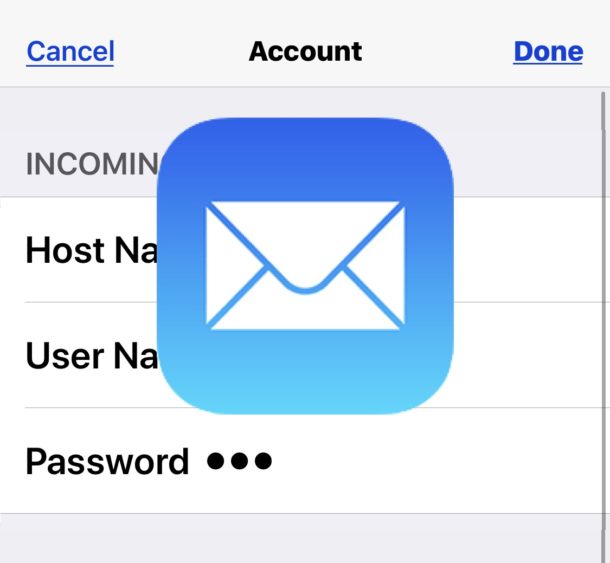
Changing Hotmail Password on a Mobile Device
To change your Hotmail password from your phone, open the Outlook app and select the gear icon in the top-right corner of the screen. On the Settings page, select Accounts and then select your Hotmail account. On the next page, select Change password. You’ll be prompted to enter your current password, followed by a new password. Select Save to finish changing your Hotmail password from your phone.
Changing a Password on a Hotmail Email Account
Changing your password on your Hotmail email account is easy. First, go to the Microsoft account security page, and select ‘Password security’. You may be prompted to enter a verification code to prove that it’s you. After entering the code, you will be able to enter your current password, folowed by your new password of choice. Make sure that it is a strong and secure password, then click ‘Save’ to save the changes. And you’re done! Your Hotmail email account now has a new password.
Changing Email Password on an iPhone
To change your email password on your iPhone, open the Gmail app and tap your profile picture or initial at the top right. Then tap “Personal info” at the top and select “Password” under “Basic info”. Enter your new password and select “Change Password” to save the changes. It is important to remember to create a secure password that is unique and not easily guessed by others.
Unable to Change Email Password on iPhone
Unfortunately, you cnnot change your email password directly on your iPhone. The only way to change the password is to log into your email account on a web browser and update the password there. Once you have done this, you can go into the Settings app on your iPhone and update the password in the Passwords & Accounts section. This will ensure that your new password is registered on your device and you can access your email account without any problems.
Retrieving Hotmail Password on an iPhone
To find your Hotmail password on your iPhone, go to Settings > Passwords & Accounts > Website & App Passwords. Look for the entry that says “Hotmail” and tap it to view your username and password. If you don’t see this entry, you can also add it by tapping the “+” icon at the top right corner of the page and entering your Hotmail credentials. On a sign-in screen, you can also tap the key icon in the top right corner of the page to access Other Passwords.
Retrieving Hotmail Password on a Mobile Device
Unfortunately, it isn’t possible to find your Hotmail password on your phone. However, if you already have the login credentials saved in your phone’s memory, you can use them to access your account. If you have forgotten your password, Microsoft provides a recovery page that can help you regain access to your Hotmail account at https://account.live.com/resetpassword.aspx. You may be asked to answer security questions or provide additional details about the account in order to prove that you are the rightful owner of the account before being able to reset the password.
Are Hotmail Passwords the Same as Microsoft Account Passwords?
No, your Hotmail password is not the same as your Microsoft account. Your Microsoft account is an email address and password that you use to access a range of services from Microsoft, such as Outlook.com, Hotmail, Office, OneDrive, Skype, Xbox and Windows. You may use the same email address for your Hotmail account and your Microsoft account, but you will need to create a separate and unique password for each one in order to log in.
Are Outlook and Hotmail Passwords the Same?
Yes, Outlook and Hotmail passwords are the same. These domain names are used as sign in IDs for a Microsoft Account, and they all use the same password. If you change your password for one of these domains, it will also be changed for the others.
Changing Email Password on a Phone
To change your email password on your phone, begin by opening your device’s Settings app. From there, look for the Accounts section and select the email account you’d like to change the password for. Depending on the type of email service you’re using, you may need to click on either ‘Manage Accounts’ or ‘Manage Your Account’. Once you’ve found this option, select ‘Security’ and then ‘Change Password’. Enter in your new password twce to confirm it, and then save your changes. You should now be able to log in with your new email password.
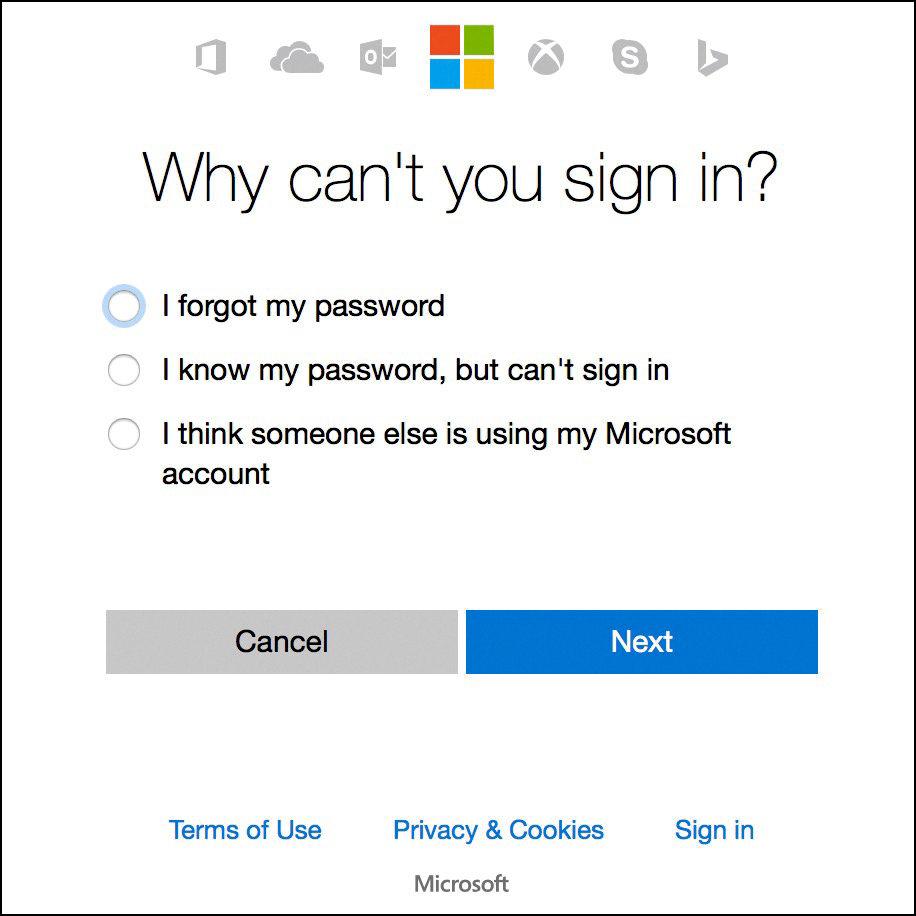
Source: nytimes.com
Changing Email Password on iPhone iOS 15
Changing your email password on your iPhone iOS 15 is easy! To get started, go to the Settings app, then select Mail > Accounts. Here you’ll see a list of all your email accounts. Tap on the account that you want to change the password for and select “Account” at the top of the page. On this page you will be able to view and edit your account information including changing your password. Once you’ve changed it, tap “Done” at the top rght corner and your new password will be saved.
Resetting an Email Password
To reset your email password, you’ll first need to identify the type of email account you have. Once that’s done, follow the steps below to reset your password:
1. Go to the website for your email service provider and look for a “Forgot Password” or similar option.
2. Enter the email address associaed with your account and then follow any additional instructions given. This could include answering security questions or verifying your identity using a phone number or another email address.
3. Create a new password following any security requirements from your provider and then save the changes.
4. Use the new password to access your account on all devices that are connected to it. It’s also a good idea to update any apps or programs you use to access this account with the new password as well so that they can continue accessing it without interruption.
Changing Email Settings on an iPhone
To change your email settings on your iPhone, open the Settings app and select Accounts & Passwords. Then select the email account you’d like to customize. Here you can adjust a range of settings such as the name to display when sending emails, incoming and outgoing mail servers, and more. You may also need to download an app from your email provider to access additional settings specific to that provider. Once you’ve made any desired changes, don’t forget to save them!
Conclusion
In conclusion, Hotmail Password is an important part of your online security. It’s important to keep it secure by changing your password regularly and using a combination of letters, numbers, and symbols. Additionally, it’s important to use a strong password that you don’t share with anyne else. Taking the time to change your password regularly can go a long way in protecting your personal information.
