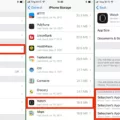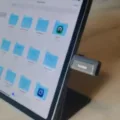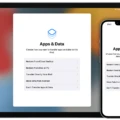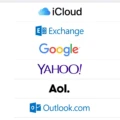Welcome to your guide on how to back up Snapchat! We understand that it can be difficult to keep your memories safe, but we’re here to make it easy with this comprehensive guide.
Snapchat is a popular photo and video messaging app that alows users to capture and share moments with friends and family. Photos and videos taken through the app are not automatically backed up, so it’s important for users to know how to back them up in case of an emergency.
Fortunately, backing up your photos and videos on Snapchat is a simple process. On Android, all you need to do is tap the Memories icon, select “Camera Roll”, select your content, and then export them to your Snapchat Memories. If you’re having issues backing up your memories, make sure you connect to Wi-Fi and have a good internet connection. You may also need to free up storage space on your device by clearing out any unnecessary files or apps.
It’s also important to remember that backing up photos and videos from Snapchat does not delete them from the app or from your Camera Roll—they simply move somewhee else for safekeeping. By taking the time to backup Snapchat now, you can rest assured that all of your important memories are safe in case of an emergency.
We hope this guide has been helpful in teaching you how to backup Snapchat! If you have any questions or comments about this process, feel free to reach out—we’d love to help!
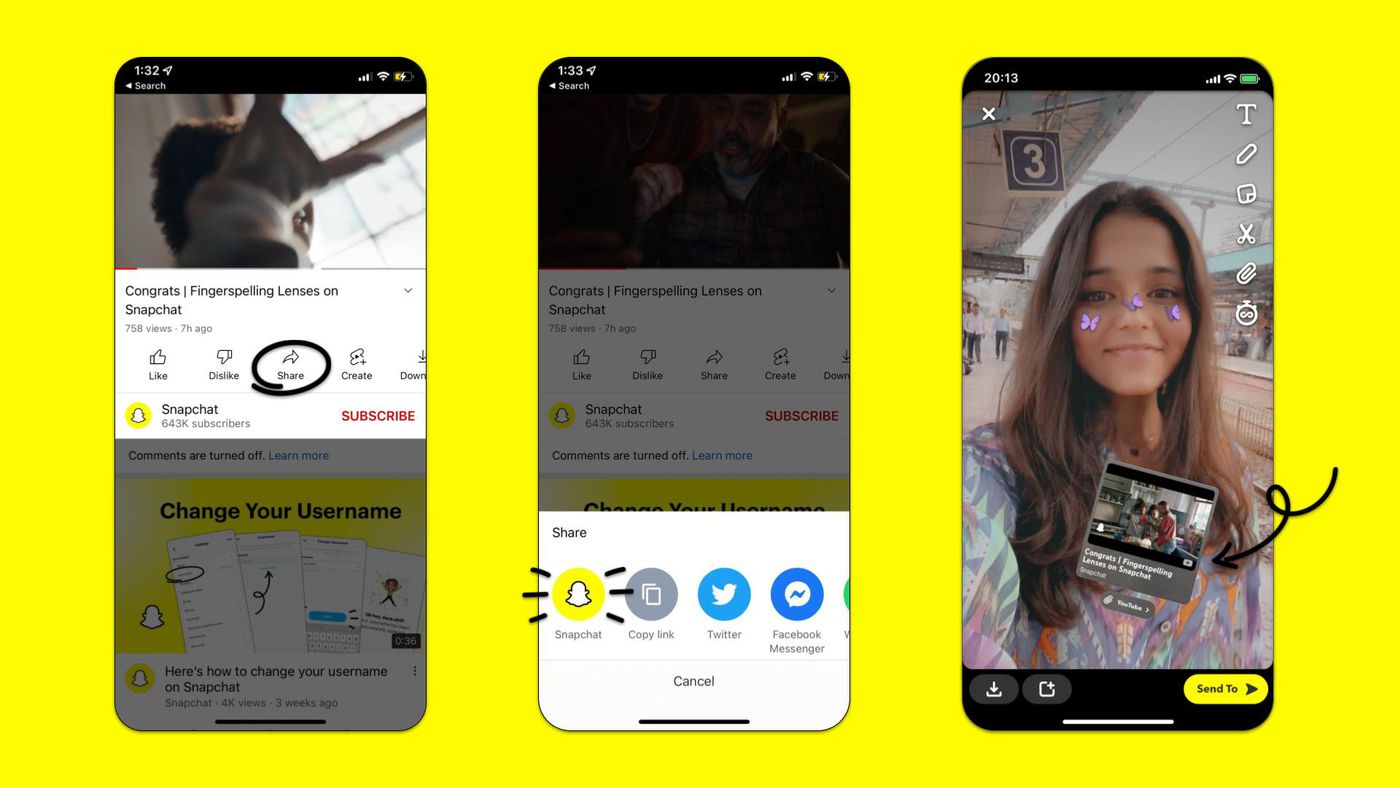
Backing Up Data on Snapchat
Yes, you can back up photos and videos from your Camera Roll on Snapchat. To do this, open your Snapchat app, tap on the Memories icon, select “Camera Roll”, choose the photos and videos you want to back up, and then export them to your Snapchat Memories. This will save a copy of the content in your Memories section so that it is backed up and accessible at any time.
The Inability to Backup Snapchat Messages
It’s possible that you may be having trouble backing up your Snapchat Memories due to a few different factors. Firstly, make sure that your device is connected to a stable Wi-Fi connection and has a good internet connection. Secondly, it’s likly that you may need to free up some storage space on your device in order for the backup process to be successful. Clearing your cache will not delete any of your Memories, Snaps or Chats, but it will free up some storage space on your device. If these suggestions do not solve the issue, you should contact Snapchat Support for further assistance.
Where is Snapchat Backup Stored?
Snapchat backups are saved to your device’s internal storage. To access it, go to the My Profile tab and select Settings. Then, select Memories and locate the Backup Progress section. If there is a “Complete” code in this section, it means that a backup of your Memories has been saved to your device. You can also choose to back up your Memories to Google Photos or iCloud if you prefer.
Does Snapchat Backup to iCloud?
No, Snapchat does not directly back up to iCloud. However, thre is a workaround that you can use to save your Snaps to iCloud. To do this, you will need to turn on the ‘Share My Story To My Photos’ option in your Snapchat Settings. Once enabled, all of your Snaps will be sent directly from Snapchat to the Photos app on your device and then backed up to iCloud. Please note that this feature only works with photos and videos captured through the Snapchat app – not images imported from the Camera Roll or other sources.