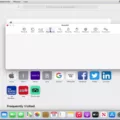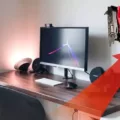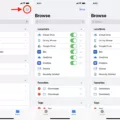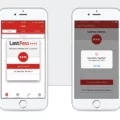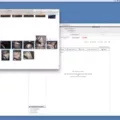Grammarly is an advanced writing tool that helps you produce better quality writing. Whether you’re a student, professional writer, or just someone who wants to make sure they’re putting their best foot forward in their writing, Grammarly can help. With its powerful grammar checker and sophisticated writing suggestions, Grammarly can help you make sure your writing is mistake-free and makes an impact.
Adding Grammarly to Safari is easy and can help you ensure that all of your web-based writing is as error-free as possible. Here’s how to add Grammarly to Safari:
1. Open the Safari browser on your Mac and go to Preferences > Extensions.
2. Make sure that the box next to Enable Extensions is checked.
3. Click the Install Extension button and search for “Grammarly for Safari” in the App Store.
4. When the extension appears, click Install to add it to Safari.
5. You will then see a prompt asking if you want to allow the extension access to all websites; click Allow or Deny depending on wether you want Grammarly active on all websites or just some of them.
6. Once you have granted permission, Grammarly will be activated in Safari and any text fields on webpages will be checked for errors when clicked into focus, giving you real-time feedback as you type!
Grammarly is a powerful tool that can help anyone improve ther writing skills no matter what language they are working with – so why not give it a try? Adding it to your browser like Safari makes it even easier to get the most out of this helpful tool!
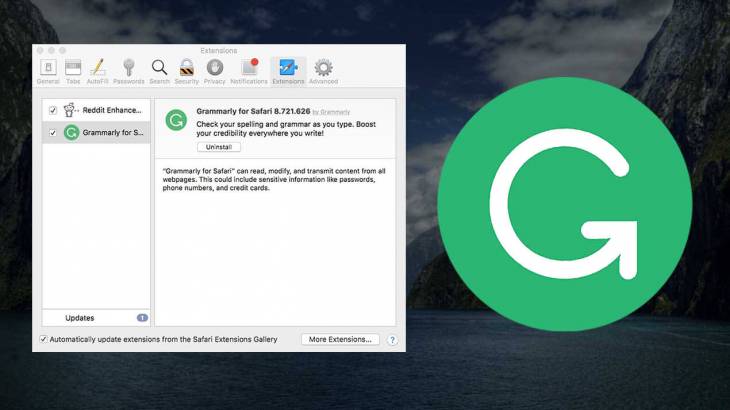
Is Grammarly Free for Safari Users?
Grammarly is aailable for Safari in both a free and a premium version. The free version includes basic writing suggestions to help you produce clean, mistake-free writing. With Grammarly Premium, you get an expanded range of writing feedback designed to help you produce high-quality writing that makes an impact. Grammarly is available for download from the App Store for MacOS, and can be enabled as an extension in Safari.
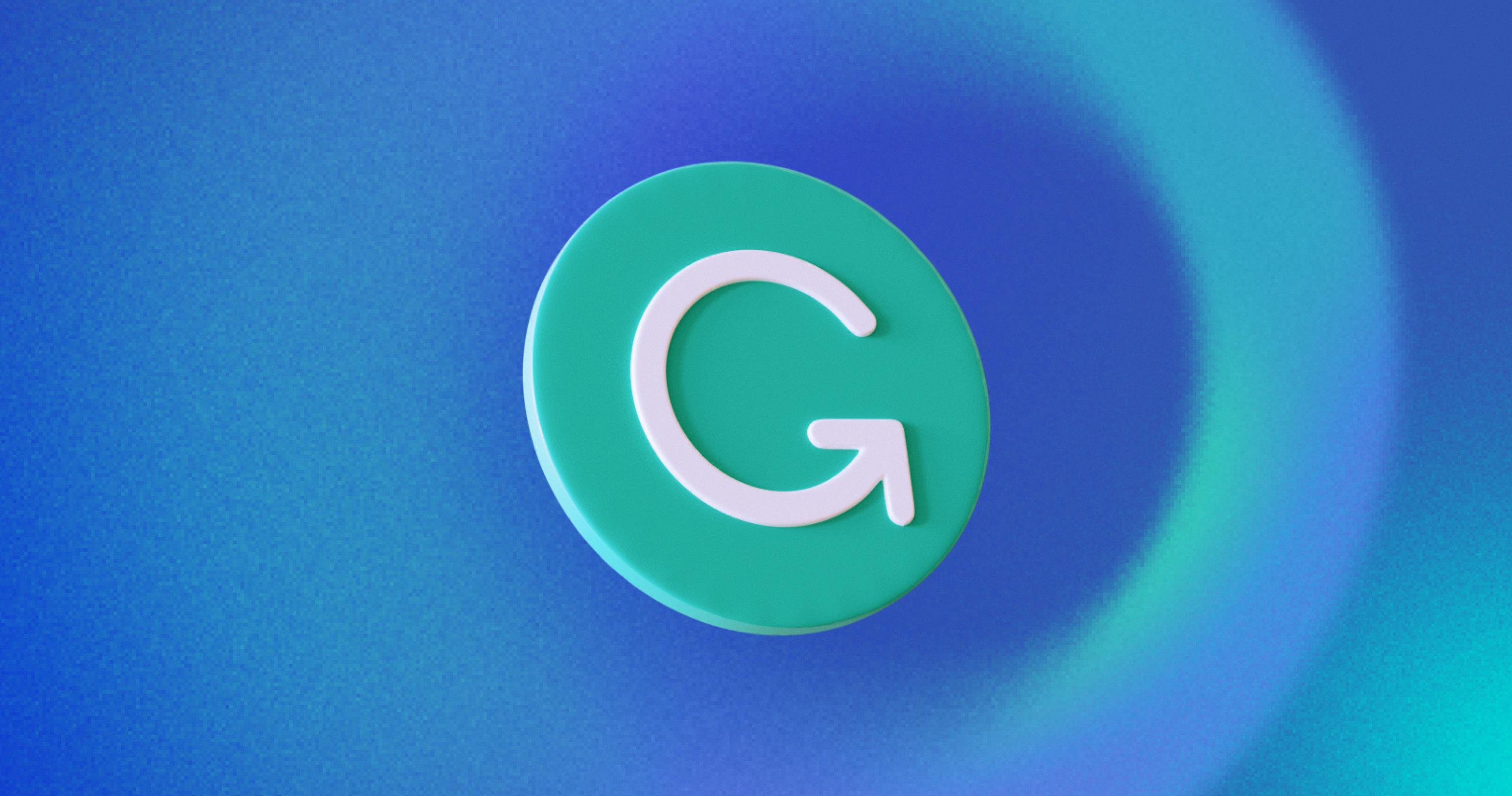
Source: techcrunch.com
Updating Grammarly in Safari
To update Grammarly in Safari, open the App Store on your Mac and go to App Store > Preferences. Make sure that the Automatic Updates setting is switched on. Next, open Safari, click the ‘Safari’ menu in the top left corner, and select ‘Preferences.’ In the Preferences window, select the ‘Extensions’ tab along the top of the window. You should see Grammarly listed as an extension. If you don’t see it listed, click ‘Installed Extensions’ and make sure that Grammarly is checked.
If your browser is managed by your IT department or if you are an IT administrator, please make sure that you’ve switched on automatic updates for Grammarly in your browser.
Once you have confirmed that Grammarly is installed and enabled in Safari, click ‘Update’ next to its listing under Extensions. This will open a window with a button to update Grammarly to its newest version. Click this button and follow any prompts untl Grammarly is updated to its most recent version.
After updating Grammarly in Safari, close all windows and reopen them to ensure that the chnges take effect.
Enabling Grammarly on Mac
To enable Grammarly on your Mac, please follow the steps below:
1. Download the Grammarly for Microsoft Word app from the Mac App Store.
2. Once installed, open a blank Microsoft Word document on your Mac.
3. Open the Insert menu and click Get Add-ins or Store.
4. Type Grammarly in the search field and press Enter.
5. Next to the listing for Grammarly for Microsoft Word, click Add.
6. A pop-up window will apper asking you to log in with your Grammarly account or create one if you don’t already have one. Once logged in, you will be able to access all of Grammarly’s features in your document!
Troubleshooting Grammarly Not Showing Up in Safari
Grammarly may not be showing up in Safari because it may not have been installed properly. To ensure that the extension is installed correctly, open Settings and go to Safari. Tap Extensions and then choose More Extensions. Search for Grammarly in the App Store and install the extension. Keep in mind that this action will also install the Grammarly Keyboard for iOS on your device. It’s also posible that an issue with your device is preventing Grammarly from appearing in Safari. If this is the case, make sure your device is up-to-date with the latest software version, as well as any applicable security updates.
Does Grammarly Work on Safari for Mac?
Yes, Grammarly works on Safari Mac. To use Grammarly with Safari, you can ether download the free Grammarly for Windows and Mac app or download the free Grammarly browser extension for Safari. Once you have downloaded either of these options, simply open it up and sign in to your Grammarly account. Then, you will be able to check your writing on any website or text editor that you are using in Safari.
Troubleshooting Grammarly on Mac
Grammarly may not work on your Mac for a variety of reasons.
First, make sure that you are usig the latest version of the Grammarly app. If the app is outdated, it won’t be compatible with your Mac’s operating system.
Second, check to see if you have any disabled extensions or plugins in your browser. Grammarly requires certan extensions and plugins to work properly, so disabling them can prevent it from working correctly.
Third, make sure that all of the necessary permissions are enabled in your browser settings. Depending on your browser and version, there may be specific permissions required for Grammarly to work properly.
Lastly, if you’re using an app downloaded from the Apple App Store, check if a download is available directly from the parent website instead. This can help ensure compatibility with Grammarly.
If none of these steps fix the problem, please contact Grammarly’s customer support team for futher assistance and they will be happy to help!
Downloading Grammarly Add-In on Mac
Yes, you can download the Grammarly add-in on your Mac. To do so, simply go to the Grammarly website and click on the ‘Download for Mac’ button. You will then be prompted to accept the Terms of Use, and once completed, the add-in will begin downloading. Once it has finished downloading, you can open it up and start using Grammarly rigt away! You can also access the Grammarly Editor online.