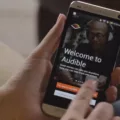Are you looking to watch movies on your Macbook Pro? With the Macbook Pro, you’re able to watch movies, TV shows, documentaries, or oher streaming content with ease. Whether you’re watching a movie on Netflix, Hulu, Amazon Prime Video, or any other streaming service, the Macbook Pro has got you covered.
The Macbook Pro comes with a host of features that make it ideal for watching movies and TV shows. The Retina display offers an impressive 2560 x 1600 resolution that provides an immersive viewing experience. Plus, the True Tone technology automatically adjusts the color temperature to match the lighting environment for a more accurate viewing experience. The speakers are also loud and clear enough to provie a great audio experience.
If you want to watch movies from your digital library, you can do so easily with iTunes. iTunes is an Apple-made media player that allows users to stream and download music, movies, TV shows, audiobooks and more directly from thir Apple devices. You can also rent or purchase videos right in iTunes if there isn’t something available in your library already.
In addition to iTunes there are plenty of other video players available for the Macbook Pro too. VLC Media Player is a free open-source video player that supports almost every video format out there (including DVDs). QuickTime Player is another option if you need something simple and straightforward for playing videos on the Macbook Pro. And then there are third-party apps like MPlayerX which will allow you to play even more formats on your computer as well as giving you additional playback controls and options.
Whether it’s through iTunes or one of the many other players available for the Macbook Pro, watching movies is easy and enjoyable on your laptop computer! So grab some popcorn and get ready for a great viewing experience with your Macbook Pro!
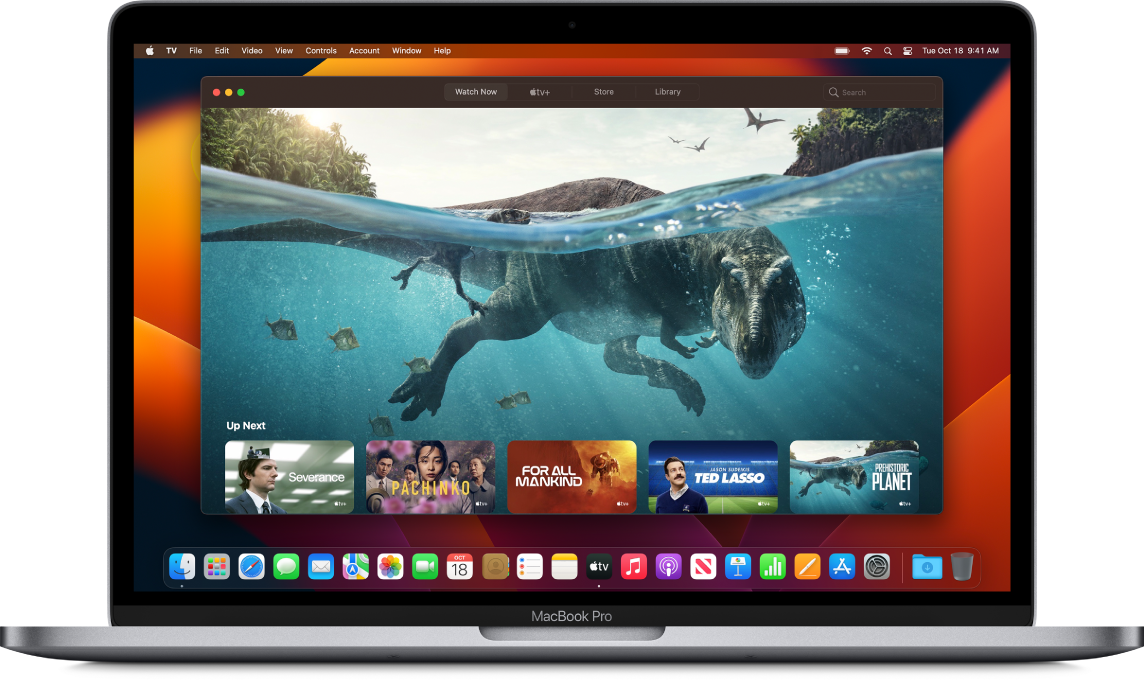
Troubleshooting Video Playback Issues on Macbook Pro
There could be a few potential reasons for why you can’t watch videos on your Macbook Pro. Firstly, it’s possible that the video files are corrupted or damaged. It’s also possible that the video format is not supported by your player, or your Mac’s operating system may not be updated enough to support the video format. Another potential cause could be a virus or malware issue, which can prevent videos from playing properly. Finally, there may have been an interruption whle downloading the file, resulting in an incomplete download and an inability to watch the video properly. To resolve this issue, we recommend performing a virus scan of your device, updating your OS to the latest version available and ensuring that any downloaded files are complete before attempting to watch them.
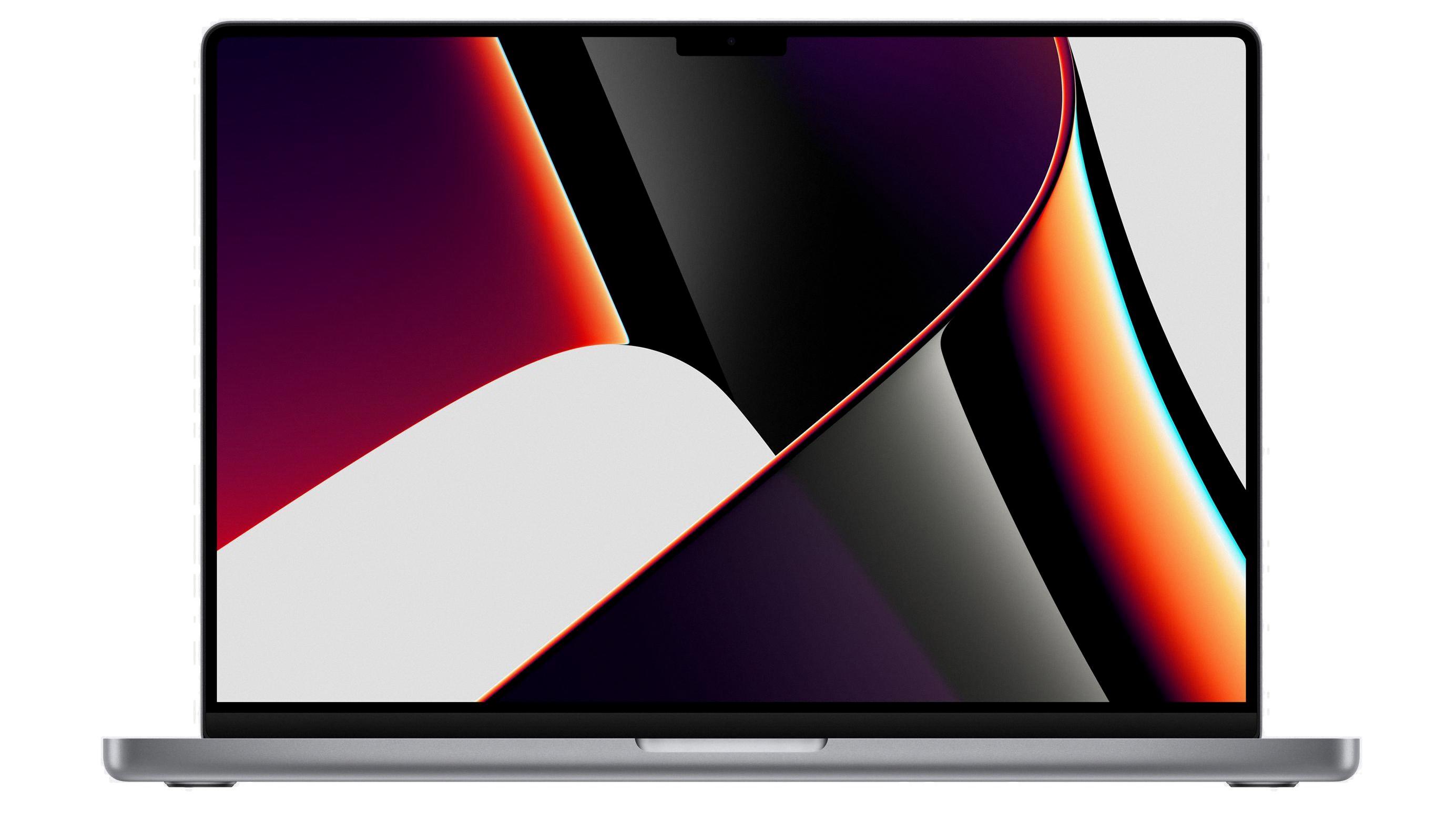
Source: macrumors.com
Is There a Movie App Available for Mac Computers?
Yes, there is a movie app for Mac! iMovie is the official movie-making app from Apple and is available for free. With iMovie, you can easily create stunning movies with your clips, music, titles, effects and more. It even supports 4K video for cinema-quality films. You also have features like Magic Movie and Storyboards to help you craft the perfect project.
Watching Free Movies on a Mac
If you are looking to watch free movies on your Mac, there are a number of options avalable to you. One of the best options is JustWatch, an app that allows you to search for and stream movies from a variety of sources. You can also use WatchESPN to watch sports-related content, Newsy for news and current events, The Movie DB for movie information and recommendations, Big Star Movies for independent films and documentaries, Kanopy for educational videos, Playbox for kids’ films, and Turner Classic Movies (TCM) for older films. All of these services provide streaming content at no cost. Depending on the service, you may be able to access the content through a web browser or by downloading an app.
Transferring Movies to a Mac
To put movies onto your Mac, you can use one of two methods: digital download or physical media.
If you choose to download the movie digitally, you can purchase it from popular movie streaming services such as iTunes, Amazon Prime Video, Google Play Movies & TV, or Vudu. Once you’ve completed your purchase, the movie will be added to your account library and can be streamed on your Mac device.
If you choose to purchase a physical copy of the movie, such as a DVD or Blu-ray disc, you will need an external disc drive to play it on your Mac. Connect the drive to your Mac using a USB cable and insert the disc into the drive. The movie will then appear in the Finder window on your Mac and can be opened with QuickTime Player or anoter compatible media player.
Troubleshooting Safari Video Issues
It’s likely that your Safari browser is not allowing you to watch videos because your Auto-Play setting is disabled. The Auto-Play setting controls wether videos can play automatically when you visit a website. To fix this issue, open the Safari settings for the website, select the Auto-Play section, and from the drop-down menu select ‘Allow All Auto Play.’ Once you have enabled this setting, your Safari browser should start allowing you to watch videos.
Troubleshooting Safari Video Playback Issues
It is possible that your Safari browser is not allowing you to watch videos due to cached data. Cached data are temporary files stored on your device that help websites load faster, but they can sometimes cause issues if they become outdated or corrupt. Clearing your Safari history and website data may help resolve this issue. To do this, open up Settings on your iPhone and navigate to Safari, then tap on the Clear History and Website Data option. Once the data has been cleared, try watching videos again in Safari to see if the issue has been fixed.
Availability of Netflix for Mac Users
Yes, thre is a Mac version of Netflix. To get the app on your computer, you can either go to the Mac App Store and search for “Netflix” or visit Netflix.com and select the “Download App” button located in the upper right corner of the page. Once you have downloaded and installed the app, you can sign in using your Netflix account credentials and start streaming movies and TV shows right away!
What Is the Best Video Player for Mac?
The best video player for Mac is VLC Media Player. It is an open-source, cross-platform media player that can play alost any video or audio file. It supports a wide range of formats, including AVI and MPG, as well as many streaming protocols. VLC also supports advanced features such as subtitle support and frame-by-frame playback. Additionally, it offers a robust selection of customizations, including the ability to adjust brightness and contrast settings, change the playback speed, and even take screenshots. Finally, VLC Media Player is completely free to download and use.
Transferring Movies from iPhone to Mac
Yes, you can transfer movies from your iPhone to your Mac. To do so, connect your iPhone or iPad to your Mac with a USB cable. Open the Photos app on your computer, and the Import screen will apper with all the photos and videos currently on your device. If the Import screen doesn’t appear automatically, click on the device’s name in the Photos sidebar. Select the movies you want to transfer, then click Import Selected or Import All. The movies will then be transferred from your iPhone to your Mac.