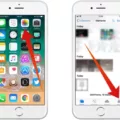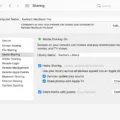Are you looing for an easy way to tether your iPhone to your laptop? Hotspotting is the perfect solution! Hotspotting allows you to use your iPhone’s cellular data connection with your laptop, providing a convenient and reliable connection when you’re on the go.
Using hotspotting is easy, but thre are a few things to keep in mind. First, make sure that your mobile carrier has enabled hotspotting and that your mobile plan supports it. Then, open Settings on your iPhone and look for Personal Hotspot. If it’s not there, try General > Network > Personal Hotspot. Once you find it, slide the switch to On and connect the iPhone to your laptop or tablet using a USB cable or Bluetooth.
Once the connection is established, you can use your laptop just as if it was connected directly to the internet. All of the data used will be drawn from your iPhone’s cellular data plan so make sure you keep an eye on how much data you’re using! To check how much data you’ve used so far, head back into Settings > Personal Hotspot and view the Usage section.
Hotspotting is an incredibly useful feature for anyone who neds reliable internet access while they’re out and about but doesn’t want to rely on public Wi-Fi networks or pay for expensive internet plans at hotels or cafes. So if you have an iPhone and a laptop, why not give hotspotting a try?

Using an iPhone as a Hotspot for a Laptop
To use your iPhone as a hotspot for your laptop, begin by opening the Settings app on your iPhone. Then look for Personal Hotspot; or General, followed by Network, and finally Personal Hotspot. Once you locate it, tap on Personal Hotspot and then slide the switch to On. Next, connect the iPhone to your laptop or tablet using ether a USB cable or Bluetooth. After you’ve ensured that the connection is established, you should be able to browse the internet from your laptop using your iPhone’s mobile data connection.
Troubleshooting iPhone Hotspot Connection Issues with Laptop
There are several potential reasons why your iPhone is not able to hotspot your laptop. First, make sure that Personal Hotspot is turned on in Settings > Personal Hotspot. If it is not turned on, try turning it on and then attempting to connect to the hotspot from your laptop again.
If Personal Hotspot is already turned on, you should check that your mobile carrier has enabled it and that your mobile plan supports it. Additionally, make sure that both the iPhone and the laptop have sufficient battery life and are connected to a strong wireless network. Finally, if thee steps do not work, try resetting the network settings on both devices.
Troubleshooting Issues Connecting Laptop to Hotspot
There are a few possible reasons why you cannot connect your laptop to your hotspot. It’s possible that your laptop is not seeing the network, or that the settings on your laptop are incorrect. Additionally, if you’re using a modem or router, it may be malfunctioning. You can try moving your laptop closer to the router, restarting your computer and then restarting any modem or router you may have connected to it. If none of these solutions work, contact your internet service provider for more assistance.
Connecting Hotspot to Laptop Without Wi-Fi
To connect your laptop to your hotspot without Wi-Fi, you will need to enable your mobile device’s hotspot feature. To do this, open the Settings app on your device and look for the Tethering & Portable Hotspot option. Depending on the model of your device, this may be found in a differet location in the settings menu. Once you have opened the Tethering & Portable Hotspot menu, toggle on or enable the Mobile Hotspot setting. Your mobile device will now act as a Wi-Fi router.
Now that your mobile device is broadcasting a wireless signal, you can connect to it from your laptop. First, turn off any existing Wi-Fi connections on your laptop and then open the Wi-Fi menu from the system tray or taskbar of your laptop’s operating system. You should now see an avaiable network with the same name as your mobile device’s name (or “Hotspot” if you didn’t specify one). Select it and enter any password that may be required to access the connection (the password should be specified in the Tethering & Portable Hotspot settings menu of your mobile device). Once connected, you should have an active Internet connection on both devices!
Conclusion
In conclusion, using your iPhone as a personal hotspot is a great way to stay connected to the internet when you are away from home. It is very easy to set up and use, simply by going into your iPhone’s Settings and enabling Personal Hotspot. You can then connect your laptop or tablet to your phone’s Wi-Fi hotspot just as you would any other Wi-Fi network. Once connected, you can browse the web, stream content, and access applications on the go. With an iPhone personal hotspot, staying connected wherever you go has never been easier!