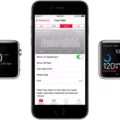The HomePod is Apple’s smart speaker device, offering users a range of features to make their day-to-day lives easier. From playing music, answering questions, and providing news updates, the HomePod has become an integral part of many people’s homes. However, one issue that has been reported by some users is that their HomePod does not recognize their voice.
The good news is that thre are a few steps you can take to troubleshoot this issue and get your HomePod back up and running. Firstly, it’s important to check that Siri is enabled on your device. To do this, open the Settings app on your ?iPhone? or iPad and tap Accessibility. Scroll down and tap Siri and then toggle the switch next to Always Listen for “Hey Siri” to the green ON position.
If this doesn’t work then you shuld try resetting your HomePod by unplugging it from power for 10 seconds before plugging it back in again. Once it’s restarted you will need to re-enable Siri by repeating the steps outlined above.
Finally, if none of these steps have worked then you may need to reset your voice recognition settings on your HomePod itself. To do this open up the Home app and tap the More button and then home Settings. Select your name in the People section and then toggle off and then on Recognize My Voice setting. This should help to reset any issues with voice recognition not working correctly on your HomePod device.
By following these simple steps you should be able to get your HomePod up and running aain in no time at all!
Siri’s Inability to Recognize Voice
Siri may not be able to recognize your voice if you are speaking too quickly, using a dialect or accent that is different from what Siri is used to hearing, or if thee is too much background noise. Additionally, you need to set up “Hey Siri” in the Settings menu before Siri can recognize your voice. If you have already done this, then try speaking more clearly and slowly, making sure there is little to no background noise.
Recognizing Other Voices on HomePod
If you want your HomePod to recognize other voices, you can set up multiple users in the Home app. Open the app and tap the More button then go to Home Settings. Select your name in the People section, then tap Add Person and follow the instructions to add another person. Once added, that person will be able to use their voice for commands or requests on your HomePod.
Can HomePod Recognize Multiple Voices?
Yes, the HomePod can recognize multiple voices. It uses advanced voice recognition technology to identify up to six different people, then tailors the music selection and responds to Personal Requests accordingly. Additionally, it can access each user’s informatin and help them with everyday tasks.
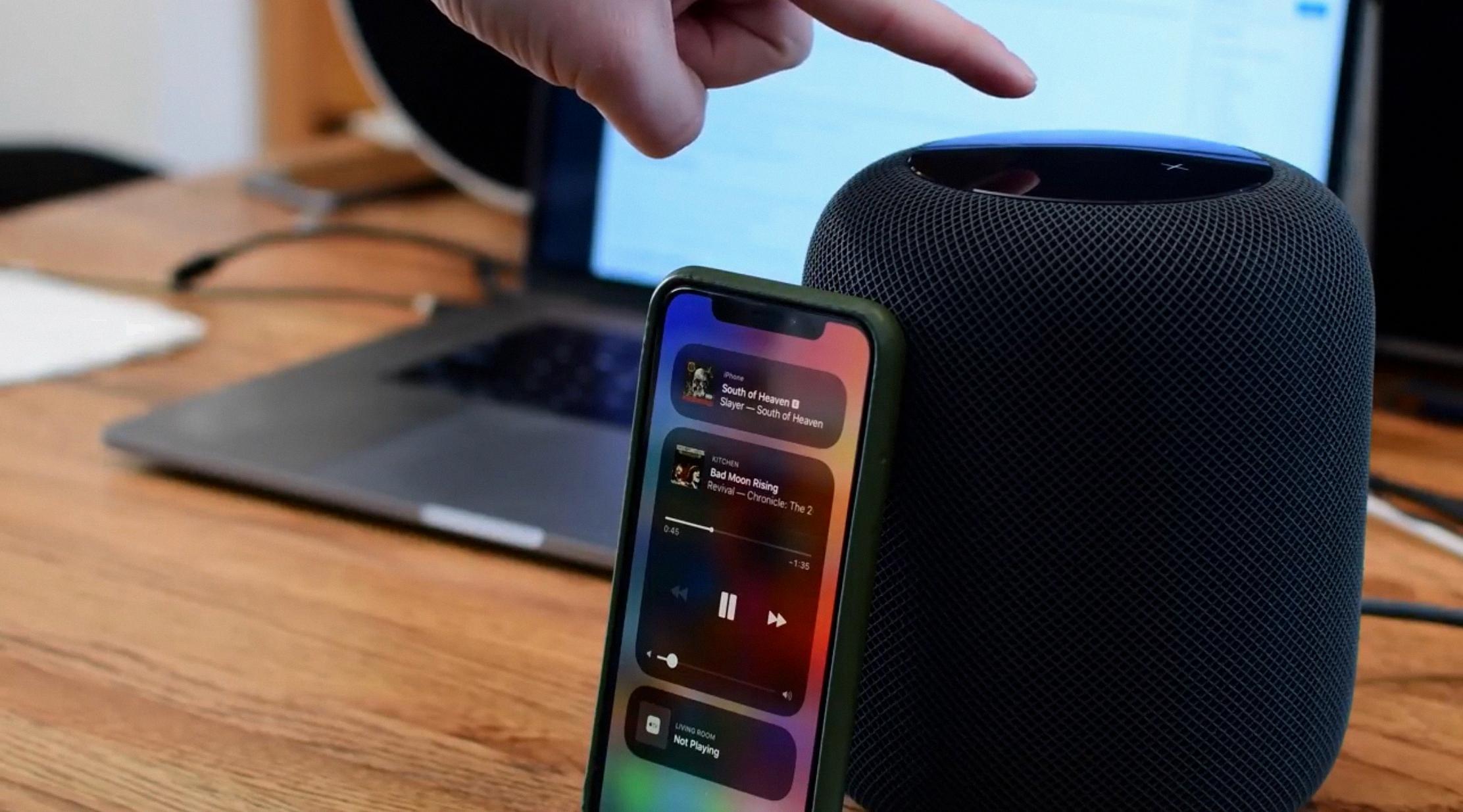
Source: idownloadblog.com
Fixing Siri Voice Control
To fix Siri voice control, you sould first make sure that your device is connected to the Internet over cellular data or Wi-Fi. Then, move to a quiet place and speak more slowly and clearly. You can also try using a headset with a microphone to improve recognition accuracy. Finally, repeat your voice command to see if Siri understands it better.
Retraining Siri on HomePod
To retrain Siri on the HomePod, you will first need to restart the device. To do this, simply unplug the power cord from the HomePod, wait a few seconds and then plug it back in. Once your HomePod is restarted, open up the Home app on your iPhone or iPad. Tap on the HomePod icon and select Settings. Go to Siri and toggle off “Enable Personal Requests”. You will then be prompted to set up personal requests agin by teaching Siri your voice. Follow the instructions given to retrain your voice with the HomePod. Once complete, you can turn “Enable Personal Requests” back on and start using “Hey Siri” again!
Calibrating HomePod
To calibrate your HomePod, pick it up and hold it for a few seconds. This will trigger the speaker to calibrate the sound automatically. You should notice an improvement in audio quality within seconds.
Conclusion
In conclusion, HomePod is an incredible device that can provide you with a personalized and convenient experience. The HomePod can recognize up to six voices and tailor its music selection to each user’s taste profile, respond to personal requests, and access information to help with everyday tasks. Its advanced audio technology provides immersive sound quality and effortless control over your home’s smart devices. With the HomePod, you can enjoy an enhanced home listening experience that is both easy to use and highly customizable.