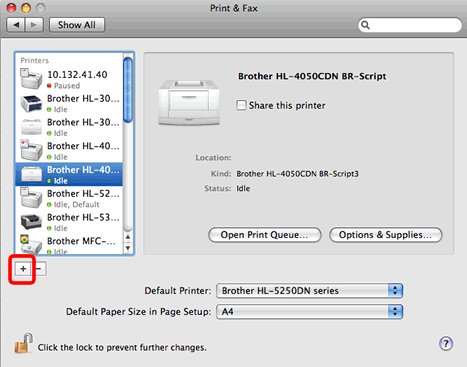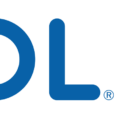Are you loking for a way to view your Safari browsing history on your iPhone or iPad? It’s easy to do and can be a great way to keep track of the websites you’ve visited over time.
In this blog post, we’ll walk you through the steps of viewing your Safari browsing history on your iPhone or iPad. To get started, open the Safari app on your device. Once it is open, press and hold the back arrow button located on the far left hand side of the bottom tool bar. A menu displaying your browser history will appear on the screen.
From here, you can tap on any link to open it. Alternatively, you can use the search feature to quickly find websites you’ve visited in the past. Additionally, if you are using a Mac computer with Safari installed, then you can choose History > Show All History from within the app.
Overall, viewing your Safari browsing history is an easy and convenient way to keep track of all of the websites that you have visited over time. This can be especilly helpful if you need to reference something that you saw while browsing earlier in the day or week. Now that you know how to view your Safari browsing history on your iPhone or iPad, make sure to take advantage of this feature as needed!
Viewing Full History on Safari for iPhone
To view your full browsing history in Safari on your iPhone or iPad, open the Safari app and press and hold the back arrow button on the far left side of the bottom row of buttons. This will open a menu showing all of your browsing history in reverse-chronological order. You can tap on any link to open it or scroll down to view more of your browsing history. You can also search for specific websites by typing keywords into the search bar at the top of the menu. If you want to delete any items from your browsing history, simply swipe left over them and tap ‘Delete’.

Source: nbcnews.com
Recovering iPhone Safari History
Yes, it is posible to recover iPhone Safari browsing history. If you have regularly backed up your iPhone to iTunes, you can restore a backup to get the detailed history. To do this, open iTunes and select your device icon. Then choose Restore Backup and select the backup file that contains your deleted Safari history.
Does Browsing History Get Stored on iPhones?
Yes, browsing history is stored on your iPhone. This data includes websites you have visited, time spent on each website, and search queries you have entered in the address bar. Your browsing history is stored in the form of a cache and cookies, which are files that are stored on your device to help speed up web page loading times and proide tailored advertisements. Additionally, this data can be used to automatically populate web forums with your username and other information for convenience.
Conclusion
In conclusion, the Safari app on iPhones and iPads offers users a convenient way to view their browsing history. By pressing and holding the back arrow button on the bottom toolbar, users can quickly access the browser history menu and search through their past visits. Additionally, Mac users can access their browsing history by choosing History > Show All History in the Safari app on their Mac. By using thee tools, users can easily keep track of their internet activity and revisit websites they visited in the past.