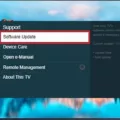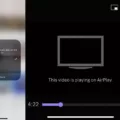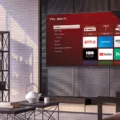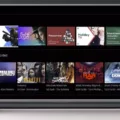If you’re experiencing a lack of sound on your Hisense TV, don’t worry – there are several common reasons why this might be happening. By following some simple troubleshooting steps, you can usually resolve the issue and restore audio to your TV.
One possible reason for the lack of sound is that the volume settings are muted or set too low. Start by checking the volume level on your TV and any connected media devices, such as a streaming player or Blu-ray player. Make sure the volume is turned up to an audible level and that the mute function is disabled.
Another potential cause of the problem is incorrect audio settings. Take a look at the audio settings on both your TV and connected devices to ensure they are configured correctly. Sometimes, a simple adjustment in the settings can resolve the issue and restore sound to your TV.
Outdated firmware can also be a culprit. Check if there are any available firmware updates for your Hisense TV and install them if necessary. Updating the firmware can often address compatibility issues and improve overall performance, including audio functionality.
If the above steps don’t solve the problem, it’s worth trying a basic troubleshooting step: turning off and unplugging your TV and any connected devices. Leave them disconnected for a few minutes, then plug them back in and turn them on again. This can sometimes reset the audio system and resolve any temporary glitches.
In addition to checking the settings and performing basic troubleshooting, it’s important to inspect the TV cables and ports. Ensure that all cables are securely connected to the appropriate ports on both the TV and your devices. Loose or damaged cables can result in a loss of audio signal.
If you’re using a composite cable, pay close attention to the audio connectors. Make sure they are properly attached at both ends, as a loose connection can prevent sound from being transmitted.
A Hisense TV with no sound can be frustrating, but there are several steps you can take to troubleshoot and resolve the issue. Start by checking the volume settings and audio configurations on your TV and connected devices. Update the firmware if needed, and try turning off and unplugging everything before reconnecting and powering on. Inspect the cables and connectors for any loose or damaged parts. By following these steps, you should be able to restore audio to your Hisense TV and enjoy your favorite shows and movies once again.

Why Does Your Hisense Smart TV Not Have Sound?
There are several potential reasons why your Hisense Smart TV might not have sound. Here are some possible explanations:
1. Muted or low volume settings:
– Check if the volume on your TV or remote control is muted or set to a very low level. Press the volume up button on your remote or TV to increase the volume.
2. Incorrect audio settings:
– Ensure that the audio settings on your TV are properly configured. Go to the TV’s settings menu and navigate to the audio section. Verify that the correct audio output is selected (e.g., HDMI, optical, or internal speakers).
3. External devices:
– If you have connected external devices (such as a cable box or gaming console) to your TV, make sure that the audio cables are properly connected. Check if the audio output settings on the external device are correctly configured.
4. Outdated firmware:
– Firmware updates can fix bugs and improve TV performance, including audio issues. Check if there are any available firmware updates for your Hisense Smart TV and install them if necessary. You can usually find firmware updates on the Hisense website or through the TV’s settings menu.
5. Audio format compatibility:
– Some TVs may not support certain audio formats. If you are experiencing sound issues with specific content, such as a movie or a streaming service, check if the audio format is supported by your TV. You may need to change the audio output settings on the source device or try using a different audio format.
6. Faulty audio hardware:
– In rare cases, there may be a hardware issue with the TV’s audio components. If none of the above steps resolve the problem, you may need to contact Hisense customer support or a professional technician to inspect and repair the audio hardware.
Remember, these are general troubleshooting steps and may not resolve all sound-related issues with your Hisense Smart TV. If the problem persists, it is recommended to consult the TV’s user manual or reach out to Hisense customer support for further assistance.
Why Does Your TV Suddenly Have No Sound?
There could be several reasons why your TV suddenly has no sound. Here are some possible causes:
1. Volume settings: Check if the volume on your TV or connected media device is turned down or muted. Increase the volume and see if that resolves the issue.
2. Audio settings: Make sure that the audio settings on your TV and connected devices are properly configured. Check if the audio output is set to the correct option (e.g., internal speakers, external speakers, HDMI, etc.). Adjust the settings if needed.
3. Power cycle: Turn off your TV and any connected devices, unplug them from the power source, and wait for a few minutes. Then, plug them back in and power them on. This can sometimes resolve temporary glitches that may be causing the sound issue.
4. Cables and connections: Inspect the cables and ports on your TV and connected devices. Ensure that the audio cables are securely plugged in and not damaged. Try using different cables or ports to rule out any potential issues.
5. Source device settings: If you’re using a streaming player, Blu-ray player, cable or satellite box, or any other external device, check its audio settings as well. Make sure the audio output settings on the source device are compatible with your TV.
6. Firmware updates: Check if there are any available firmware updates for your TV or connected devices. Sometimes, updating the firmware can resolve audio-related issues.
7. Audio format compatibility: Verify that the audio format being transmitted from your source device is supported by your TV. Some TVs may not support certain audio formats, resulting in no sound. In such cases, you may need to change the audio output settings on your source device.
If none of these solutions work, it might be a hardware issue with your TV or connected devices. In that case, consider contacting the manufacturer’s customer support for further assistance or consult a professional technician.
Conclusion
There can be several reasons why your Hisense TV might have no sound. It could be due to muted or low volume settings, incorrect audio settings, or outdated firmware. To troubleshoot this issue, you can start by increasing the volume on both your TV and connected media devices. Make sure to check the audio settings on your TV and connected devices as well. If the problem persists, try turning off and unplugging your TV and connected devices, then inspect the cables and ports for any loose connections. Additionally, check the volume level and mute settings on your television to ensure they are appropriately set. If you need further assistance, refer to the documentation provided by your TV manufacturer. Lastly, if you are using a composite cable, ensure that the audio connectors are securely attached at both ends. By following these steps, you should be able to troubleshoot and resolve the issue of no sound on your Hisense TV.