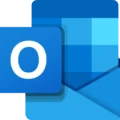Are you looking for an easy way to stay connected to your Hikvision security system from your Macbook? Look no further than Hik Connect! This innovative mobile app from Hikvision allws users to remotely access and manage their security system from the convenience of their device.
Hik Connect is designed specifically for Macbooks running macOS 11.0 or later with Apple M1 chips or later. It’s also compatible with other iOS devices, including iPhone and Android phones, and supports Hikvision CCTV Cameras, DVRs, HD-TVI CCTV Cameras, IP Cameras, and NVRs.
Once you’ve downloaded the app on your Macbook, you can easily log in using the device IP address, user name and password. After that’s done, you can access the Platform Access page were you can enable the settings in order to get started.
Once enabled, users can easily monitor their security system’s activity from anywhere at any time. You can view live video feeds of your cameras as well as playback recordings of past events, all on your Macbook. You also have access to features such as motion detection, audio alerts and more that can be used to keep an eye on your property even when you’re away!
Hik Connect is a great way for Macbook owners to stay connected to their security system no matter where they are. It’s easy to use and provides peace of mind knowing that your home or business is always secure. Download it today and start monitoring your property like never before!
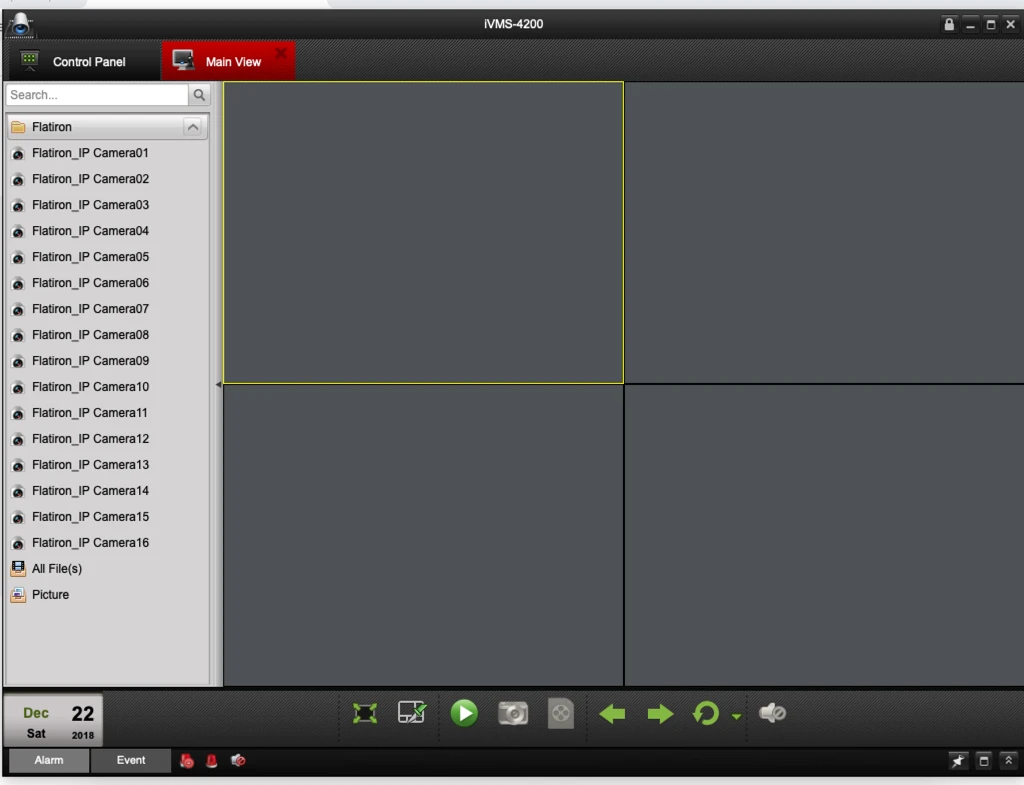
Can HIK Connect Be Used on Mac?
Yes, you can get HIK Connect for Mac. The app is available for free on the Mac App Store. It requires macOS 11.0 or later, and a Mac with an Apple M1 chip or later. HIK Connect offers remote access to your NVRs, DVRs, IP cameras and other video equipment from anywhere in the world. You can also use it to share videos and images with friends and family, as well as receive alerts when there is motion detection or an alarm event on your surveillance system.
Compatibility of Hikvision with Apple Products
Yes, Hikvision is compatible with Apple devices. The company has a mobile phone surveillance application called iVMS-4500 available on both iPhone and Android phones. This app supports cameras, DVRs, and other products from Hikvision for iOS users. Additionally, Hikvision also provids a range of tools to help customers set up their cameras on their Apple devices.
Installing HIK Connect on a Laptop
To get HIK Connect on your laptop, you’ll need to firt download the HIK Connect app from the Apple App Store or Google Play Store. Once it’s installed on your device, open the app and sign in with your HIK Connect account credentials. Next, enter the device IP address in your web browser, log in with your user name and password, then navigate to Configuration – Network – Advanced Settings – Platform Access and check Enable. Finally, tap Save to save the settings and you’re ready to use HIK Connect on your laptop!
Does Hikvision Offer a Desktop Application?
Yes, Hikvision does have a desktop app specifically designed for their video surveillance, access control and video intercom systems. The app is called the iVMS-4200 and it is a Windows-based client software application. This app allows users to control, view and configure their Hikvision devices from their desktops. It also has a variety of features such as multi-view monitoring, remote playback, event search and playback, user management functions and more.
Downloading the Hik-Connect App
To download the Hik-Connect app, start by opening your web browser and navigating to https://appstore.hikvision.com/. Once you are on the page, you will see a button that says “Download”. Tap this button to begin downloading the app.
Once downloaded, you can either navigate to your Download folder using a file browser app or simply begin the install by clicking on the completed download in your mobile browser. After tapping on the install button, follow the prompts given on screen until the installation is completed and you can open up and use the Hik-Connect app.
Is Hik-Connect Pro a Free Service?
No, Hik-Connect Pro is not free. While some basic functionality is free, enhanced features require a subscription model. That said, you can get a free trial of all of the features for up to 5 devices when you first get started; this trial includes access to all of the enhanced features aailable in Hik-Connect Pro. The cost of the subscription depends on the number of devices associated with your account; however, it is a nominal annual cost per device.
Accessing Hikvision Remotely From a Computer
To access Hikvision remotely from your computer, you will first need to enable remote access in the DVR/NVR settings. To do this, log in to the DVR/NVR uing a web browser and navigate to the Network Settings tab. Enable Remote Access and set up a port for external connections.
Once that is done, you can access the DVR/NVR remotely by entering its IP address into the web browser address bar. You will then need to enter in the user name and password you set up in the Network Settings. Once logged in, you can view live footage or access any oter features of your Hikvision device remotely.
Conclusion
The Hik-Connect mobile client for Macbook users provides an easy and convenient way to manage their Hikvision products. It is compatible with macOS 11.0 or later and can be used on any Mac with an Apple M1 chip or later. The app features advanced settings such as Platform Access, which allos users to enable or disable access to the platform, as well as other features such as device IP address, user name and password login, and saving of settings. With the help of this app, Macbook users can easily keep track of their devices and enjoy a smooth user experience with their Hikvision products.