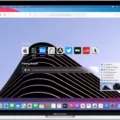Are you looking for a way to hide your bookmarks bar on Safari? You’re in luck! It’s a relatively simple process that only takes a few steps.
First, open the Safari app on your device and tap the Settings icon in the bottom corner of the screen. Next, scroll through the list and tap “Safari.” In Safari settings, find the “General” section. In that section, you’ll see a switch labeled “Show Favorites Bar.” Flip the switch beside it to turn it off and hide your bookmarks bar.
Hiding your bookmarks bar has its advantages — it can help keep your browsing experience more organized and clutter-free. Plus, if you have lots of bookmarks saved in Safari that you don’t need to access very often, hiding them will make it easier to find what you need when you need it.
If you decide later on that you want to show your bookmarks bar again, simply return to Safari settings and flip the switch bside “Show Favorites Bar” back on. It’s just as easy as hiding it!
By following these simple steps, you can easily manage your bookmarks bar in Safari and customize your browsing experience to fit your needs.
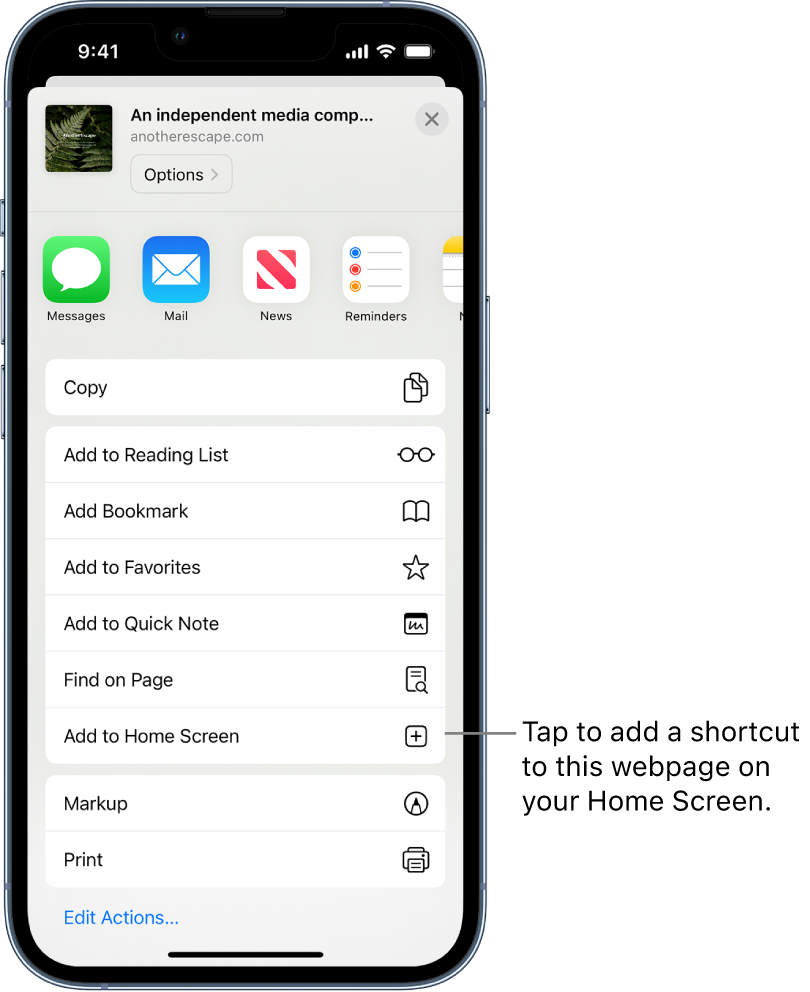
Hiding the Bookmark Bar in Safari on iPad
To hide the bookmark bar in Safari on your iPad, open the Settings app and scroll down to Safari. In the Safari settings, find the General section and you’ll see a switch labeled “Show Favorites Bar.” Flip this switch to the “off” position to hide the bookmark bar. If you want to show the bar again, just flip the switch back to “on.”
The Inability to Hide the Safari Tab Bar
It is not possible to hide the tab bar in Safari as it is used to quickly switch betwen webpages and tabs. The tab bar provides easy access to all the open tabs in your Safari browser, allowing for quick navigation between them. Additionally, hiding the tab bar would also make it difficult to open new tabs and view other content on the web. Therefore, disabling the tab bar in Safari is not an option.
Conclusion
By following the simple steps outlined above, you can easily hide or show the bookmarks bar in both Chrome and Safari. This can be a great way to declutter your browser and make it easier to find the websites you’re looking for. Whether you’re a fan of keeping your bookmarks bar visible or prefer having it hidden, this is a convenient and straightforward way to customize your browsing experience.