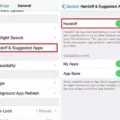Headphones have become an essential accessory for most people, whether they use them for music, video calls, or gaming. However, sometimes headphones can be too loud even on the lowest setting, which can lead to discomfort and even hearing damage. In this article, we’ll explore some ways to lower the volume on your headphones and prevent any potential harm.
Firstly, if you’re using an Android device, you can disable the absolute volume feature. This feature allows the device to control the volume of the connected Bluetooth device, which sometimes leads to the headphones being too loud. To disable it, go to the developer options in your device’s settings and toggle off the absolute volume option.
Another solution is to update your Bluetooth headphones’ firmware. Manufacturers often release updates that fix bugs and improve the device’s performance, including volume control. Check your headphone manufacturer’s website or app to see if there are any available updates.
If you’re using a PC, you can try rolling back or updating the audio driver. The audio driver is responsible for controlling the sound output of your device and updating or rolling back the driver can help fix any issues with volume control.
Additionally, some headphones come with an in-app equalizer that can help reduce the volume. By adjusting the equalizer settings, you can reduce the loudness of certain frequencies and make the overall sound more comfortable.
For iPhone and iPad users, there is also a built-in feature to reduce loud sounds through the Headphone Safety option. This feature analyzes the audio levels of your headphones and reduces any sound above the level you set. To turn it on, go to Settings, then tap on Sounds & Haptics (iPhone 7 and later) or Sounds (earlier models). Tap on Headphone Safety, turn on Reduce Loud Sounds, and adjust the slider to your desired level.
There are several ways to lower the volume on your headphones and prevent any potential harm. By disabling the absolute volume feature, updating your headphones’ firmware, rolling back or updating the audio driver, using the in-app equalizer, or utilizing the Headphone Safety option on iPhone and iPad, you can enjoy your music, video calls, or gaming without any discomfort or harm to your hearing.

Lowering the Minimum Volume
To make your minimum volume quieter, you can adjust the step volume setting on your phone. This can be done through the Sound Assistant or Good Lock app. Once you have opened the app, locate the Change step volume option and adjust the value from 10 to 1. By doing this, you will be able to set the volume to 1% instead of the default 10%.
To test if this has worked, simply lower the volume to the minimum and it should be quieter than before. This setting allows for finer control over the volume levels on your phone, giving you the ability to adjust it to your liking. By following these steps, you can effectively make your minimum volume quieter and improve your overall listening experience on your device.
Reducing the Volume of Bluetooth Headphones
If you find your Bluetooth headphones too loud, there are a few ways to make them quieter. Here are some suggestions:
1. Use the in-app equalizer: Many music apps have an equalizer that you can use to adjust the volume levels. You can reduce the overall volume or adjust the levels of individual frequency bands to make the headphones less loud.
2. Reduce loud sounds on iPhone or iPad: If you’re using an iPhone or iPad, you can go to Settings > Sounds & Haptics and turn on the “Reduce Loud Sounds” option. This will compress the dynamic range of the audio, making loud sounds quieter and soft sounds louder.
3. Disable absolute volume in your Android device: On some Android devices, there’s an option called “absolute volume” that can make Bluetooth headphones louder than they should be. To disable this option, go to Settings > System > Developer options and turn off “Disable absolute volume.”
4. Update your Bluetooth headphones’ firmware: Some headphones have firmware updates that can improve their performance, including reducing the maximum volume. Check the manufacturer’s website or app to see if there are any updates available.
5. Reboot your device: Sometimes, simply restarting your device can fix issues with Bluetooth headphones being too loud.
6. Rollback or update the audio driver of your PC: On a PC, you can try updating or rolling back the audio driver to see if that helps. Go to Device Manager, find your audio device, right-click on it, and select “Update driver” or “Roll back driver.”
By following these tips, you should be able to make your Bluetooth headphones less loud and more comfortable to use.
Conclusion
Headphones have become an integral part of our daily lives, whether it’s for music, movies, gaming, or phone calls. With advancements in technology, we now have access to a wide range of headphones, from wireless to noise-canceling, each with its unique features and benefits. It’s essential to choose the right headphones that suit your needs and preferences, considering factors such as sound quality, comfort, durability, and price. It’s equally important to practice safe listening habits to prevent hearing damage and reduce the risk of noise-induced hearing loss. By following the tips and tricks mentioned earlier in this article, you can enjoy your headphones without compromising your hearing health.