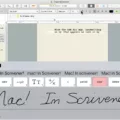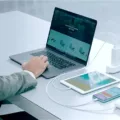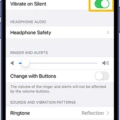Have you ever experienced the frustration of trying to listen to music or a podcast on your phone, only to find that the headphone jack isn’t working? This is a common issue that can be caused by a number of different factors, but luckily there are several solutions that you can try to get your headphones working again.
The first thing to check is whether the problem lies with the headphones themselves. Try using a different pair of headphones to see if they work with your device. If they do, then the problem is likely with your original pair of headphones and you may need to replace them.
If you’ve confirmed that the problem is with the device itself, the next step is to check the settings on your phone. Make sure that the volume is turned up, and check that the headphone jack is selected as the output source. You can usually find these settings in the sound or audio section of your device’s settings.
If the settings are correct and the problem persists, try restarting your device. This can sometimes help to clear up any temporary glitches or bugs that may be causing the issue.
If restarting doesn’t work, the next step is to physically clean out the headphone jack. Over time, dust and debris can accumulate in the jack, making it difficult for your headphones to connect properly. You can use a can of compressed air or a cotton swab dipped in alcohol to gently clean out the jack and remove any dirt or debris.
Another possible solution is to disable any secondary audio connections that may be interfering with the headphone jack. For example, if you have a Bluetooth speaker connected to your device, try disconnecting it and see if that solves the problem.
You can try using a third-party app like SoundAbout to troubleshoot the issue. This app allows you to customize your device’s audio settings and can help to diagnose and fix any problems with the headphone jack.
If you’re experiencing issues with your headphone jack not working, there are several solutions that you can try. Whether it’s checking the headphones themselves, adjusting your device’s settings, or cleaning out the jack, there are steps you can take to get your headphones working again. So don’t give up on your favorite tunes – try these troubleshooting tips and get back to enjoying your music!

Troubleshooting Headphone Jack Issues
There could be several reasons why your headphones jack is not working. Some of the common reasons are:
1. Physical damage: If the jack port is physically damaged or bent, it can result in poor connectivity, which can affect the sound quality.
2. Dust or debris: Over time, dust, lint, and other debris can accumulate in the audio jack, leading to poor or no connection.
3. Software issues: Sometimes, software updates can cause issues with the audio jack. If your device’s software is outdated, it can affect the audio performance.
4. Loose connection: If the headphones are not properly plugged in or if the cable is damaged, it can cause the audio jack to malfunction.
5. Hardware issues: In some cases, the issue with the audio jack may be due to hardware problems with the device.
If you’re experiencing issues with your headphones jack, try cleaning out the port with a small brush or compressed air. You can also try using a different pair of headphones to see if the problem persists. If the issue persists, it may be best to have your device examined by a professional.
Fixing a Damaged Headphone Jack Port
If you are experiencing issues with the headphone jack port on your device, there are several solutions that you can try. Here are some of the most effective methods:
1. Check the headphones: First, make sure that the issue is not with your headphones. Try using a different set of headphones to see if they work properly.
2. Check the device’s settings: Make sure that the device’s audio settings are configured correctly. Check the volume level and ensure that the device is not muted.
3. Restart the device: Sometimes, a simple restart of the device can fix the issue. Try turning off the device and then turning it back on again.
4. Physically clean out the port: Over time, dust and debris can accumulate in the headphone jack port. Use a small, soft-bristled brush or a can of compressed air to clean out the port.
5. Disabling secondary audio connections: Some devices have multiple audio output options, such as Bluetooth or HDMI. Try disabling these secondary connections to see if the headphone jack starts working again.
6. Using the SoundAbout app: If none of the above solutions work, you can try using a third-party app like SoundAbout to troubleshoot the issue.
If you are experiencing problems with your headphone jack port, there are several methods that you can try to fix the issue. By following these steps, you should be able to get your device’s audio working properly again.
Troubleshooting Headphone Connectivity Issues
When you plug your headphones into your device, it is possible that there are a few reasons why nothing happens. One of the reasons could be that the drivers for your audio card are not properly installed or configured. This means that your device can’t recognize the headphones and send sound to them. Another possible reason could be that your headphones are not correctly plugged into the headphone jack. It is essential to make sure that your headphones are well-seated and plugged into the proper jack.
Furthermore, it is essential to check if your headphones are compatible with your device. Some headphones may not work on certain devices or may require additional software or drivers. Additionally, if you recently updated your device’s operating system, it is possible that the update caused compatibility issues with your headphones.
In some cases, the issue may be related to the device’s BIOS settings. You may need to check your device’s BIOS settings to ensure that your audio card is correctly initialized. If the audio card is not initialized correctly, it may not recognize the headphones and send sound to them.
Several reasons can cause headphones not to work when plugged into a device. Checking the drivers for your audio card, ensuring the headphones are correctly plugged in, checking compatibility, and verifying BIOS settings can help resolve the issue.
Conclusion
A headphone jack not working can be a frustrating issue to deal with, but there are several solutions that can help resolve the problem. It is important to first check the headphones themselves, as well as the device’s settings, and to restart the device. Physically cleaning out the port can also be helpful, as well as disabling secondary audio connections or using a third-party app like SoundAbout. Additionally, ensuring that the drivers for the audio card are properly installed and that the headphones are properly plugged into the headphone jack can also help prevent this issue from occurring. By following these steps, the headphone jack should be working properly again in no time.