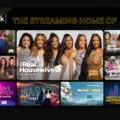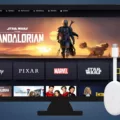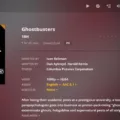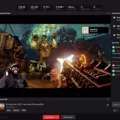HBO Max is an on-demand video streaming service that offers a wide range of TV shows, movies, and documentaries. It has become increasingly popular, and many users would like to watch their favorite shows on their big screens. Chromecast is a device that allows you to stream content from your phone, tablet, or computer directly to your TV. In this article, we will guide you on how to set up Chromecast on your Android or iOS device and how to stream HBO Max on your TV.
Firstly, it is important to ensure that your Chromecast and your phone or tablet are connected to the same Wi-Fi network. This is because Chromecast communicates with your mobile device over Wi-Fi. Therefore, if they are not connected to the same network, they will not be able to communicate with each other.
To set up Chromecast on your Android or iOS device, follow these simple steps:
1. Plug your Chromecast into your TV’s HDMI port and connect the power cord to an outlet or USB port.
2. Download the Google Home app from the App Store or Google Play Store.
3. Open the Google Home app and tap on the “+” icon to add a new device.
4. Select “Set up device” and then “Set up new devices in your home.”
5. Follow the on-screen instructions to connect your Chromecast to your Wi-Fi network.
6. Once your Chromecast is connected to your Wi-Fi network, you can start streaming content from your phone or tablet.
Now that you have set up Chromecast on your Android or iOS device, you can start streaming HBO Max on your TV. To do this, follow these simple steps:
1. Open the HBO Max app on your phone or tablet and start watching something.
2. Tap on the Chromecast icon in the top right corner of the screen.
3. Select your Chromecast device from the list of available devices.
4. Sit back and enjoy your favorite shows on the big screen!
It is important to note that the HBO Max app may need to be updated to fix any bugs related to the app. To update the app, simply go to the Play Store or App Store and check for any available updates. This will ensure that you have the latest version of the app, which will provide a better streaming experience.
Chromecast is a great way to stream content from your phone or tablet directly to your TV. By following these simple steps, you can set up Chromecast on your Android or iOS device and start streaming HBO Max on your big screen. Happy streaming!
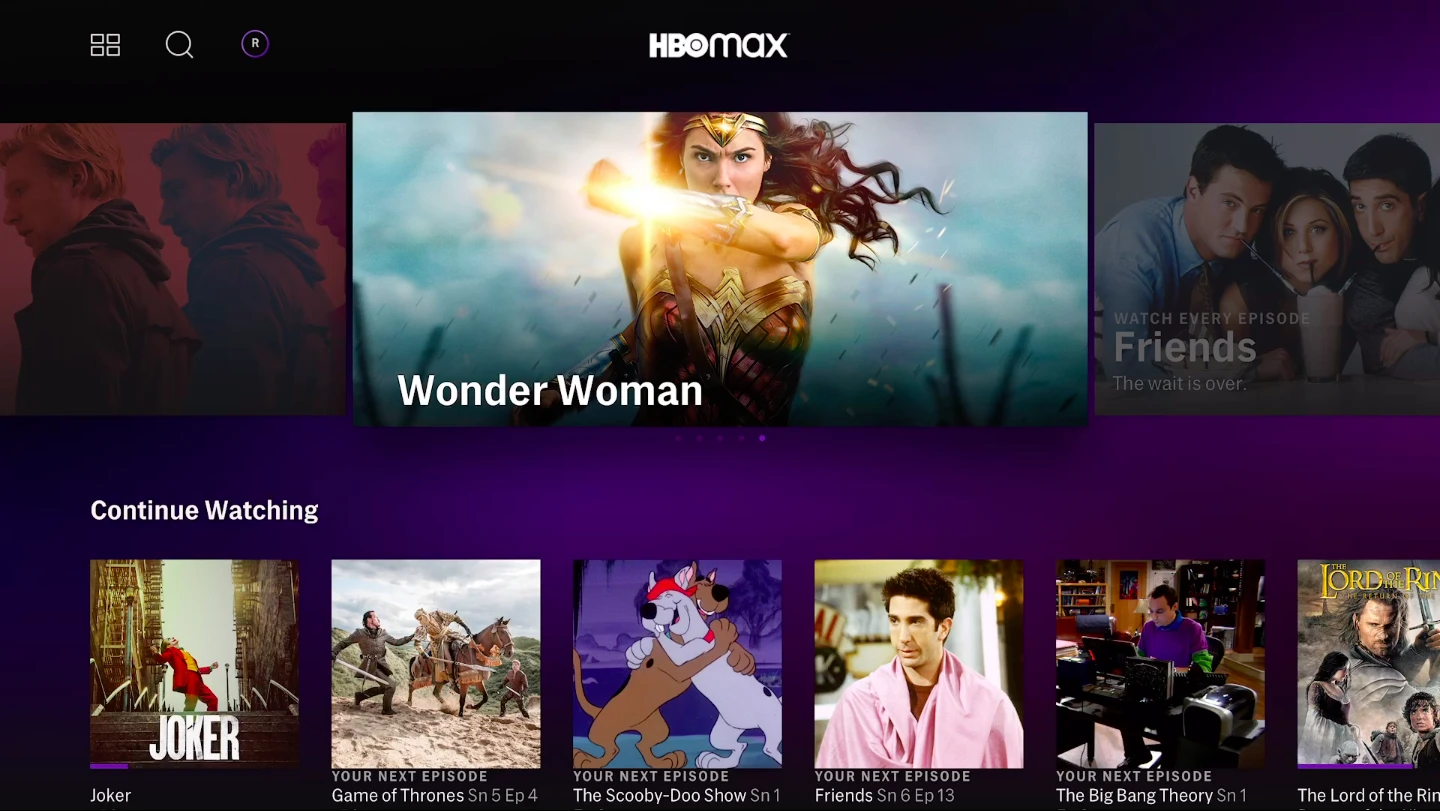
Does HBO Max Work on Chromecast?
HBO Max does work on Chromecast. To use HBO Max on Chromecast, you will need to ensure that both your Chromecast and the device you are using to stream HBO Max are connected to the same Wi-Fi network. After that, simply open the HBO Max app on your device and start watching your favorite movies and TV shows.
If you are setting up your Chromecast for the first time, you may need to follow some additional steps. Firstly, you will need to set up your Chromecast device by following the instructions provided by Google. Once your Chromecast is set up, you can connect it to your Wi-Fi network and then use the HBO Max app to start streaming content.
It is worth noting that HBO Max is supported on all Chromecast devices, including the latest Chromecast with Google TV. Additionally, you can also use your voice to control HBO Max on Chromecast with Google Assistant-enabled devices such as Google Home.
HBO Max is fully compatible with Chromecast, and you can stream your favorite movies and TV shows on your TV by connecting your Chromecast to your Wi-Fi network and using the HBO Max app on your device.
Understanding Why HBO Max Cannot Be Chromecast
Chromecast is a device that allows you to stream content from your mobile device, tablet, or computer to your TV. However, there are certain reasons why you may not be able to Chromecast your HBO Max. Firstly, make sure that your Chromecast device is connected to the same Wi-Fi network as your mobile device or computer. If they are not connected to the same network, you will not be able to Chromecast.
Secondly, ensure that you have the latest version of the HBO Max app installed on your mobile device or computer. If you are using an outdated version of the app, you may not be able to Chromecast the content.
Thirdly, check if your Chromecast device is compatible with HBO Max. Not all Chromecast devices are compatible with all streaming services. If your Chromecast device is not compatible with HBO Max, you will not be able to Chromecast the content.
Lastly, if you have tried all the above steps and are still unable to Chromecast HBO Max, try restarting your Chromecast device, mobile device, or computer. Sometimes, a simple restart can fix the issue.
There are several reasons why you may not be able to Chromecast HBO Max, including network connectivity issues, outdated app versions, incompatible Chromecast devices, and technical glitches. By following the above steps, you can troubleshoot and fix the issue.
Conclusion
Setting up HBO Max on Chromecast is a straightforward process that can be done quickly and easily. By following the steps outlined above, you can easily connect your Chromecast to your Android or iOS device and start enjoying your favorite HBO Max programs on the big screen. However, if you encounter any issues while using HBO Max on Chromecast, it’s important to make sure that both your device and the app are updated to the latest version. With the right setup and updates, you can enjoy seamless streaming of all your favorite HBO Max content on Chromecast.