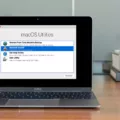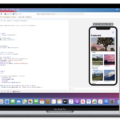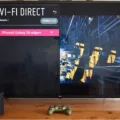As computers become more powerful and capable of running complex tasks, the hardware inside them generates more heat. CPU temperature spikes are a common problem that can occur when running demanding software or when something isn’t working as it should. In this article, we’ll explore some of the most common causes of CPU temperature spikes and provide tips on how to fix them.
First and foremost, it’s important to ensure that your computer is well-ventilated. Make sure that there is adequate airflow around your CPU and that your computer’s fans are clean and functioning properly. Dust and other debris can accumulate over time, reducing the effectiveness of your cooling system and causing your CPU to overheat.
Another important step is to monitor your CPU temperature using an app or software. There are many free programs available that can help you keep an eye on your CPU temperature and alert you if it begins to spike. This can help you identify potential problems before they become serious issues.
If you’re experiencing frequent CPU temperature spikes, you may want to consider disabling any overclocking or turbo boost settings on your computer. These settings can cause your CPU to run at higher than normal speeds, which can generate more heat and lead to temperature spikes.
Updating your computer’s BIOS can also help to resolve temperature spikes. The BIOS is responsible for managing your computer’s hardware, and outdated or incorrect settings can cause issues with temperature regulation. Make sure to check for updates regularly and apply them as needed.
Cleaning out your computer is another important step in preventing CPU temperature spikes. Dust and debris can accumulate inside your computer over time, reducing airflow and causing your cooling system to work less efficiently. Regularly cleaning out your computer can help to ensure that your CPU stays cool and runs smoothly.
Reapplying thermal paste to your CPU can also help to reduce temperature spikes. Thermal paste is a heat-conductive material that helps to transfer heat from your CPU to your cooling system. Over time, this paste can dry out or become less effective, leading to temperature spikes. Reapplying thermal paste can help to restore proper heat transfer and reduce temperature spikes.
If you have poor cable management, this can also contribute to temperature spikes. Cables that are tangled or obstructing airflow can reduce the effectiveness of your cooling system, leading to overheating. Make sure to tidy up your cable management and ensure that all cables are neatly organized and out of the way.
Upgrading your CPU cooler is another option for reducing temperature spikes. The cooler is responsible for dissipating heat away from the CPU, and a more effective cooler can help to keep temperatures under control. There are many different types of CPU coolers available, from simple air coolers to more advanced liquid cooling systems.
Adding more case fans to your system can also help to improve airflow and reduce temperature spikes. Make sure to position your fans strategically to ensure that air is being drawn in and expelled in the most effective way possible.
If you’re using a laptop, a laptop cooler can be a great way to reduce temperature spikes. Laptop coolers are specially designed to help dissipate heat away from your laptop’s CPU, helping to prevent overheating and temperature spikes.
CPU temperature spikes can be a frustrating and potentially damaging problem. However, by following these tips and taking steps to improve your computer’s cooling system, you can help to reduce the risk of temperature spikes and keep your CPU running smoothly.
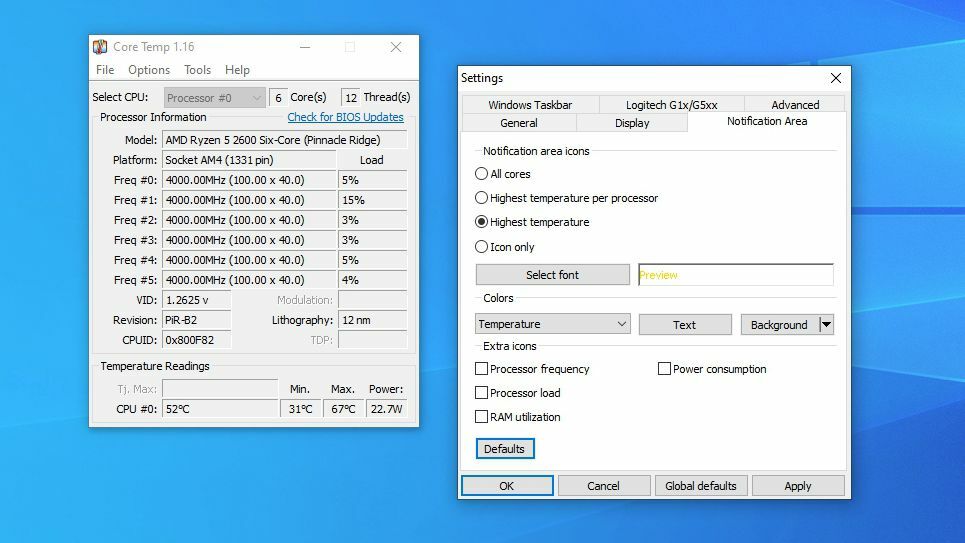
Investigating Random CPU Temperature Spikes
CPU temperature spikes occur randomly when the processor is performing complex tasks that require more processing power than usual. During these tasks, the CPU generates more heat, causing the temperature to increase rapidly. The spike in temperature can also occur due to a malfunction of the cooling system, such as a damaged fan or heat sink. Another reason can be the accumulation of dust and debris in the cooling system, leading to poor heat dissipation. Additionally, outdated or faulty drivers, malware, or software issues can cause CPU temperature spikes. It is crucial to keep an eye on CPU temperatures to prevent damage to the processor and other components.
Fixing Temperature Spikes
CPU temperature spikes can be a common issue that can cause your computer to slow down or even shut down unexpectedly. Here are some ways to fix temperature spikes:
1. Make sure your computer is well-ventilated: Ensure that your computer has enough space around it to allow for proper ventilation. Move the computer to a well-ventilated area and keep it away from walls or other obstructions.
2. Use an app or software to monitor your CPU temperature: There are several free and paid apps available that can help you monitor your CPU temperature. These apps can alert you when your CPU temperature spikes and help you identify the source of the problem.
3. Disable turbo boost or overclock settings on your computer: Turbo boost and overclock settings can cause your CPU to work harder than it should, which can lead to temperature spikes. Disabling these settings can help to reduce the workload on your CPU and prevent temperature spikes.
4. Update your computer’s BIOS: Updating your computer’s BIOS can help to fix temperature spikes caused by hardware issues. Check your computer’s manufacturer’s website for the latest BIOS version and instructions on how to update it.
Ensuring proper ventilation, monitoring your CPU temperature, disabling overclock settings, and updating your BIOS can help to fix temperature spikes and keep your computer running smoothly.
Stabilizing CPU Temperature
To stabilize your CPU temperature, there are several steps you can take. Firstly, it’s important to clean out your computer regularly to prevent dust build-up which can cause overheating. Secondly, reapplying thermal paste to your CPU can help to improve heat transfer and reduce the temperature. It’s also important to ensure that your cables are properly managed to improve airflow within your computer case.
Upgrading your CPU cooler can also help to stabilize your CPU temperature, as can adding more case fans or reconfiguring your existing ones to improve airflow. If your computer case is outdated, consider upgrading to a newer one with better ventilation.
You can also consider speeding up your existing fans, but be careful not to increase teir speed too much, as this can cause excessive noise and wear on the fans. For laptop users, a laptop cooler can help to stabilize the temperature by providing additional cooling.
By following these steps, you can help to stabilize your CPU temperature and prevent overheating issues.
Normal CPU Temperature Spikes for AMD Processors
CPU temp spikes are normal for AMD processors. When the processor is put under heavy load, it is common for the temperature to spike temporarily. However, these spikes should not exceed the processor’s safety limits. If the temperature of the processor reaches the maximum limit, it can cause damage to the processor and other components. Therefore, it is recommended to keep an eye on the CPU temperature and use appropriate cooling solutions to keep the temperature within safe limits. Additionally, it is important to note that these spikes may increase the temperature of the processor, which can affect the overall system performance. Therefore, it is important to monitor the CPU temperature and take necessary actions to prevent any potential damage to the system.
Conclusion
Monitoring your hardware temperature is crucial in maintaining the performance and longevity of your computer. CPU temperature spikes can occur due to various factors, including improper ventilation, outdated BIOS, or overclocking settings. However, there are several ways to fix temperature spikes, such as cleaning out your computer, reapplying thermal paste, upgrading your CPU cooler, or adding more case fans. It is also essential to use software to monitor your CPU temperature regularly. With these measures, you can ensure that your computer runs smoothly without any unexpected temperature spikes that could cause damage to your hardware components.