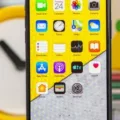There are two ways to hard reset your iPhone XR. The first is to do it from your phone’s settings menu, and the second is to do it using the physical buttons on your phone.
To force restart iPhone XR, press and hold the volume up button, press and hold the volume down button, then press and hold the side button.
How Do I Reset My IPhone XR?
To reset your iPhone XR:
1. Press and hold the Volume Up button and the Side button toether until you see the Apple logo.
2. release both buttons and wait for your phone to restart.
3. Once it has restarted, follow the onscreen instructions to set it up again.
What Is IPhone Hard Reset?
A hard reset, also known as a factory reset, is a process of restoring a device to its original factory settings. This means that all the data on your device will be erased, including photos, contacts, and any other files you may have saved. It is important to note that a hard reset cannot be undone, so make sure you back up your data before performing this action.
How Do I Force My IPhone To XR When The Screen Is Black?
If your iPhone screen is black and you are unable to turn it on, you can try force restarting your device. To do this, press and quickly release the Volume Up button. Press and quickly release the Volume Down button. Then, press and hold the Power button on the side of the phone and then release when the phone restarts.

How Do I Force My IPhone To Factory Reset?
To force a factory reset on your iPhone, you will need to go into the Settings menu, then General and finally Reset. From here, you will be able to select Erase All Content and Settings. This will erase everything from your device, so make sure you have backed up any important information before proceeding.
How Do I Reboot My IPhone?
Rebooting your iPhone is a way to clear out its memory and start fresh. It’s also a good way to fix some common issues, like if your iPhone is frozen or unresponsive.
To reboot your iPhone, press and hold either the volume button and the side button until the power off slider appears. Drag the slider, then wait 30 seconds for your device to turn off.
To turn your device back on, press and hold the side button (on the right side of your iPhone) until you see the Apple logo.
What Happens When A Hard Reset Doesn’t Work On IPhone?
A hard reset is a troubleshooting step that can be used to fix various issues on an iPhone. If a hard reset doesn’t work, it may mean that there is a more serious issue with the device that requires frther troubleshooting.
How Do I Factory Reset My IPhone With Just The Buttons?
There are two ways to factory reset an iPhone using the buttons. The first way is to hold down the sleep/wake button and the home button at the same time until the phone turns off and then release them. The phone will turn on again and you will see the silver Apple logo. At that point, you can release the buttons and the phone will start up again. The second way is to hold down the sleep/wake button and the power button at the same time until the phone turns off and then release them. The phone will turn on again and you will see the silver Apple logo. At that point, you can release the buttons and the phone will start up again.
How Do I Reset My IPhone XR To Factory Settings Without Passcode?
There are a few ways that you can reset your iPhone XR to factory settings wihout a passcode. One way is to use iCloud.com. On a computer, go to iCloud’s website and log into your account. In the main menu, click Find iPhone. You’ll be given a map of all your devices. In the pop-up menu that appears, click Erase iPhone, and then confirm your choice.
Another way to reset your iPhone XR to factory settings without a passcode is to use iTunes. Connect your iPhone XR to a computer that you’ve previously synced with and open iTunes. In the Summary tab for your device, click Restore. Confirm that you want to restore your device by clicking Restore again in the next pop-up window.