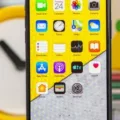Are you having trouble with your iPhone SE? If so, it might be time to do a hard reset. A hard reset can help solve many common issues that arise with iPhones, and is an important troubleshooting step to take when dealing with any issue.
The hard reset process will erase all data from the device, so it’s important to back up your data first. To do this, connect your iPhone SE to iTunes and select “Back Up Now” from the Summary tab. Once you have backed up your data, you can proceed with the hard reset.
To begin the reset process, press and hold the Sleep/Wake and Home buttons simultaneously for at least 10 seconds, or until the Apple logo appears onscreen. After the logo appears, release both buttons and let your device restart on its own.
Once the device has restarted, you will be presented with a setup page whre you will need to select your language and region preferences. From here, you can choose whether or not to restore from a backup or set up as a new phone. If restoring from a backup is chosen, follow the instructions onscreen to complete setup using iCloud or iTunes backups.
If setting up as a new phone is chosen instead, proceed by creating an Apple ID if necessry and selecting custom settings such as Wi-Fi networks and privacy & location services settings. Finally, agree to terms & conditions and enjoy your newly refreshed device!
A hard reset of your iPhone SE can often be an effective solution for common issues that arise with iPhones. By following these simple steps you shold be able to quickly get back up and running in no time!
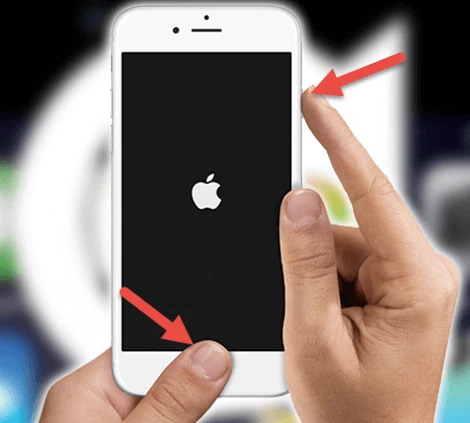
Forcing an iPhone to Factory Reset Using Buttons
In order to force your iPhone to factory reset with buttons, you will need to press and hold the Sleep/Wake and Home buttons simultaneously for at least 10 seconds, or until the Apple logo appears. Once the Apple logo appears, you can release both buttons. This should cause your iPhone to automatically reboot and begin the process of factory resetting. Please note that this process will erase all of your data on the device, so it is important to make sure you have backed up any important information before proceeding.
Factory Resetting a Locked iPhone Without iTunes
If you need to factory reset a locked iPhone without using iTunes, the best way is to use the Find My iPhone feature. This can be done by logging in to your iCloud account (Apple ID) at iCloud.com on a computer or another device. Then, click on “Find iPhone” and select the device that has been disabled. Finally, click “Erase iPhone” and your iPhone will be reset without needing to use iTunes.
Factory Resetting an iPhone Without a Computer
To factory reset your iPhone without a computer, you need to launch the Find My app or Find My iPhone app on your device. Then, tap on the “Devices” tab and select the device you want to perform a factory reset. Scroll down to tap “Erase This Device” and then tap “Continue”. This will erase all data from your device and restore it to its original settings. Please note that this process is irreversible so be sure to back up any important data before proceeding.
Conclusion
A hard reset of your iPhone SE is a great way to restore its performance and troubleshoot any issues you may be having. By pressing and holding the Sleep/Wake and Home buttons together for at least 10 seconds, or untl the Apple logo appears, you can factory reset your device back to its default settings. This process will erase all of your data, so make sure to back up anything important before performing a hard reset.