Halo Infinite is a highly anticipated video game that has captured the attention of gamers worldwide. As with any online multiplayer game, communication is key to accomplishing objectives and working as a team. Unfortunately, some players have reported issues with not being able to hear voice chat in Halo Infinite.
The first step to resolving this issue is to check the game settings. To do this, open Halo Infinite on your PC and go to the Settings. From there, access the Audio tab and click on Communication. Make sure that Voice Chat Mode is enabled and that your Voice Chat Input Device is properly selected. This ensures that your microphone is working and that you are able to transmit your voice to your teammates.
Next, it is important to make sure that your volume is turned up. If you are unable to hear your teammates, it may be because your volume is too low or because the volume of your headset or speakers is too low. Make sure to turn up your volume to at least 50% to ensure that you can hear your teammates clearly.
In voice chat mode for Halo Infinite, players have several options for communication. You can use push-to-talk or open mic, depending on your preference. There are also settings for muting the entire lobby, the chatter of the Spartans, or the volume of all incoming voices. It is important to experiment with these settings to find the right balance for your gameplay experience.
If you are stll unable to hear voice chat in Halo Infinite, there are a few troubleshooting steps you can try. First, make sure that your microphone is properly connected and that it is not muted. You can also try resetting your audio settings to their default values. If all else fails, you may want to try using a different microphone or headset to see if that resolves the issue.
Communication is a crucial aspect of gameplay in Halo Infinite. If you are experiencing issues with voice chat, be sure to check your game settings, turn up your volume, and experiment with the different communication settings. With a little bit of troubleshooting, you should be able to hear your teammates clearly and work together to achieve victory.
Fixing Voice Chat Issues in Halo Infinite
To fix the voice chat in Halo Infinite, you need to access the game’s settings on your PC. Firstly, open the game and click on the Settings option. Then, navigate to the Audio tab and select Communication. Here, you will find the Voice Chat Mode option, which you need to enable to make voice chat work properly.
Next, set your Voice Chat Input Device to ensure that the game is usng the correct microphone for communication. You can choose from the available options, including the default system microphone or any other external microphone you may have connected to your PC. Once you’ve made your selection, save the changes to ensure that your settings are applied.
It’s worth noting that if you’re still experiencing issues with voice chat after making these changes, you may need to check your system settings to ensure that your microphone is working correctly. You can also try restarting the game or your PC to see if that helps resolve the issue. Using these methods should help fix any voice chat issues you’re experiencing in Halo Infinite.
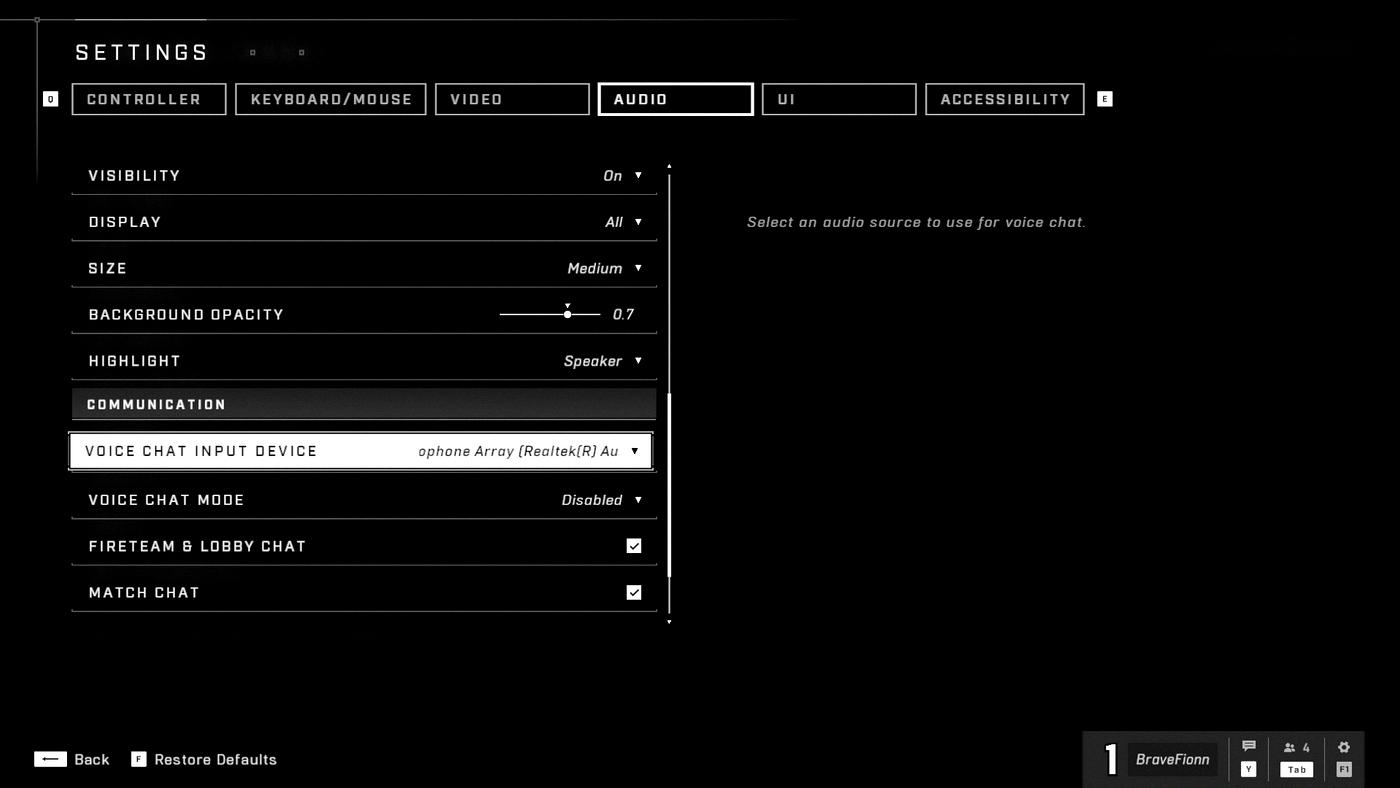
Inability to Hear Teammates in Game Chat
If you are unable to hear your teammates in game chat, there could be several reasons for it.
Firstly, check if your volume is turned up to at least 50% or higher. If the volume is too low, you may not be able to hear your teammates’ voices properly. Additionally, make sure that your headset or speakers are not set to a low volume level. If your device’s volume is too low, you won’t be able to hear your teammates properly.
Another reason you may not be able to hear your teammates is due to connectivity issues. Check if your internet connection is stable and if there are no network connectivity issues. Sometimes, if the game is not updated to the latest version, you may experience issues with the voice chat feature. Ensure that you have the latest version of the game and that it is updated regularly.
If all else fails, check your in-game chat settings to ensure that you have enabled voice chat and that your microphone settings are configured correctly. You may also want to check if your teammates are speaking in a different language or if they have their microphones muted.
The reasons for not bing able to hear your teammates in game chat can range from hardware issues to connectivity issues. It is important to check all the settings and configurations to ensure that you can communicate effectively with your team.
Does Halo Infinite Support Voice Chat?
Voice chat does work in Halo Infinite. In fact, players can choose between push-to-talk or open mic options for their voice chat preferences. In addition to these options, there are also settings available to mute the entire lobby or the chatter of the Spartans, as well as adjust the volume of all incoming voices. This allows players to customize their experience and communicate effectively with their teammates during gameplay.
Muting of Microphone in Halo Infinite
If you are experiencing your mic beig muted in Halo Infinite, there could be a few reasons for this. One possibility is that your microphone is not properly connected or configured. Make sure your microphone is plugged in correctly and that it is selected as the default recording device in your computer’s audio settings.
Another potential reason for your microphone being muted could be that you have muted it manually within the game settings. To check this, go to the ‘Settings’ menu in Halo Infinite and select ‘Audio’. Look for the ‘Voice Chat’ section and make sure that the ‘Microphone’ option is set to ‘On’. If it is set to ‘Off’, simply toggle the switch to turn it back on.
It is also possible that your microphone is being muted due to a technical issue or bug within the game. In this case, try restarting the game or your computer to see if the issue resolves itself. If the problem persists, you may need to contact the game’s support team or seek assistance from the community forums.
Conclusion
Halo Infinite is an exciting addition to the Halo franchise that offers a thrilling multiplayer experience for gamers. With its stunning graphics and immersive gameplay, players are sure to be hooked for hours on end. The game’s voice chat feature is a great way to communicate with teammates and enhance the multiplayer experience, with options for push-to-talk or open mic, as well as settings to adjust the volume of incoming voices. By following the steps to ensure the voice chat settings are properly configured and turning up the volume, players can fully engage with thir team and make the most out of their Halo Infinite experience. Halo Infinite is a must-play for fans of the series and newcomers alike.








