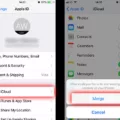If you’ve recently purchased an iPhone 11, you may have noticed that your screen sometimes drags itself down halfway. This is a feature of iOS called “Reachability” and it’s designed to help people comfortably use their iPhone with one hand. Reachability can be enabled by going to Settings > Accessibility > Touch, then turning on Reachability.
Once Reachability is enabled, you can reach the top half of the screen by swiping down on the bottom edge of the screen. You can then access any apps or functions that were previously out of reach. To return to the full screen, simply tap the upper half of the screen.
One thing to keep in mind is that Reachability will not split your iPhone’s screen in two, allowing you to use multiple apps at once like some other devices allow. However, you can still multitask using features such as picture-in-picture and fast app switching.
Overall, Reachability is a helpful feature for those who need a bit extra help reaching items on their iPhone 11 when using it with one hand. If you ever find yourself struggling to reach something on your device, just remember that this feature is here to help!

Can Half Screen Be Used on an iPhone?
No, unfortunately you cannot split your iPhone’s screen to use multiple apps at once. However, you can use features such as picture-in-picture and fast app switching to multitask. Picture-in-picture allows you to keep a video or FaceTime call playing in a small window while using other apps. Fast app switching lets you quickly switch between two apps withot having to close one out completely.
How to Use Half Screen on an iPhone 11
To get half screen on your iPhone 11, you’ll need to enable Reachability. First, go to Settings > Accessibility > Touch and turn on Reachability. To lower the top half of the screen, swipe down on the bottom edge of the screen. To return to the full screen, simply tap the upper half of the screen.
Troubleshooting an iPhone Screen That Is Split in Half
Your iPhone screen is in half because of the Reachability feature. This feature was designed to make it easier for users to access items on the top half of the screen when using the iPhone with one hand. When you double-tap your home button, the entire interface moves down halfway, allowing you to reach items at the top of your display more easily. To return to normal view, simply double-tap the home button again or swipe up from the bottom of the screen.
Changing the Screen Size on an iPhone 11
To change the screen size of your iPhone 11, go to Settings > Display & Brightness > Display Zoom. Select either Standard or Zoomed to adjust the size of the text and icons on the screen. You can also select Larger Text to make all the text on your iPhone larger. Once you have made your selection, tap Done and then tap Use Zoomed to apply the changes.
Changing the View on an iPhone 11
Swipe down from the top-right corner of your screen to open Control Center. Tap the Portrait Orientation Lock button to make sure that it is off. You can also access this setting in Settings > Display & Brightness > View. To switch between views, turn your iPhone sideways to enter landscape mode or keep it vertical for portrait mode.
Enabling Half Screen Reachability
To turn on half-screen Reachability, open the Settings app, choose Accessibility, select Touch, then tap the button next to Reachability. This will enable you to double tap the Home button to bring down the top half of the screen for easier access.
Viewing the Entire Screen on an iPhone 11
It sounds like you may have Portrait Orientation Lock enabled on your iPhone 11. This setting will lock the orientation of the screen to portrait mode, which means that the display won’t rotate when you turn your phone sideways. To disable Portrait Orientation Lock, swipe down from the top right corner of your screen to open Control Center. You’ll see a lock with a circled arrow aroud it; tap this icon to unlock portrait orientation and see the full view of your screen. If you continue to experience issues, you may need to check your display settings or update iOS software.
Restoring an iPhone Screen to Normal
To reset your iPhone screen back to its normal layout, first go to the Settings app. In the Settings app, select General and then Reset. You’ll see an option to Reset Home Screen Layout – select this and confirm the reset. This will reset the layout of your Home Screen to its default settings, with all pre-installed apps in teir original positions on the Home Screen and any new apps in your App Library.
Conclusion
In conclusion, the iPhone 11’s half screen feature, Reachability, is a useful tool for those who need to use the iPhone with one hand. It can help to make accessing items on the top half of the screen easier. If you experience issues with this feature, like the screen dragging itself down halfway, it can usually be resolved by resetting your phone or adjusting the settings. However, if the problem persists despite these efforts, it could be a hardware issue and you may need to get your phone serviced.