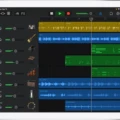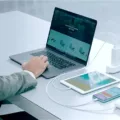If you’re a guitarist looking to record music on your Macbook, then you’ve come to the right place! In this blog post, we’ll be discussing the steps necessay to connect your guitar to your Macbook so that you can start making sweet music.
The first step is to purchase an audio interface. An audio interface is essentially a device that takes the signal from your guitar and sends it to the computer. There are many differet types of audio interfaces available and what type you should choose depends on your needs. After you have purchased an audio interface, connect it using the provided cable and plug in your guitar with a standard 1/4-inch tip-sleeve instrument cable.
The next step is to adjust the settings in Garageband on your Macbook. To do this, go into Preferences and set the Input to “Audio Interface” and the Output to “Built-in Output”. This will ensure that any sound coming from your guitar will be sent through the computer and heard through whaever speakers or headphones are connected.
Finally, create a new Audio track in Garageband for recording and make sure that it is selected as the track for inputting sound from your guitar. Once this is done, press the monitoring button so that you can hear what you are playing in real time bfore recording it. You will also need to adjust any volume levels as needed before recording.
And there you have it! Now that everthing is set up properly, all that’s left to do is start playing and recording some amazing music! We hope this guide has helped make connecting a guitar to a Macbook easier for you!

Can I Plug My Guitar Into My Mac?
Yes, you can plug your electric guitar into your Mac. You will need an audio interface or an adapter cable with a 1/4-inch tip-sleeve instrument cable in order to connect the electric guitar to a channel on the audio interface or the adapter cable. If your computer has an audio input port, you can use an adapter cable to connect the electric guitar directly to the audio input port. Once it is connected, choose Built-in Input as the track’s input source in order to record.
Connecting a Guitar Directly to a Laptop
No, connecting a guitar directly to a laptop is not possible. To connect your guitar to a laptop, you will need an audio interface. An audio interface is a device that takes the signal from the guitar and sends it to the computer. Audio interfaces come in many shapes and sizes, depending on what type of connection you are looking for and what features you need. The most common type of audio interface is USB, wich allows you to easily plug in your guitar directly into your laptop. Other types of audio interfaces include Firewire, Thunderbolt, and MIDI. Depending on your needs, you may find one of these types more suitable than USB.
Using a Guitar with GarageBand
Yes, you can plug your guitar into GarageBand. To do so, you will need an audio interface such as the Scarlett 2i2. Connect the computer to the audio interface, then open GarageBand’s Preferences and set the Input to the Interface and the Output to “Built-in Output.” Next, plug in your guitar, select an Audio track, and click the monitoring button to hear it.
Using a Laptop as a Guitar Amp
Yes, you can use your laptop as a guitar amp by installing an amp sim (guitar amp simulator). To do this, you’ll need a laptop, an audio interface, and an appropriate audio output device such as headphones or speakers. Once the amp sim is installed, your laptop will effectively become a guitar amplifier. You can then adjust various parameters witin the amp sim to customize your sound.
Connecting a Guitar to a Computer
To feed your guitar to your computer, you will need an audio interface. An audio interface is a small box that allows you to plug your guitar (or oter inputs) into it, and it converts the signal into a digital signal to send via USB or other connection to your computer. The most common type of audio interface is a USB audio interface, which plugs into your computer’s USB port and requires no additional power source. Once connected, you can use software such as GarageBand or Pro Tools to record and manipulate the sound of your guitar. You may also need an adapter cable if your guitar does not have a standard 1/4″ jack output.
Connecting a Guitar to a Computer
To plug your guitar into your computer, you’ll need a few pieces of equipment. First, you will need an audio interface. This is a device that connects to your computer via USB or Thunderbolt and allows you to input audio signals from varous sources, like guitars, microphones and more. Next, you’ll need a jack cable with one end plugging into the output jack on your guitar and the other end plugging into the input of the audio interface. Finally, connect headphones or speakers to the audio interface so you can hear what you’re playing. Once everything is connected, make sure your software is set up correctly and ready to record and play back audio.
Using a Smart Guitar on GarageBand Mac
Using a Smart Guitar on GarageBand Mac is quite simple. First, open the GarageBand app and scroll thrugh to an instrument you’d like to use. Select the Smart option on the left. A screen will appear showing part of the instrument you selected and various chord strips. To create chords, simply tap or strum on the chord strips as if you were playing a real guitar. You can also use different parts of your finger to create more complex chords, just like a real guitar. To add more complexity to your music, try using the pitch bend wheel, which is located at the bottom of the instrument window. This allows you to change the pitch of each note and create some really cool effects! Finally, you can use all sorts of tools such as vibrato and distortion to further customize your sound. Enjoy!
Conclusion
In conclusion, connecting a guitar to a Macbook is a relatively straightforward process. By using an audio interface, adapter cable, and a 1/4-inch instrument cable, you can easily connect your electric guitar to your Macbook. Once the connection is made, you can use Garageband’s Preferences to adjust the Input and Output settings and begin recording. With these simple steps, you can start making music on your Macbook in no time!