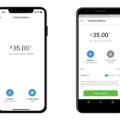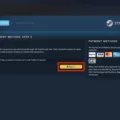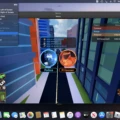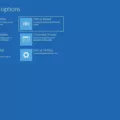Grounded is an exciting survival game that has been gaining popularity among gamers. As with any game, it is crucial to know where your saved files are located to ensure that you do not lose your progress if anything goes wrong with your computer or console. In this article, we will discuss where the saved files for Grounded can be found.
On Windows computers, the saved files for Grounded can be found by opening File Explorer and navigating to “%homepath%\AppData\LocalLow”. Once you have reached this location, you should see a folder named “Obsidian Entertainment” – this is where your save files are located. Within this folder, you will find a subfolder named “Grounded” which contains all of your saved games.
It is important to note that Grounded does not allow manual saving, which means that you cannot save your game whenever you want. Instead, the game saves your progress automatically at certain intervals. This means that you do not have to worry about losing your progress if you forget to save the game manually.
If you are playing Grounded on a console, the process of finding your saved files may be different. For example, if you are playing on an Xbox, you can access your saved games by going to “My Games and Apps” and then selecting “Manage Game”. From there, you can select “Saved Data” and then choose the saved game that you want to access.
Knowing where your saved files are located is crucial for any gamer, especially when playing a game like Grounded that does not allow manual saving. By following the steps outlined in this article, you should be able to find your saved games on your Windows computer or console. Remember to always keep a backup of your saved games to avoid losing your progress in case of any unforeseen circumstances.
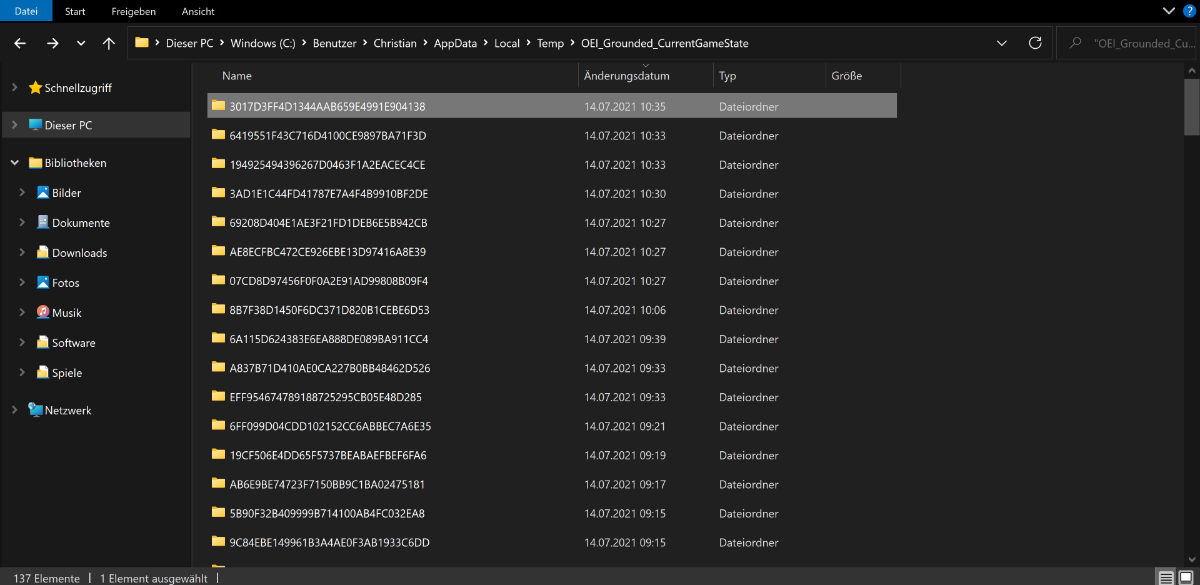
Locating Saved Files
The location of your game saves can vary depending on the specific game and operating system you are using. However, on Windows, most save games can typically be found in the “%homepath%\AppData\LocalLow” folder. To access this folder, you can open File Explorer and type “%homepath%\AppData\LocalLow” into the address bar. Alternatively, you can navigate to your user folder (usually located at C:\Users\yourusername) and then open the AppData folder, followed by the LocalLow folder. It is important to note that some games may store their save files in different locations, so it is always a good idea to check the documentation or support resources for the specific game you are playing to confirm the correct location of your saves.
Does Grounded Automatically Save Progress?
Grounded does save your progress automatically at certain points in the game, but there is no option to manually save your game. The game uses an autosave system that saves your progress whenever you enter or exit structures, sleep in a bed, drink water, or complete certain objectives. It’s important to note that because there is no manual save option, you can’t rely on saving your progress at any given time, so it’s best to be careful and strategic in your gameplay to avoid losing progress.
Saving Progress in Grounded
It is possible to have multiple save files in Grounded. This means that you can create different save files for different playthroughs, allowing you to experiment with different strategies and approaches to the game. Additionally, if you are playing multiplayer games, the host of the game will keep the save file, so you can continue playing from where you left off in your last session. In other words, each player can have their own save file that is separate from the host’s save file. having multiple save files in Grounded adds flexibility and allows you to customize your gameplay experience.
Conclusion
Finding the save file location for Grounded can be a bit tricky, but it is possible. On Windows, players can navigate to “%homepath%\AppData\LocalLow” in File Explorer to locate their saved files. It’s important to note that Grounded does not have a manual save feature, as the game is designed to prioritize survival. However, players are able to have multiple saves and the host will keep the save for multiplayer games. By keeping this information in mind, players can easily locate their saved files and continue their journey in the game.