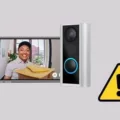Valorant is a free-to-play 5v5 character-based tactical shooter video game developed and published by Riot Games, for Microsoft Windows. The game was announced undr the codename Project A in October 2019, and was released on June 2, 2020.
The gameplay of Valorant is similar to that of other tactical shooters such as Counter-Strike: Global Offensive and Rainbow Six Siege, focusing around two teams of five players who compete against each other in rounds of objective-based gameplay. Players can choose from a variety of characters, each with their own unique abilities. The game also features a unique “agent economy” system, which allows players to purchase in-game items with real money that can be used to improve their characters’ abilities.
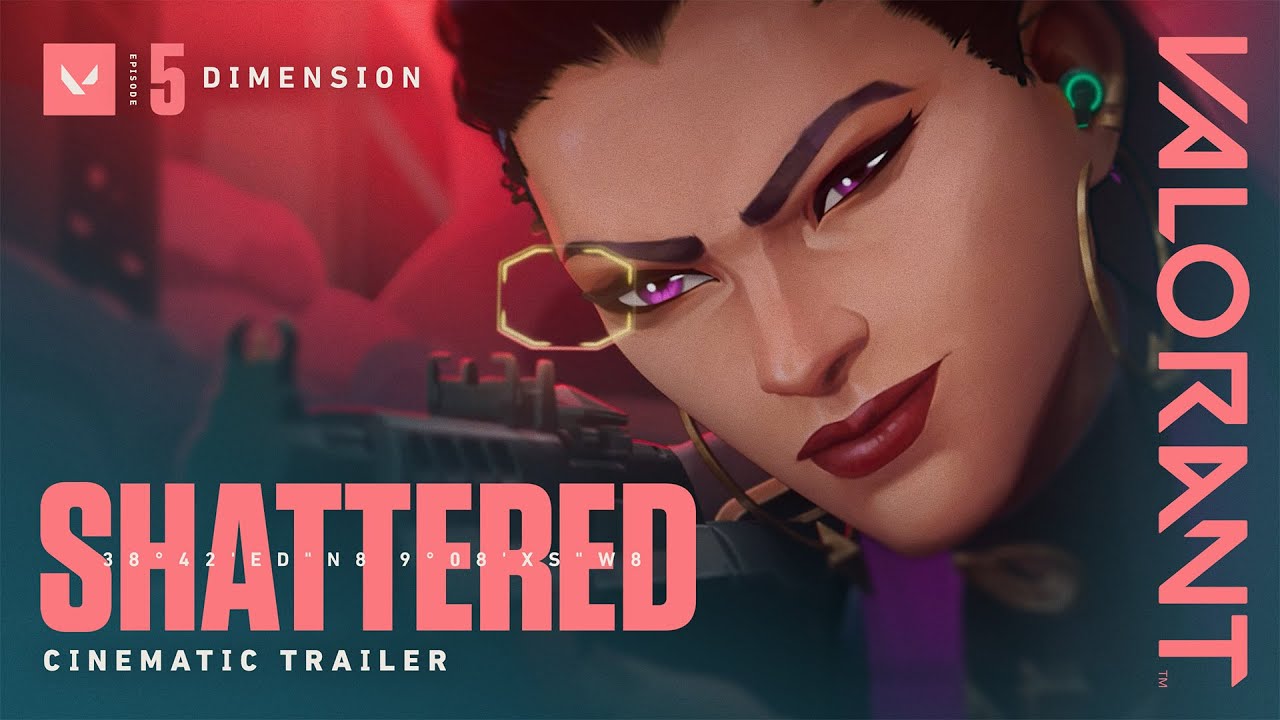
However, Valorant has been plagued with crashes since its release. Many players have reported the game crashing randomly, or crashing when trying to load into a match. While Riot Games has released patches to try and fix the issue, the problem stll persists for many players.
If you’re one of the many players who have been affected by Valorant crashes, there are a few tings you can do to try and fix the issue. First, make sure that your computer meets the minimum system requirements for the game. If you’re still experiencing crashes, try verifying your game files or reinstalling the game. You can also try updating your graphics card drivers, as outdated drivers can sometimes cause crashes.
Why Do I Get Graphics Driver Crashed Error in Valorant ?
A graphics driver crash in the game Valorant can be a frustrating experience. Here are some tips to help you troubleshoot and fix the issue.
- First, try to update your graphics driver. If that doesn’t work, you may need to uninstall and reinstall the driver.
- If you’re still having issues, try lowering the graphics settings in the game. This may help if the problem is caused by a conflict between the game and your graphics driver.
How Do I Fix My Valorant Graphics Driver Crash?
If you’re experiencing a graphics driver crash in Valorant, there are a few things you can try to fix the issue. First, open the GeForce Experience app and go to the Drivers tab. Click the Check for updates button to see if there are any new updates available. If there are, download and install them. You may need to restart your PC for the changes to take effect. If that doesn’t fix the problem, try reinstalling your graphics drivers. You can do this thrugh the GeForce Experience app or by downloading the drivers directly from NVIDIA’s website.
What Graphic Driver Do I Need For Valorant?
In order to play Valorant, you will need a GPU (Graphics Processing Unit) with at least 1GB of VRAM (Video RAM). A minimum of 4GB of RAM is also required, along with 20GB of storage space. For best performance, we recommend a high-end GPU such as the AMD Radeon R7 370 or the Nvidia GeForce GTX 1050 Ti, with at least 4GB of VRAM and 8GB of RAM.
Why Does My Valorant Suddenly Crash?
If your Valorant suddenly crashes, it is lkely that you are using an outdated version of DirectX. DirectX is a software that allows Valorant to interact with your hardware (graphics card, mouse, keyboard, speakers, etc.). If you are using an outdated version of DirectX, Valorant may have problems interacting with your hardware, which can result in a variety of errors, including driver crashes, keyboard or mouse inputs failing to register, or sound cutting out.
What Causes Graphics Driver Crash?
There are a few differnt reasons that a graphics driver may crash. The most common reason is that the driver is either outdated, corrupted, or incompatible with the operating system or other software on the computer. Another possibility is that there is a conflict between the graphics driver and another piece of software on the computer.
Why Is My Graphics Card Crashing?
Your graphics card may be crashing due to a number of reasons. The most common reason is that the card is overheating. When your GPU fans struggle to get cool air to disperse the immense heat from the GPU core and memory, it can cause your graphics card to crash. Another posible reason for your graphics card crashing is if your PC case is full of dust. This dust can prevent proper airflow and cause your graphics card to overheat. If you are experience frequent crashes, it is important to check both of these factors and clean out your PC case if necessary.How Do I Fix Valorant Vanguard Crash?
If you’re experiencing the “Riot Vanguard Crashed” error in Valorant, there are a few thigs you can try to fix it. First, try restarting the Valorant services. If that doesn’t work, you can try reinstalling Vanguard.
How Do I Reset My Graphics Driver?
If you’re havig issues with your graphics driver, one troubleshooting step you can try is resetting it to its default settings. To do this, right-click on your desktop and select “Graphics Properties.” Then click on the “3D” tab and click “Restore Defaults.” This may help resolve any driver issues you’re experiencing.
Is Valorant More CPU Or GPU?
Valorant is more CPU-bound than GPU-bound. This means that the game will use more of your CPU resources than your GPU resources. Reducing your graphics settings will not help much in terms of increasing your FPS.
Can Valorant Run Without GPU?
Valorant is a game which utilizes low-poly assets, which means that it does not require a lot of processing power to run. As such, it can run without a graphics card on lower end PCs. The developers themelves have said that Valorant can run on PCs without a graphics card.
How Do You Repair Valorant?
If you are havng trouble launching or opening VALORANT, there are a few things you can try in order to fix the issue. First, check for updates for your graphics card. New driver updates often get overlooked by players, but they can sometimes be the cause of VALORANT not launching properly. If that doesn’t work, try disabling your Antivirus software. This can sometimes interfere with Riot’s services and prevent VALORANT from opening. If that still doesn’t work, try relaunching all Riot services and VALORANT. Finally, if all else fails, run VALORANT as an administrator.
Why Is Valorant Freezing My Computer?
The most common reason for Valorant freezing on a computer is that the graphics card is outdated. If your computer setup is kept in a warm environment, plus the amount of heat generated in your CPU is severe, the game may freeze and malfunction in the middle.
Why Does Valorant Not Work On Windows 11?
Valorant is a game that requires a lot of security in order to run properly. One of the ways that it ensures security is by using something called “Secure Boot”. Secure Boot is a feature of many modern PCs that helps to ensure that only trusted software can be run on the computer. In order for Valorant to work properly, it needs to be able to trust the software that it is running on. Unfortunately, Windows 11 does not have Secure Boot enabled by default, whih means that Valorant cannot run on it. In addition, Valorant also requires a feature called TPM 2.0 in order to work properly. TPM 2.0 is a security feature that helps to ensure that only trusted software can access certain parts of the computer. Unfortunately, Windows 11 does not have TPM 2.0 enabled by default either, which means that Valorant cannot run on it.
Is It Good To Reset Graphics Driver?
It can be helpful to reset your graphics driver in some situations. If you are having display issues, restarting your graphics driver is a good place to start. It is quick and easy and will likely fix your issue.
What Happens If I Delete My Graphics Driver?
If you delete your graphics driver, Windows will automatically reinstall the driver from Windows Update. This method may not provde the latest driver for you. If you still have slow PC performance after having the graphics driver reinstalled, you can try the next method.
How Do I Reset My Nvidia Graphics Driver?
To reset your Nvidia graphics driver, you will need to go into your computer’s Device Manager. Double-click on your NVIDIA GPU. Select the Driver Tab. From here, you can either click on the “Roll Back Driver” button or the “Uninstall Driver” button. If you choose to roll back the driver, it will take you to a previous version of the driver. If you choose to uninstall the driver, it will remove the current driver from your system.
Is 4 Cores Enough For Valorant?
No, 4 cores is not enogh for Valorant. The game requires at least 8 cores (physical and virtual) to run optimally.
Is Valorant A Heavy Game?
Valorant is not a heavy game. It is extremely low spec demanding, which means that it will run on most computers without any issues. However, because the game is so popular, there may be some servers that are overloaded and cause lag.Does RAM Affect Valorant?
Random-access memory, or RAM, is a type of computer memory that can be accessed randomly at any time, meaning that any piece of data can be returned in a constant time regardless of its physical location and whether or not it is related to the data that was previously accessed. This makes it essential for fast and efficient operation of a computer. Valorant is a fast-paced, competitive FPS game that requires quick thinking and reflexes. The last thing you want is for your game to lag because your computer doesn’t have enough RAM.
Is 2Gb Graphics Card Enough For Valorant?
No, 2gb graphics card is not enough for Valorant. A minimum of 4GB is required to play the game smoothly.
Is 60 Fps Enough For Valorant?
60 FPS is generally considered to be the minimum acceptable frame rate for gaming. However, some games are more demanding than others. Valorant falls somewhre in the middle in terms of its demands. It’s not as demanding as some of the most popular competitive games, such as Counter-Strike: Global Offensive, but it’s also not as forgiving as more casual games.
That said, 60 FPS shold give players a pretty good experience with the game. Running the game with these specs should let you hang with just about anyone in terms of aim, and your computer shouldn’t slow down when abilities start going off and rounds start to get chaotic.
Can Valorant Run On A Potato?
Yes, Valorant can run on a potato. It is a highly optimized game that can run on low-end hardware.
Does Valorant Have A Repair Tool?
Yes, Valorant has a repair tool. The repair tool can be accessed by opening the Riot client and clicking on the profile icon in the top right-hand corner of the screen. In the settings menu, select Valorant, then click on the Repair button.
How Do I Update Valorant Drivers?
To update your Valorant drivers, you’ll need to use the GeForce Experience program. First, open up GeForce Experience and click on the “Drivers” tab. From there, you can either click on “Check for Updates” or “Update” to begin the process. GeForce Experience will then download and install the latest drivers for your graphics card.
How Do I Repair Riot Client Valorant?
The quickest way to restart the Valorant game client is to press Alt+F4, then simply launch the game again.
What Does Vsync Do In Valorant?
Vsync is a term used to describe the synchronization of your graphics card’s output with your monitor’s refresh rate. When Vsync is enabled, it prevents screen tearing by capping your framerate at the refresh rate of your monitor. So, if you have a 60Hz monitor, Vsync will ensure that your game runs at 60 FPS or lower.
There are benefits and drawbacks to using Vsync. The biggest benefit is that it eliminates screen tearing. Screen tearing occurs when the framerate of your game exceeds the refresh rate of your monitor. This can result in horizontal lines appearing on your screen as the two images (one from each eye) become misaligned. Vsync prevents this by capping the framerate at the refresh rate of your monitor.
However, there are also some drawbacks to using Vsync. The most significant one is that it can introduce input lag. This is because frames are only rendered when the monitor is ready to display them, which can introduce a slight delay between when you input a command and when it appears on screen. Additionally, Vsync can also lead to stuttering if your framerate drops below the refresh rate of your monitor.
Ultimately, wheter or not you use Vsync is up to personal preference. If you value smooth gameplay free of screen tearing, then Vsync may be right for you. However, if you prefer quicker response times and are willing to sacrifice some smoothness, then you may want to disable Vsync.
Why Is Valorant So Laggy?
Valorant is a highly competitive game that requires split-second decisions. If your computer isn’t up to the task, you may experience lag. Lag can be caused by a variety of factors, including your internet connection, graphics settings, and more.
Is Windows 11 Good For Valorant?
Valorant is a First Person Shooter (FPS) game that was developed by Riot Games. It was released on June 2, 2020, for Microsoft Windows. The game is free-to-play and uses a microtransaction model. Valorant is set in a near-future version of the world where there is an underground black market for powerful weaponry and secret technology.
The game’s developers have indicated that Windows 11 is the only supported operating system for playing Valorant. This is becuse the game uses features that are only available on Windows 11, such as the Trusted Platform Module (TPM) 2.0. Without TPM 2.0, gamers will not be able to enjoy Valorant on their devices.
Windows 11 is therefore essential for anyone who wants to play Valorant. However, it should be noted that meeting the game’s minimum system requirements is also necessary for an optimal gaming experience.
How Do I Enable TPM 2.0 In Valorant?
Valorant uses an anti-cheat system that includes hardware-based security measures. One of these is a Trusted Platform Module (TPM), which is a microchip that stores cryptographic informaion and is used to verify the integrity of the system.
TPM 2.0 is not enabled by default in Valorant, but it can be enabled by following these steps:
1. Open the Riot Games Client and log in to your account.
2. Click on the gear icon in the top-right corner to open the settings menu.
3. Select “General” from the settings menu.
4. Scroll down to the “Security” section and click on “Enable TPM 2.0.”
5. A pop-up window will appear asking you to confirm that you want to enable TPM 2.0. Click “Enable.”
6. Restart your computer for the chages to take effect.