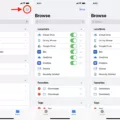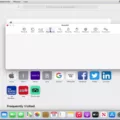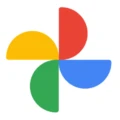Grammarly is a writing tool that has gained significant popularity among writers and students. It is an online grammar checker that helps users to identify and correct grammatical errors in their writing. Grammarly is a powerful tool that can help you to improve your writing style and make your writing more effective.
One of the best features of Grammarly is its compatibility with Google Docs. By enabling Grammarly in Google Docs, you can ensure that your writing is free of grammatical errors and typos. To enable Grammarly in Google Docs, you need to install the Grammarly Chrome extension. Once installed, click on the Grammarly icon at the top of your browser toolbar, and select ‘Grammarly’. Make sure that the ‘Check for writing suggestions on Google Docs’ option is turned on.
Grammarly works by analyzing your writing and identifying any grammatical errors or typos. It then suggests corrections and provides explanations for why the correction is necessary. Grammarly can also improve your writing style by suggesting synonyms for repetitive words or phrases. This can help to make your writing more engaging and effective.
One of the benefits of using Grammarly in Google Docs is that it can save you a lot of time and effort. Instead of manually checking your writing for errors, Grammarly can quickly identify and correct any issues. This means that you can focus on the content of your writing rather than worrying about grammar and spelling mistakes.
Another benefit of using Grammarly in Google Docs is that it can help you to improve your writing skills over time. By analyzing your writing and providing feedback, Grammarly can help you to identify areas where you need to improve. This can help you to become a better writer and produce more effective content.
Grammarly is a powerful tool that can help you to improve your writing skills and produce more effective content. By enabling Grammarly in Google Docs, you can ensure that your writing is free of grammatical errors and typos. So, start using Grammarly in Google Docs today and take your writing to the next level.
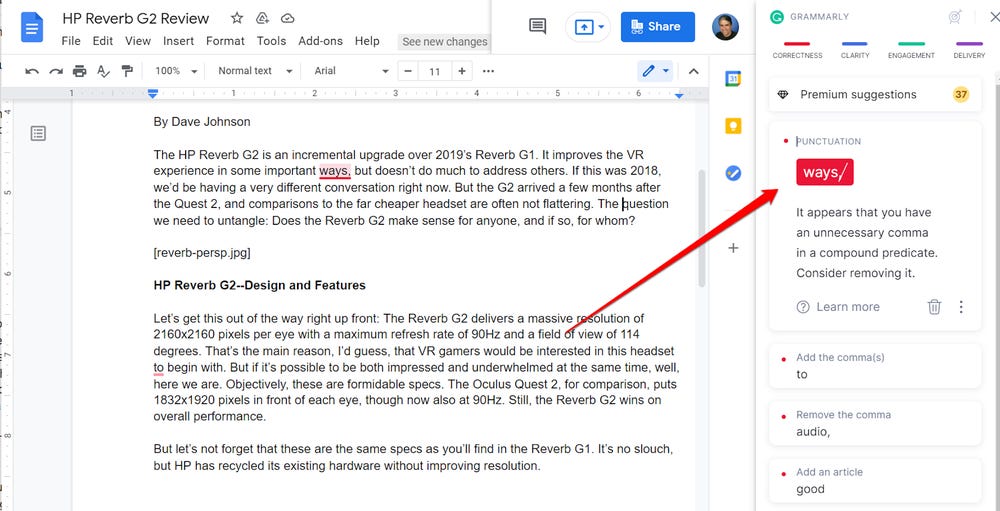
Enabling Grammarly on Google Docs
To enable Grammarly on Google Docs, you need to first click on the Extension icon located in the toolbar at the top of your browser. Next, select Grammarly from the drop-down menu. Once you have done this, ensure that the “Check for writing suggestions on Google Docs” option is turned on. You can do this by making sure that the button is swiped to the right. By following these simple steps, you will be able to easily enable Grammarly on Google Docs and improve the overall quality of your writing.
Investigating the Absence of Grammarly from Google Docs
There could be several reasons why Grammarly is not showing up in Google Docs. One possible reason is that the Grammarly extension is not installed or enabled on your browser. To use Grammarly in Google Docs, you need to have the Grammarly extension installed on your web browser, such as Google Chrome. If you have not done so, you should install the Grammarly for Chrome extension from the Chrome Web Store. Another possibility is that there may be a conflict with another extension or add-on that is blocking Grammarly from working properly. In this case, you may need to disable other extensions or add-ons temporarily to see if that resolves the issue. It is also important to ensure that you are using the latest version of both Google Docs and Grammarly to avoid compatibility issues. you may want to check your internet connection to ensure that it is working properly, as a poor or unstable connection may also prevent Grammarly from working in Google Docs.
Conclusion
Grammarly is an invaluable tool for anyone who wants to improve their writing skills. By integrating it with Google Docs, users can receive real-time feedback on their grammar, spelling, punctuation, and style, all within the same platform they use for their writing. With its user-friendly interface and sophisticated algorithms, Grammarly helps users produce clear, concise, and error-free writing that is both engaging and effective. Whether you are a student, a professional, or simply someone who wants to communicate more clearly, Grammarly in Google Docs is a must-have tool for anyone who takes their writing seriously. So, if you want to take your writing skills to the next level, don’t hesitate to give Grammarly a try today!