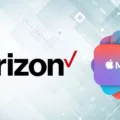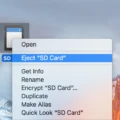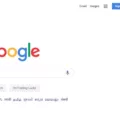If you are experiencing issues with your graphics card being stuck in the PCI slot, don’t worry. It’s a common issue that can be fixed with a few simple steps. In this article, we’ll discuss how to unlock a GPU that is stuck in the PCI slot.
Step 1: Power Down Your System
Before attempting to remove the graphics card, make sure to power down your system completely. This will ensure that there is no power running to the motherboard or graphics card, which can cause damage or harm to your system.
Step 2: Remove the Case Access Panels
Once your system is powered down, you can begin to remove the case access panels. This will give you access to the inside of your computer and allow you to see the graphics card and the PCI slot.
Step 3: Position the System
To make it easier to remove the graphics card, it’s best to position your system so that the graphics card is facing upwards. This will allow you to easily access the lock or latch that is holding the graphics card in place.
Step 4: Remove the Cable and the Retainer Screw
Once your system is positioned correctly, you can begin to remove any cables that are connected to the graphics card, such as the power cable or any video cables. You should also remove any retainer screws that are holding the graphics card in place.
Step 5: Unlock the PCIe Clip/Latch
After removing the cables and screws, you can begin to unlock the PCIe clip or latch that is holding the graphics card in place. Using a screwdriver, push down the lock (or pull it up, if that’s your system), lightly wiggle your GPU, and firmly try to pull it out. It might be easier to get the entire motherboard out of the case. Gently pull on the expansion slot lever to unlock the card from the slot.
Step 6: Slide the Card Out
Once you have unlocked the PCIe clip or latch, you can slide the graphics card out of the PCI slot. Be careful not to damage any of the components on the graphics card or the motherboard.
Unlocking a GPU that is stuck in the PCI slot can be a simple process as long as you follow these steps carefully. Remember to power down your system before attempting to remove any components and take your time to avoid damaging any of the components. If you are unsure about any step, it’s best to seek professional help.

Fixing a Stuck GPU
To fix a stuck GPU, follow the steps below:
1. Turn off your computer and unplug it from the power source.
2. Open your computer case and locate the GPU, which is usually located in the PCI slot.
3. Check to see if the GPU’s lock is engaged, which prevents the graphics card from being removed. If it is, use a screwdriver to push it down or pull it up, depending on your system.
4. Lightly wiggle the GPU to see if it moves, but be careful not to use too much force.
5. Firmly try to pull the GPU out of the PCI slot. If it still doesn’t come out, carefully push it back into the slot to rearrange its position.
6. If the GPU is still stuck, try using a plastic card or spudger to gently pry it out. Avoid using metal tools, which can damage your GPU or other components.
7. Once you’ve removed the GPU, inspect it for any damage or debris. Clean it with compressed air, if necessary.
8. Reinsert the GPU into the PCI slot and lock it in place.
9. Close your computer case and plug it back into the power source.
10. Turn on your computer and check to see if the GPU is working properly.
If none of these steps work, you may need to replace your GPU or seek professional help.
Removing a Stuck GPU from a Motherboard
To remove a stuck GPU from a motherboard, you can follow these steps:
1. Turn off your computer and unplug it from the power source.
2. Open the computer case and locate the graphics card.
3. Unscrew the graphics card from the motherboard.
4. Gently apply pressure on the lever while holding onto the graphics card.
5. Wiggle the graphics card in all directions to loosen it from the slot.
6. Once the graphics card is loose, carefully pull it out of the slot.
If the graphics card is still stuck, you can try removing the entire motherboard from the case to get better access to the graphics card. Once you have removed the motherboard, you can try gently pushing the graphics card out from the backside of the slot. Alternatively, you can use a flathead screwdriver to gently pry the graphics card out of the slot. Be careful not to damage the motherboard or the graphics card while doing this.
Releasing a GPU
To release a GPU from a computer, you need to follow a few simple steps:
1. Shut down your computer and unplug it from the power source.
2. Open the computer case and locate the graphics card. It is usually located in a PCIe slot on the motherboard.
3. Locate the small lever on the side of the PCIe slot. This lever holds the graphics card in place.
4. Gently push the lever down to release the graphics card from the slot.
5. Grasp the graphics card by the edges and gently pull it out of the slot.
6. If the graphics card has additional power connectors, gently unplug them from the card.
7. Store the graphics card in an anti-static bag to protect it from static electricity.
Note: Some GPUs may require additional steps for removal, such as removing screws or clips that hold them in place. Check the manufacturer’s instructions for specific details on how to remove the GPU from your computer.
Opening a Locked GPU
To open a locked GPU, follow these 5 essential tips:
1. Power Down Your System: The first step is to turn off your computer and unplug it from the power source. This will ensure that your system is safe from any electrical damage.
2. Remove the Case Access Panels: Open the case access panels of your computer. You need to locate the graphics card that you want to unlock.
3. Position the System: Position your computer in a way that you can easily access the graphics card. You may need to tilt the computer case or move it to a better position for easy access.
4. Remove the Cable and the Retainer Screw: Carefully remove the cable that is connected to the graphics card. Then, remove the retainer screw that secures the graphics card to the motherboard.
5. Unlock the PCIe Clip/Latch: unlock the PCIe clip or latch that is holding the graphics card in place. Gently push the clip or latch down and pull the graphics card out of the PCIe slot.
By following these steps, you can safely unlock your GPU and remove it from your system.
Conclusion
A GPU getting stuck in a PCI slot is not an uncommon issue, but it can be frustrating to deal with. However, with the right knowledge and tools, it can be easily resolved. It is important to power down the system and remove the case access panels before attempting to remove the GPU. Positioning the system correctly and removing cables and the retainer screw can also help in unlocking the PCIe clip/latch. Applying pressure on the lever and gently wiggling the GPU in all directions can help remove it from the slot. If all else fails, removing the entire motherboard from the case may be necessary. By following these essential tips, users can safely remove a stuck GPU and get back to gaming or other tasks that require high-performance graphics.