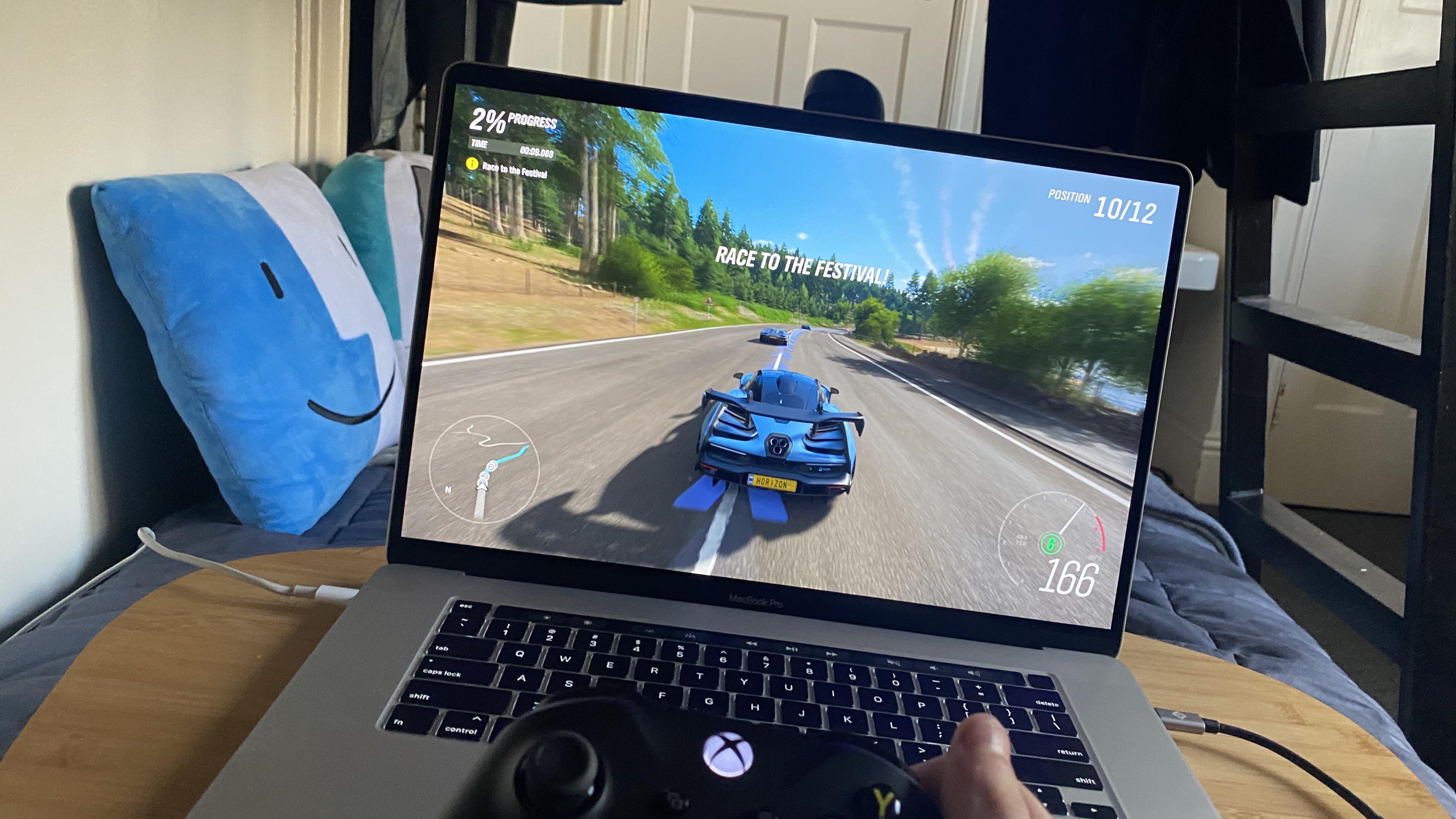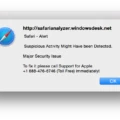If you have been experiencing black screens while using your computer, it could be a sign that your GPU is about to die. This can be a frustrating and inconvenient problem, but there are a few things you can do to diagnose and fix the issue.
The first thing to look out for is graphical glitches that gradually worsen over time. This is one of the most obvious signs that your graphics card is reaching the end of its lifespan. You may notice strange patterns or colors appearing on your screen, or images may appear distorted or pixelated.
Another sign that your GPU is failing is strange fan noise. If you notice that your computer’s fans are running at a high speed, or making unusual noises, it could be a sign that your GPU is overheating. This can be caused by dust and dirt buildup, or poor ventilation and cooling.
Crashes and significant frame drops are also common symptoms of a failing GPU. If your computer is crashing frequently, or you notice that your games are running at a lower framerate than usual, it could be a sign that your GPU is struggling to keep up.
The blue screen of death is a well-known symptom of a failing GPU. If you see this error message on your screen, it’s likely that your GPU is experiencing a serious problem and may need to be replaced.
If you suspect that your GPU is the cause of your black screens, there are a few things you can do to diagnose and fix the issue. First, you should check your GPU and CPU temperatures using a tool like MSI Afterburner. If your temperatures are too high, you may need to clean your computer’s fans and vents or invest in a better cooling solution.
You can also try resetting your graphics driver by pressing the Windows key + Ctrl + Shift + B. This will quickly reset your graphics driver and may fix the problem.
If you still experience black screens after trying these solutions, it may be time to replace your GPU. Updating your drivers can also help, but outdated drivers can sometimes cause the black screen issue during installation. Make sure to keep your drivers up to date to avoid this problem.
Black screens can be a frustrating and inconvenient problem, but they are often a sign that your GPU is failing. By diagnosing the issue and taking steps to fix it, you can avoid more serious problems and keep your computer running smoothly.
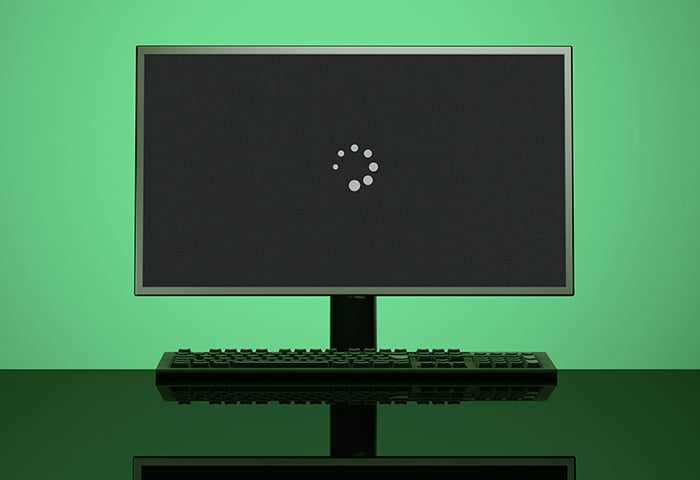
Effects of Overheating GPU on Screen Display
An overheating GPU can cause a black screen. When a GPU becomes too hot, it can cause the system to shut down to prevent damage to the hardware. This can result in a black screen, as the display is no longer receiving a signal from the GPU.
Overheating can be caused by a variety of factors, including dust and dirt buildup on the GPU, poor ventilation or cooling in the system, and intensive usage of the GPU for extended periods of time. To determine if overheating is the cause of a black screen, you can install monitoring software like MSI Afterburner to track the temperature of the GPU. If the temperature is consistently high, it may be necessary to clean the GPU or upgrade the cooling system to prevent overheating and black screens in the future.
Resetting a GPU Black Screen
To reset your GPU and fix the black screen issue, you can try a simple shortcut key combination. First, press the Windows key on your keyboard, then hold down the Ctrl, Shift, and B keys simultaneously. This will cause your screen to briefly turn black, and you will hear a beep sound. After that, your screen will return to normal, and your graphics driver should be reset. This shortcut key combination is a quick and easy way to fix the black screen problem without having to go through a long troubleshooting process.
Can Graphics Drivers Lead to a Black Screen?
Graphics drivers can cause a black screen issue on your computer. Graphics drivers are responsible for rendering images and videos on your computer screen. If the graphics drivers are outdated or corrupted, it can cause a conflict with the operating system, resulting in a black screen. This issue can also occur when the graphics card is not installed correctly or when the hardware is not working properly. In some cases, updating the graphics drivers can resolve the black screen issue, but in other cases, you may need to replace the graphics card or seek professional help. It is recommended to regularly update the graphics drivers to avoid such issues.
Conclusion
A GPU that keeps black screening can be caused by several factors, including overheating due to dust or poor ventilation, outdated drivers, or a failing graphics card. It is essential to monitor the GPU and CPU temperature regularly with a tool like MSI Afterburner and keep the system clean and well-ventilated to prevent overheating. Updating drivers and resetting the graphics driver can also solve black screen issues caused by software errors. However, if the black screen persists, it may be time to replace the failing graphics card to avoid further damage to the system. It is crucial to address the issue promptly to avoid losing important data and ensure the smooth functioning of the system.