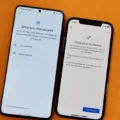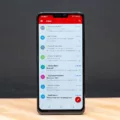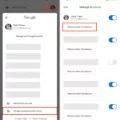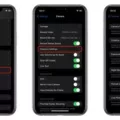Google Search is an essential tool that many of us rely on every day to find information, explore the web, and stay connected. One of the key features of Google Search is the search bar, which allows users to quickly enter their queries and get relevant results. However, there are times when the Google search bar may not work as expected, causing frustration and inconvenience. In this article, we will explore the Google search bar and discuss what to do when it’s not working.
The Google search bar is a widget that can be placed on the home screen of your Android device, providing easy access to the powerful search capabilities of Google. It allows you to quickly search the web, find apps, contacts, and other information on your device, and even perform voice searches. The search bar is customizable, allowing you to change its appearance and position on the screen according to your preference.
Sometimes, however, you may encounter issues with the Google search bar. It could be unresponsive, not displaying search suggestions, or not providing accurate search results. In such cases, there are a few troubleshooting steps you can take to resolve the problem.
Firstly, ensure that your device is connected to the internet. The search bar relies on an internet connection to fetch search results, so if you’re not connected, it won’t work properly. Check your Wi-Fi or mobile data settings to make sure you’re connected to the internet.
If you’re connected to the internet but the search bar still isn’t functioning correctly, try restarting your device. Sometimes, a simple restart can fix minor software glitches that may be causing the issue. Turn off your device, wait for a few seconds, and then turn it back on again. This can refresh the system and potentially resolve the problem.
Another troubleshooting step you can try is clearing the cache and data of the Google app. This can help resolve any temporary files or settings that may be causing the search bar to malfunction. To do this, go to the Settings menu on your Android device, then select Apps or Application Manager. Find the Google app in the list of installed apps, tap on it, and then select Clear cache and Clear data. Note that clearing the data will reset the app to its default settings, so you may need to sign in again and customize any preferences.
If the above steps don’t resolve the issue, you can also try updating the Google app to the latest version. App updates often include bug fixes and improvements that can address any issues with the search bar. Open the Google Play Store, search for the Google app, and if an update is available, tap on Update to install it.
In some cases, the problem with the Google search bar may be related to a specific Google account. If you have multiple Google accounts on your device, try switching to a different account and see if the search bar works correctly. If it does, there may be an issue with the account settings or preferences that are causing the problem.
If none of these troubleshooting steps resolve the issue, you can reach out to Google support for further assistance. They may be able to provide specific guidance based on your device and software version.
The Google search bar is a powerful tool that allows you to quickly find information and navigate the web. However, there may be times when it doesn’t work as expected. By following the troubleshooting steps mentioned above, you can often resolve any issues and get the search bar working again. Remember to check your internet connection, restart your device, clear the cache and data, update the Google app, and try switching Google accounts if necessary.
How Do You Reset Your Google Search Bar?
To reset the Google search bar on your Android device, follow these steps:
1. Open the Google app on your phone or tablet. You can usually find it on your home screen or in the app drawer.
2. Once the app is open, locate and tap on your profile picture or initial in the top right corner of the screen. This will open up the settings menu.
3. In the settings menu, look for the option labeled “Search widget” and tap on it. This will allow you to customize the search bar widget.
4. Scroll down to the bottom of the customization options and you will find a button that says “Reset to default style.” Tap on this button to proceed with the reset.
5. After tapping on the reset button, a confirmation message may appear asking if you want to reset the search bar. Confirm your action by tapping “Done” or “OK.”
By following these steps, you will successfully reset your Google search bar to its default style.
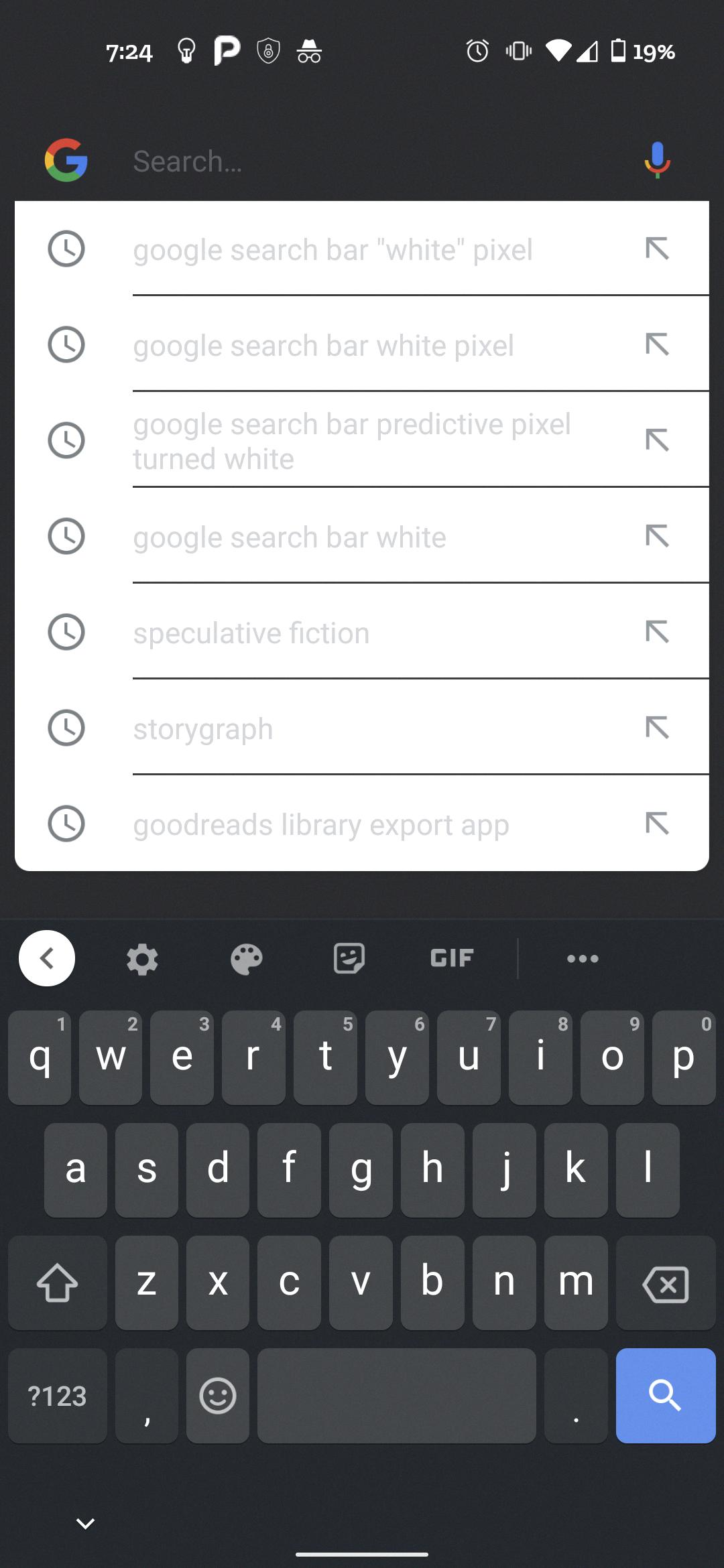
Why Isn’t Your Search Bar Working on Chrome?
There could be several reasons why your search bar is not working on Chrome. Here are some possible explanations:
1. Internet connectivity issues: Check if you have a stable internet connection. If your internet connection is weak or intermittent, it may affect the functionality of the search bar.
2. Outdated Chrome version: Ensure that you are using the latest version of Google Chrome. Outdated versions may have bugs or compatibility issues that can cause problems with the search bar.
3. Browser extensions or plugins: Certain extensions or plugins installed on your browser may interfere with the search bar. Disable or remove any recently installed extensions to see if that resolves the issue.
4. Corrupted browser cache or cookies: Clearing your browser cache and cookies can often help resolve issues with the search bar. Go to the Chrome settings, click on “Privacy and security,” then select “Clear browsing data.” Choose the appropriate time range and clear the cache and cookies.
5. Malware or malicious software: Malware can sometimes alter browser settings, including the search bar. Run a full scan on your computer using reliable antivirus software to check for any potential malware infections.
6. Search engine settings: Verify your search engine settings in Chrome. Go to the Chrome settings, scroll down and click on “Manage search engines.” Make sure your preferred search engine is set as the default.
7. Operating system issues: In some cases, operating system updates or conflicts can affect the functionality of the search bar. Make sure your operating system is up to date and compatible with the latest version of Chrome.
If none of these solutions work, you may need to consider reinstalling Chrome or seeking further technical assistance from Google support or a professional technician.
Why Can’t You Move Your Google Search Bar?
The reason you can’t move the Google search bar to the top of your Android screen anymore is because Google has made changes to its SearchApp. Previously, users were able to customize the placement of the search bar, but with the introduction of the new SearchApp, this functionality has been removed.
Google’s decision to remove the ability to move the search bar may stem from a desire to provide a consistent user experience across devices and platforms. By standardizing the placement of the search bar, Google can ensure that users have a familiar interface regardless of the device they are using.
Furthermore, Google has also recently removed similar functionality on Google Chrome. This suggests that Google is moving towards a more unified approach to its search features across its various products.
While this change may be inconvenient for some users who prefer to have the search bar at the top of their screen, it is important to note that Google often makes updates and modifications to its products based on user feedback, technological advancements, and design considerations. These changes are aimed at improving the overall user experience and providing a more streamlined and intuitive interface.
Why Does Your Google Search Bar Look Different?
The reason why your Google search bar may look different is likely due to a Google Live Experiment. Google frequently conducts experiments by randomly selecting accounts and implementing variations to the Search and Image Search interfaces. These experiments are part of Google’s ongoing efforts to enhance user experience and improve the functionality of their services.
Some important points to note about Google Live Experiments are:
1. Targeted Accounts: The experimental variations are only visible when you are signed in to a specific Google account. This means that the changes you see in the search bar may not be visible to others using different accounts.
2. Interface Variations: The experiments can include changes to the appearance, layout, or functionality of the search bar. These variations are often subtle and may not be immediately noticeable.
3. Constant Evolution: Google continuously conducts experiments to gather user feedback and data. They use this information to fine-tune their search algorithms, understand user preferences, and refine their services.
4. Enhanced User Experience: The primary goal of these experiments is to optimize the search experience for users. By testing different interface variations, Google can determine which changes are effective in improving search results and user satisfaction.
It is worth mentioning that not all users will experience the same experimental variations. Google randomly selects accounts to participate in these experiments, ensuring a diverse range of users for accurate data analysis.
Conclusion
The Google Search Bar is an essential tool for accessing information quickly and efficiently. It allows users to perform searches directly from their device’s home screen or within the Google app. While recent updates have removed the ability to customize the search bar’s location on Android devices and Google Chrome, the search bar remains a prominent feature that provides easy access to the internet’s vast resources.
The Google Search Bar is especially useful for those who rely on Google’s search engine for finding information, conducting research, or simply navigating the web. With just a few taps or clicks, users can enter their search query and receive relevant results in seconds. This convenience saves time and effort, making it a valuable tool for both casual and professional users.
Furthermore, the search bar can be customized with different styles and themes to suit individual preferences. Although recent updates have reset some of these settings, users can still personalize the search bar to some extent.
It’s worth noting that Google often conducts experiments and introduces changes to its search interface, which may result in different appearances or features for individual users. These variations are part of Google’s continuous efforts to improve and optimize the search experience.
The Google Search Bar remains an indispensable tool for accessing information on the internet. Its easy accessibility, speed, and reliability make it a go-to option for users worldwide. Despite recent changes to its customization options, the search bar continues to provide a seamless and efficient search experience.