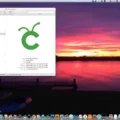Google Home Mini is a smart speaker designed to make your life easier by allowing you to control your home devices with your voice. However, sometimes you may encounter issues with your Google Home Mini not connecting to Wi-Fi. There are several reasons why this may happen, but there are also various solutions to fix the problem.
One common reason why your Google Home Mini may not be connecting to Wi-Fi is due to a changed internet password. If you recently changed your internet password, you will need to update it in the Google Home app. To do this, open the Google Home app and select your device. Then, tap on Settings and Wi-Fi. From there, tap on Forget Network and then reconnect by entering your new password.
Another reason why your Google Home Mini may not be connecting to Wi-Fi is due to a low-speed internet connection. If your internet is slow or weak, your speaker may not be able to connect to Wi-Fi. To fix this issue, try moving your Google Home Mini closer to your router or try connecting to a different Wi-Fi network.
A low signal from your router can also cause your Google Home Mini to not connect to Wi-Fi. To fix this issue, try resetting your router by unplugging it for 30 seconds and then plugging it back in. You can also try moving your router to a different location or purchasing a Wi-Fi extender to boost your signal.
If none of these solutions work, you can try restarting and resetting your Google Home Mini. To restart your device, unplug it for 10 seconds and then plug it back in. To reset your device, press and hold the factory reset button located underneath the power cord on the bottom of the device for about 15 seconds. You should then hear your Google Assistant confirm that it’s resetting.
There are several reasons why your Google Home Mini may not be connecting to Wi-Fi, but there are also various solutions to fix the problem. By following the steps outlined above, you should be able to get your device connected to Wi-Fi and back to making your life easier with voice-controlled home automation.

Troubleshooting Google Home Internet Connection Issues
There could be several reasons why your Google Home is not connecting to the internet. Some of the most common causes include a changed internet password, a low-speed internet connection, or a weak signal from your router. If you recently updated your internet password, your Google Home might not be able to connect to the internet. In this case, you can try updating the password settings in the Google Home app to fix the issue.
Another potential cause of connection problems is a low-speed internet connection. If your internet speed is too slow, your Google Home may not be able to connect to the internet or may experience frequent disconnections. To fix this issue, you can try upgrading your internet plan or contacting your internet service provider for assistance.
A weak signal from your router can also cause connectivity issues for your Google Home. If your router is located far away from your Google Home device, or if there are physical barriers such as walls or furniture blocking the signal, you may need to move your router closer to your Google Home or invest in a Wi-Fi signal booster to improve the signal strength.
If none of these solutions work, you can also try restarting or resetting your Google Home device to see if that resolves the issue.
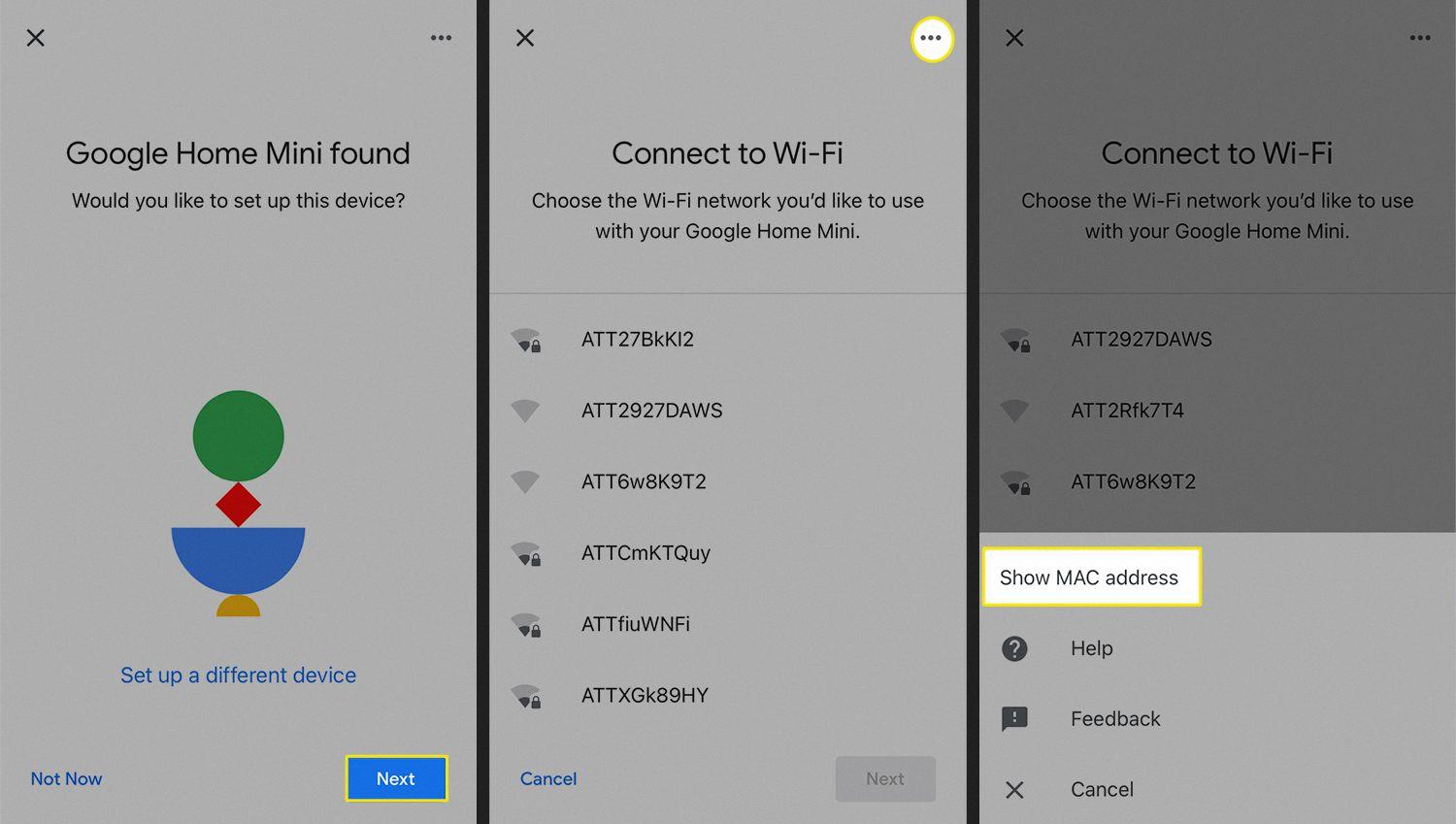
Reconnecting Google Mini to Wi-Fi
To reconnect your Google Mini to Wi-Fi, you need to follow these steps:
1. First, ensure that your Google Mini is powered on and within the range of your Wi-Fi network.
2. Open the Google Home app on your smartphone or tablet.
3. Tap on the device you want to reconnect to Wi-Fi.
4. In the top right corner of the app, tap on the gear icon to access the device settings.
5. Scroll down to the “Device settings” section and tap on “Wi-Fi.”
6. Tap on “Forget this network” to remove the previous Wi-Fi network settings.
7. Tap on “Reconnect to Wi-Fi” and follow the prompts to connect your Google Mini to your Wi-Fi network.
If your Wi-Fi network requires a password, you will need to enter it during the reconnection process. Once your Google Mini is connected to Wi-Fi, it should be ready to use.
Resetting Google Home Mini Wi-Fi
To reset the Wi-Fi on your Google Home Mini, follow these steps:
1. Open the Google Home app on your smartphone or tablet.
2. Tap on the device icon for your Google Home Mini.
3. Tap on the settings gear icon in the top right corner of the screen.
4. Scroll down to the “Device settings” section and tap on “Wi-Fi.”
5. Tap on “Forget this network” to remove the Wi-Fi network from your Google Home Mini.
6. Follow the on-screen instructions to reconnect your Google Home Mini to Wi-Fi.
Alternatively, you can also reset your Google Home Mini to its factory settings, which will also erase your Wi-Fi network information. To do this, press and hold the factory reset button on the bottom of the device for about 15 seconds until you hear your Google Assistant confirm that it’s resetting. Once the reset is complete, you can set up your Google Home Mini again and reconnect it to Wi-Fi.
Troubleshooting Google Home Mini Setup Issues
There could be several reasons why your Google Home Mini is not set up. Here are some of the most common ones:
1. Wi-Fi connectivity issues: If your Wi-Fi signal is weak or your mobile device is not connected to the same network as your Google Home Mini, the setup process may fail. Try moving your device closer to the Mini or resetting your router.
2. Configuration errors: Sometimes, the problem may be due to incorrect settings on your mobile device or in the Google Home app. Make sure that your device is running the latest version of the app and that all the required permissions are granted.
3. Hardware problems: If the above steps do not work, there may be an issue with your Google Home Mini itself. Try resetting the device by pressing and holding the factory reset button on the base of the Mini for about 15 seconds. This will wipe all settings and data from the device and allow you to start the setup process from scratch.
4. Compatibility issues: it is possible that your device or operating system is not compatible with the Google Home Mini. Check the minimum requirements and make sure that your device meets them.
If your Google Home Mini is not set up, you may need to troubleshoot Wi-Fi connectivity issues, check for configuration errors, reset the device, or check for compatibility issues.
Conclusion
Google Home Mini is a great device that can make life easier by providing convenience and entertainment at home. However, malfunctions can occur due to various reasons such as a changed internet password, a low-speed internet connection, or a low signal from a router. Thankfully, most of these issues can be resolved by restarting or resetting the device. It’s also important to follow the manufacturer’s instructions when setting up the device to avoid any potential issues. if you’re looking for a smart speaker that can help you with everyday tasks and provide entertainment at home, Google Home Mini is a great choice.