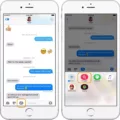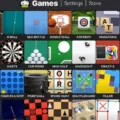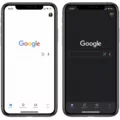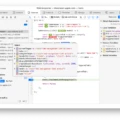Google Docs is a powerful online document editor that prvides users with a way to easily create and collaborate on documents, presentations, spreadsheets, and more. With Google Docs, you can share documents with others in real-time and work together on the same document simultaneously. Additionally, you can access your documents from anywhere, as long as you have an internet connection.
In addition to its range of features, Google Docs also offers support for voice typing on Mac computers. This feature allows users to quickly and easily type out their documents using their voice instead of a keyboard or mouse. Voice typing with Google Docs is incredibly easy to use; simply open up your document and click the microphone icon located in the bottom right corner of the keyboard shortcut bar. Once this is done, simply start speaking and Google’s voice recognition technology will transcribe your words into text.
Voice typing in Google Docs offers a number of advantages over traditional methods of inputting text into a document. First off, it’s much faster to type out your document using your voice than it would be to manually type it out. Additionally, it’s great for those who are hard of hearing or have difficulty typing due to a physical disability – they can easily dictate their thoughts into the computer without any issues whatsoever. Finally, voice typing can be very helpful for those who are trying to increase their productivity by multitasking – by dictating their words instead of typing them out manually they free up time for other tasks while still gtting their work done efficiently.
Overall, voice typing in Google Docs is an incredibly useful feature that makes it easier than ever before to get your work done quickly and efficiently without needing any special equipment or software. If you’re looking for a way to increase your productivity while still gettig quality work done then this feature is definitely worth checking out!
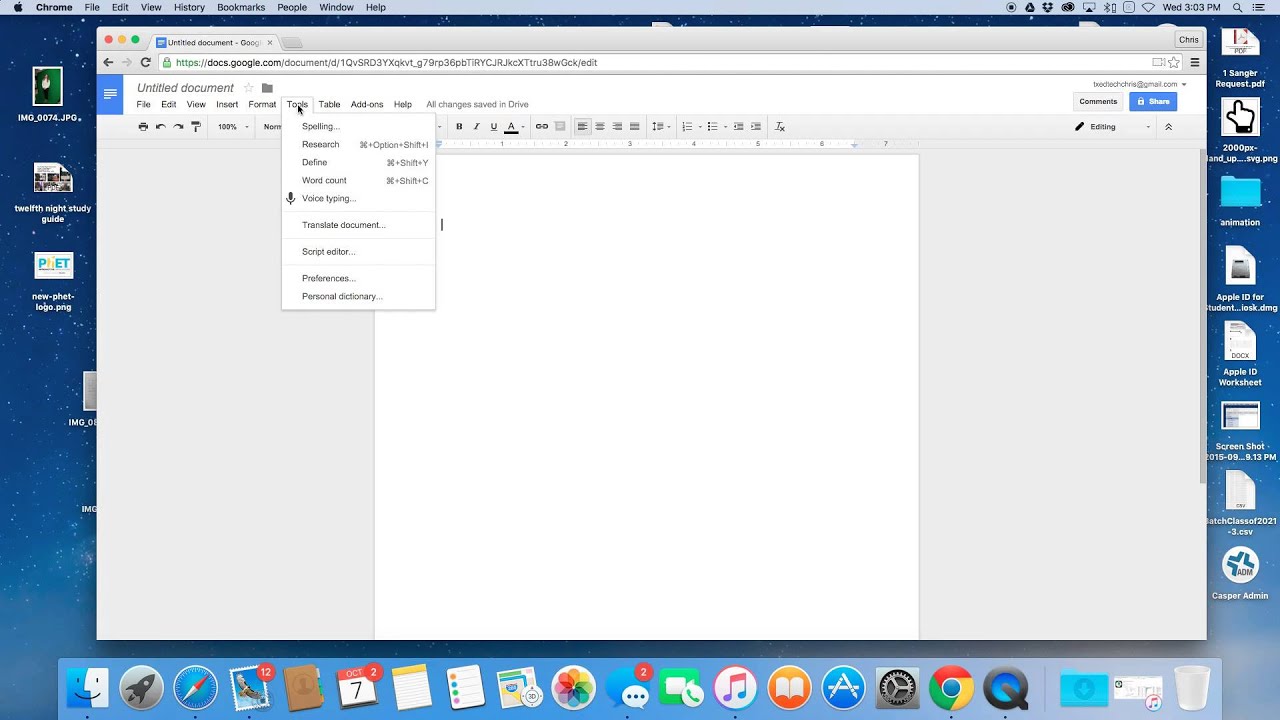
Enabling Voice Typing on Mac
To turn on voice typing on your Mac, first open the System Settings from the Apple menu. In the sidebar, click ‘Keyboard’ and then go to the Dictation tab on the right. Activate the toggle for Dictation and if a prompt appears, click ‘Enable’. Once enabled, you can use voice typing by pressing the Fn (Function) key twie on your keyboard.
Lack of Voice Typing Feature on Google Docs
Voice typing on Google Docs is only available when using a Chromium-based browser such as Chrome, Edge, or Brave. If you’re using a diffrent browser like Firefox or Safari, you won’t be able to use this feature. Furthermore, the feature is also unavailable on the Google Docs app for iPhone and Android phones. Therefore, in order to use voice typing on Google Docs, you must have a Chromium-based browser installed on your device.
Does Google Docs Support Dictation?
Yes, Dictation is a feature that works with Google Docs. It allows you to use your voice to type out documents, insead of manually typing each letter and word. To use Dictation in Google Docs, simply go to the Tools menu and select “Voice Typing”. This will open up a microphone icon in the top toolbar of your document. Once you click the microphone icon, you can start speaking and Google will convert your words into text in the document. A working microphone is necessary to use this feature. It is also only available when using Chrome browser.
Enabling Google Voice Typing on a Keyboard
To enable Google voice typing on your keyboard, open the Google app and select Settings. Under the Services tab, select Voice. Then, select “Voice typing” and toggle it on. Once enabled, you can use voice typing by tapping the microphone icon at the top of your keyboard.
Conclusion
In conclusion, Google Docs is an excellent tool for sharing, editing and collaborating on documents. It has a range of features that make it ideal for use in the workplace or classroom. It also offers voice typing capabilities, though this feature is only available when using a Chromium-based browser. All in all, Google Docs is an easy and powerful way to create documents which can be shared with anyone.